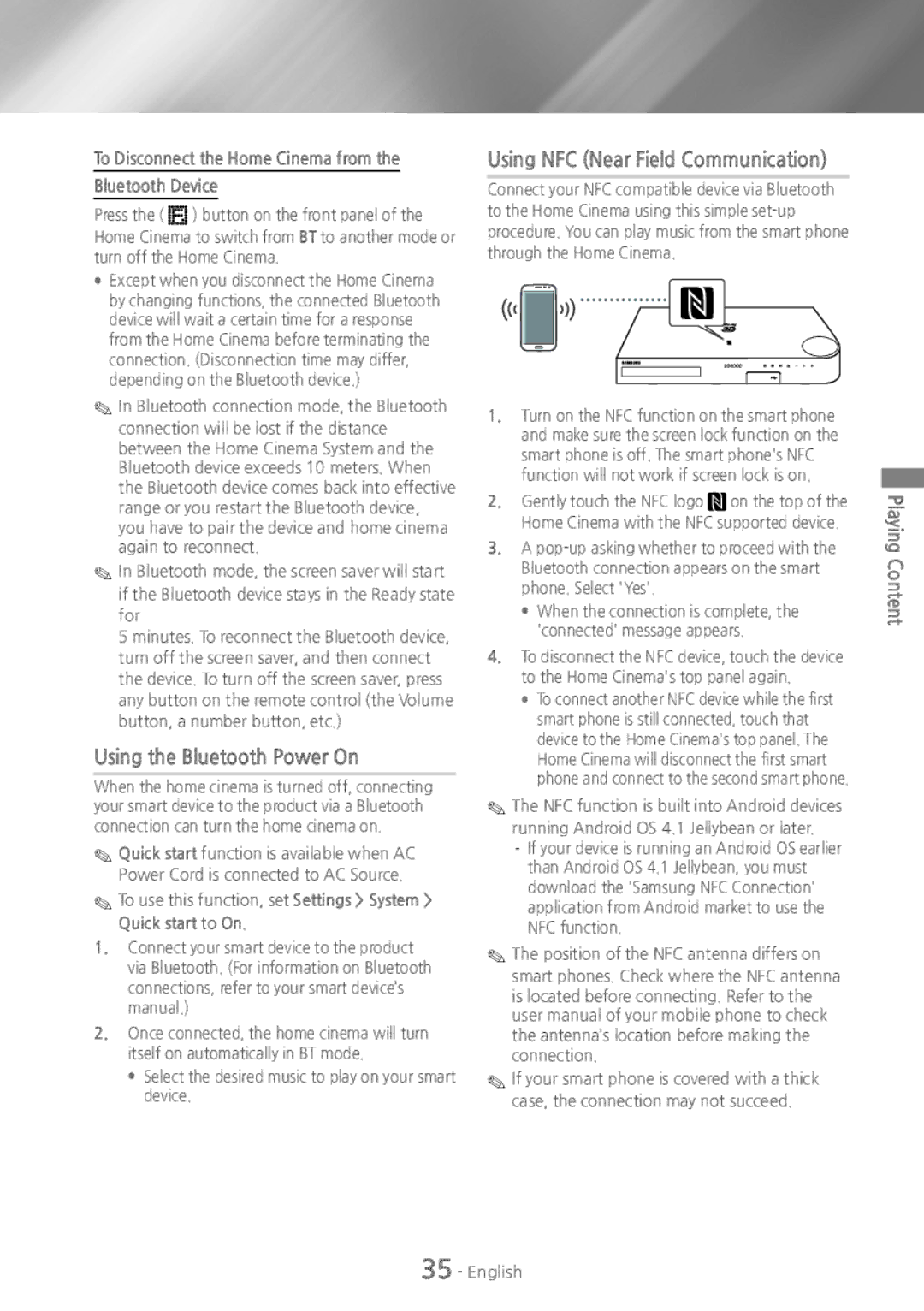To Disconnect the Home Cinema from the
Bluetooth Device
Press the (![]()
![]() ) button on the front panel of the
) button on the front panel of the
Home Cinema to switch from BT to another mode or turn off the Home Cinema.
●● Except when you disconnect the Home Cinema by changing functions, the connected Bluetooth device will wait a certain time for a response from the Home Cinema before terminating the connection. (Disconnection time may differ, depending on the Bluetooth device.)
✎✎In Bluetooth connection mode, the Bluetooth connection will be lost if the distance between the Home Cinema System and the Bluetooth device exceeds 10 meters. When the Bluetooth device comes back into effective range or you restart the Bluetooth device, you have to pair the device and home cinema again to reconnect.
✎✎In Bluetooth mode, the screen saver will start if the Bluetooth device stays in the Ready state for
5 minutes. To reconnect the Bluetooth device, turn off the screen saver, and then connect the device. To turn off the screen saver, press any button on the remote control (the Volume button, a number button, etc.)
Using the Bluetooth Power On
When the home cinema is turned off, connecting your smart device to the product via a Bluetooth connection can turn the home cinema on.
✎✎Quick start function is available when AC Power Cord is connected to AC Source.
✎✎To use this function, set Settings > System >
Quick start to On.
1.Connect your smart device to the product via Bluetooth. (For information on Bluetooth connections, refer to your smart device’s manual.)
2.Once connected, the home cinema will turn itself on automatically in BT mode.
●● Select the desired music to play on your smart device.
Using NFC (Near Field Communication)
Connect your NFC compatible device via Bluetooth to the Home Cinema using this simple
1.Turn on the NFC function on the smart phone and make sure the screen lock function on the smart phone is off. The smart phone's NFC function will not work if screen lock is on.
2. Gently touch the NFC logo on the top of the Home Cinema with the NFC supported device.
3.A
●● When the connection is complete, the 'connected' message appears.
4.To disconnect the NFC device, touch the device to the Home Cinema's top panel again.
●● To connect another NFC device while the first smart phone is still connected, touch that device to the Home Cinema's top panel. The Home Cinema will disconnect the first smart phone and connect to the second smart phone.
✎✎The NFC function is built into Android devices running Android OS 4.1 Jellybean or later.
✎✎The position of the NFC antenna differs on smart phones. Check where the NFC antenna is located before connecting. Refer to the user manual of your mobile phone to check the antenna’s location before making the connection.
✎✎If your smart phone is covered with a thick case, the connection may not succeed.
Playing Content