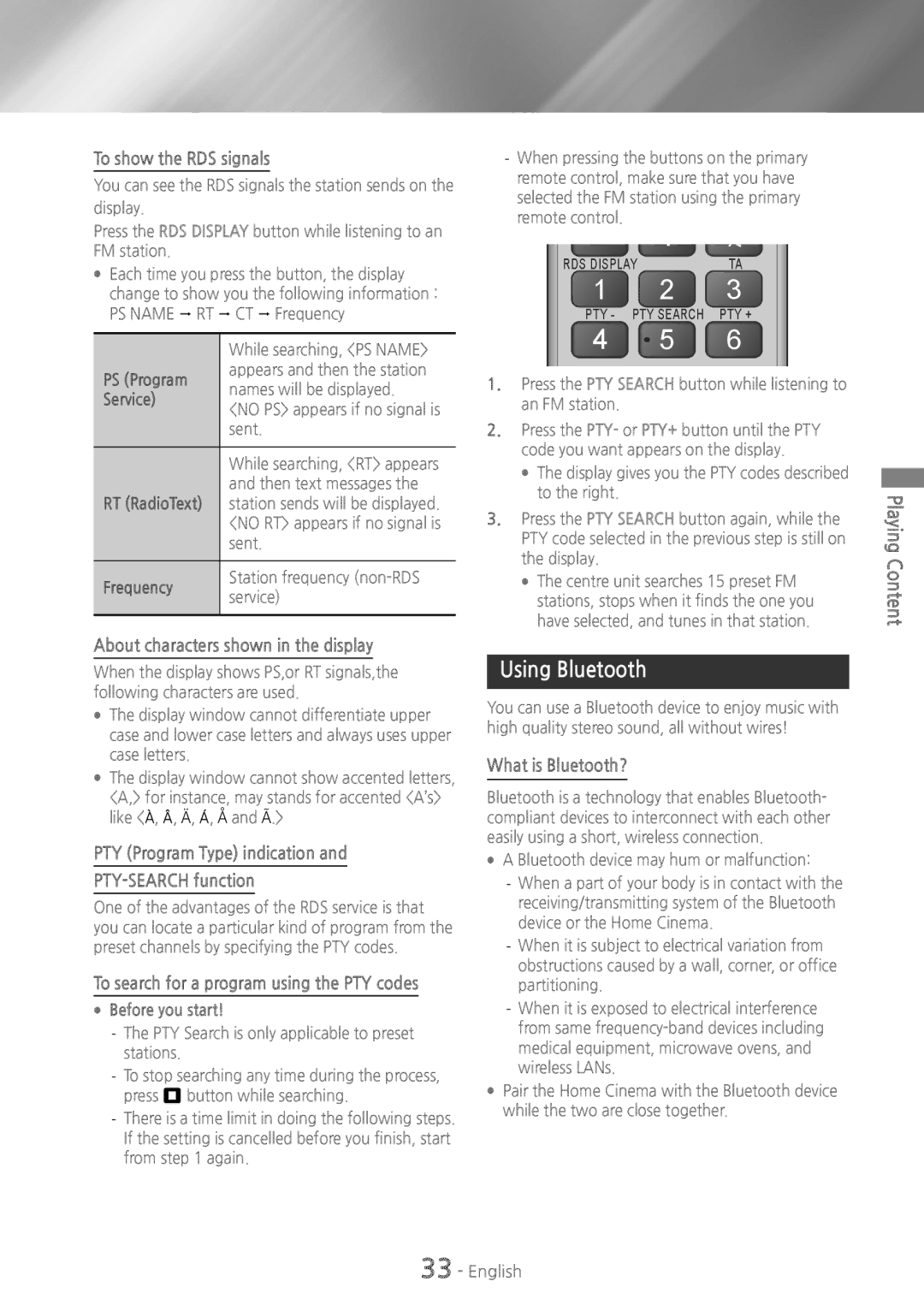To show the RDS signals
You can see the RDS signals the station sends on the display.
Press the RDS DISPLAY button while listening to an FM station.
●● Each time you press the button, the display change to show you the following information : PS NAME RT CT Frequency
| While searching, <PS NAME> | |
PS (Program | appears and then the station | |
names will be displayed. | ||
Service) | ||
<NO PS> appears if no signal is | ||
| ||
| sent. | |
|
| |
| While searching, <RT> appears | |
| and then text messages the | |
RT (RadioText) | station sends will be displayed. | |
| <NO RT> appears if no signal is | |
| sent. | |
|
| |
Frequency | Station frequency | |
service) | ||
| ||
|
|
About characters shown in the display
When the display shows PS,or RT signals,the following characters are used.
●● The display window cannot differentiate upper case and lower case letters and always uses upper case letters.
●● The display window cannot show accented letters, <A,> for instance, may stands for accented <A’s> like <À, Â, Ä, Á, Å and Ã.>
PTY (Program Type) indication and
PTY-SEARCH function
One of the advantages of the RDS service is that you can locate a particular kind of program from the preset channels by specifying the PTY codes.
To search for a program using the PTY codes
●● Before you start!
RDS DISPLAY | TA | |
1 | 2 | 3 |
PTY - | PTY SEARCH | PTY + |
4 | 5 | 6 |
1.Press the PTY SEARCH button while listening to an FM station.
2.Press the PTY- or PTY+ button until the PTY code you want appears on the display.
●● The display gives you the PTY codes described to the right.
3.Press the PTY SEARCH button again, while the PTY code selected in the previous step is still on the display.
●● The centre unit searches 15 preset FM stations, stops when it finds the one you have selected, and tunes in that station.
Using Bluetooth
You can use a Bluetooth device to enjoy music with high quality stereo sound, all without wires!
What is Bluetooth?
Bluetooth is a technology that enables Bluetooth- compliant devices to interconnect with each other easily using a short, wireless connection.
●● A Bluetooth device may hum or malfunction:
●● Pair the Home Cinema with the Bluetooth device while the two are close together.
Playing Content