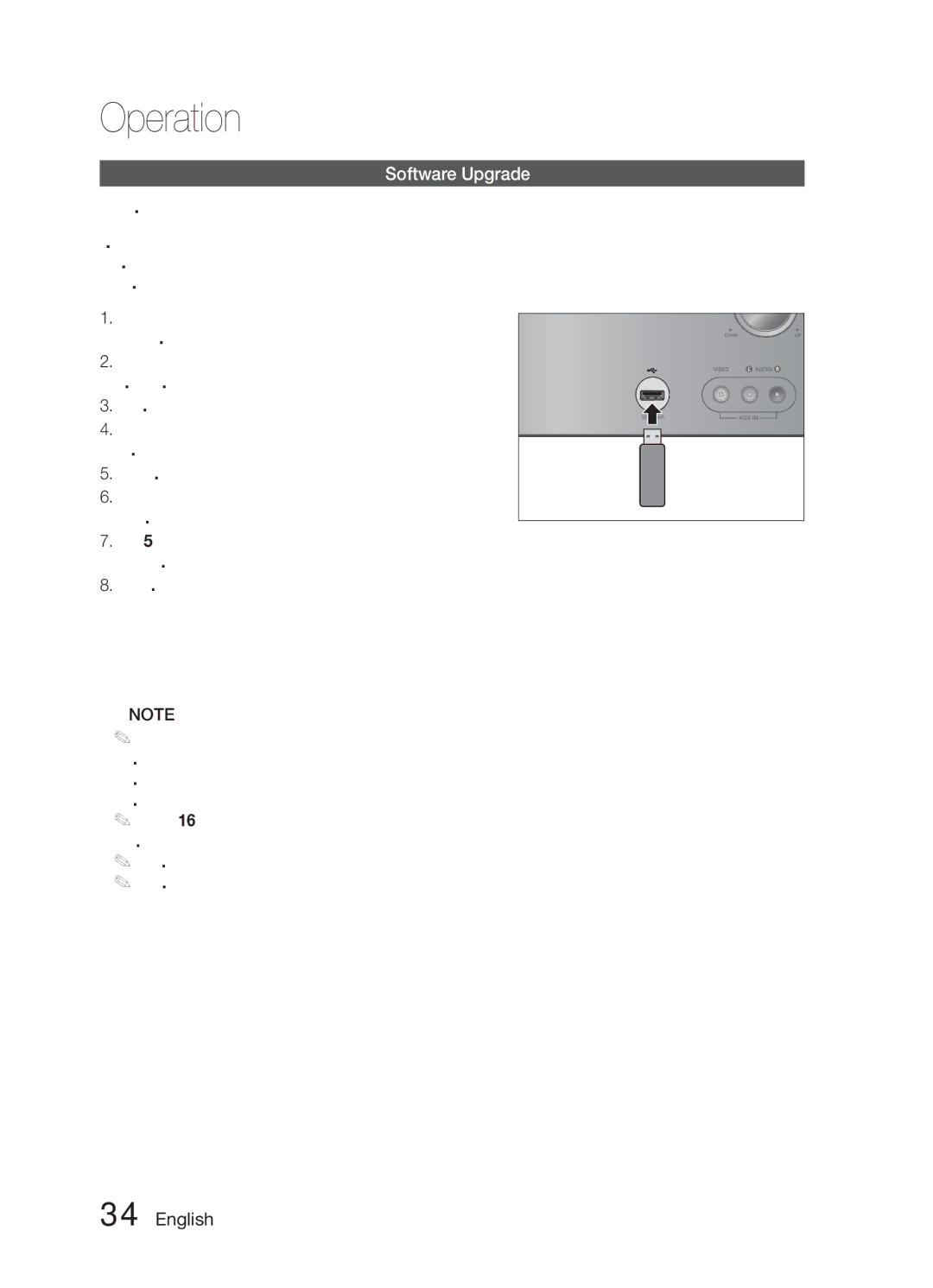HW-E6500/XV specifications
The Samsung HW-E6500/XV is a high-performance soundbar designed to enhance your home audio experience. With its sleek and stylish design, it seamlessly integrates into any home entertainment setup while delivering impressive sound quality. One of the standout features of the HW-E6500 is its 6.1 channel audio system, which fills the room with immersive sound. It comes equipped with a powerful subwoofer that provides deep bass, making it an ideal choice for movie enthusiasts and music lovers alike.The soundbar incorporates Samsung's advanced Audio Engine technology, which optimizes sound performance by automatically adjusting the audio settings according to the content being played. This ensures that dialogue is crystal clear, while dynamic sound effects create an engaging atmosphere. Furthermore, the HW-E6500 supports 3D sound formats like DTS Neo:6 and Dolby Digital, enabling a more cinematic experience at home.
Connectivity options abound with the HW-E6500, including Bluetooth support, allowing users to effortlessly stream music from their smartphones or tablets. The inclusion of HDMI ARC (Audio Return Channel) simplifies connections, as one cable can transmit high-quality audio between the soundbar and your TV, reducing clutter and setup time. Additional ports such as optical and AUX inputs offer versatile connectivity for various devices.
The soundbar features a user-friendly interface, equipped with a comprehensive remote control that enables easy navigation through settings and sound modes. With options for standard, surround, and movie modes, users can customize their audio experience based on personal preferences or content type. The HW-E6500 also boasts clear voice technology, which emphasizes dialogues and ensures every word is easily understood, enhancing the viewing experience during films and shows.
In summary, the Samsung HW-E6500/XV soundbar combines innovative audio technology with stylish design to deliver powerful sound and flexible connectivity. With features that cater to movie and music enthusiasts alike, it stands out as an exceptional choice for anyone looking to elevate their home entertainment system. Its focus on providing immersive sound, ease of use, and sleek aesthetics makes it a valuable addition to any home.