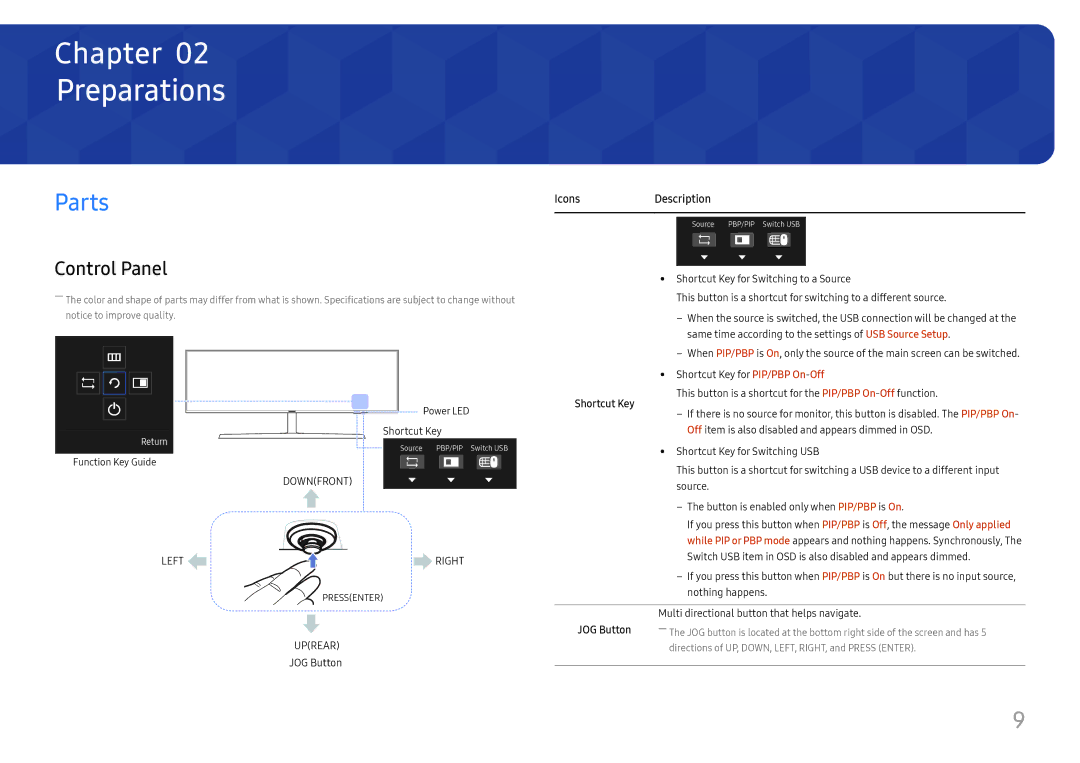Chapter 02
Preparations
Parts
Control Panel
――The color and shape of parts may differ from what is shown. Specifications are subject to change without notice to improve quality.
Power LED
Shortcut Key
Return | Source | PBP/PIP Switch USB |
|
Function Key Guide
DOWN(FRONT)
LEFT | RIGHT |
| PRESS(ENTER) |
UP(REAR)
JOG Button
Icons | Description | |||||||
|
|
|
|
|
|
|
| |
|
|
|
|
|
|
| ||
|
| Source PBP/PIP Switch USB |
| |||||
|
|
|
|
|
|
|
| |
|
|
|
|
|
|
|
| |
|
|
|
|
|
|
|
| |
|
|
|
|
|
|
|
| |
|
|
|
|
|
|
|
| |
| •• Shortcut Key for Switching to a Source | |||||||
| This button is a shortcut for switching to a different source. | |||||||
| ‒‒ When the source is switched, the USB connection will be changed at the | |||||||
|
| same time according to the settings of USB Source Setup. | ||||||
| ‒‒ When PIP/PBP is On, only the source of the main screen can be switched. | |||||||
| •• Shortcut Key for PIP/PBP | |||||||
Shortcut Key | This button is a shortcut for the PIP/PBP | |||||||
‒‒ If there is no source for monitor, this button is disabled. The PIP/PBP On- | ||||||||
| ||||||||
|
| Off item is also disabled and appears dimmed in OSD. | ||||||
| •• Shortcut Key for Switching USB | |||||||
| This button is a shortcut for switching a USB device to a different input | |||||||
| source. | |||||||
| ‒‒ The button is enabled only when PIP/PBP is On. | |||||||
|
| If you press this button when PIP/PBP is Off, the message Only applied | ||||||
|
| while PIP or PBP mode appears and nothing happens. Synchronously, The | ||||||
|
| Switch USB item in OSD is also disabled and appears dimmed. | ||||||
| ‒‒ If you press this button when PIP/PBP is On but there is no input source, | |||||||
|
| nothing happens. | ||||||
|
|
|
|
|
|
|
| |
| Multi directional button that helps navigate. | |||||||
JOG Button | ――The JOG button is located at the bottom right side of the screen and has 5 | |||||||
| directions of UP, DOWN, LEFT, RIGHT, and PRESS (ENTER). | |||||||
|
|
|
|
|
|
|
| |
9