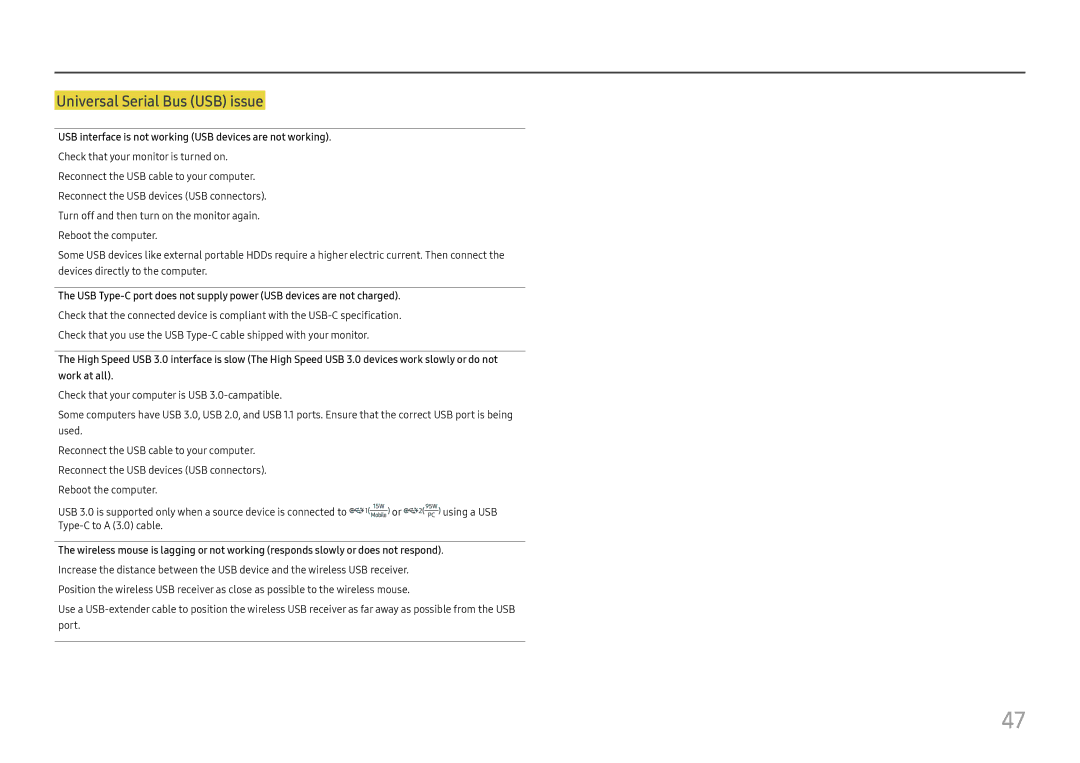Universal Serial Bus (USB) issue
USB interface is not working (USB devices are not working).
Check that your monitor is turned on. Reconnect the USB cable to your computer. Reconnect the USB devices (USB connectors). Turn off and then turn on the monitor again. Reboot the computer.
Some USB devices like external portable HDDs require a higher electric current. Then connect the devices directly to the computer.
The USB
Check that the connected device is compliant with the
Check that you use the USB
The High Speed USB 3.0 interface is slow (The High Speed USB 3.0 devices work slowly or do not work at all).
Check that your computer is USB
Some computers have USB 3.0, USB 2.0, and USB 1.1 ports. Ensure that the correct USB port is being used.
Reconnect the USB cable to your computer. Reconnect the USB devices (USB connectors). Reboot the computer.
USB 3.0 is supported only when a source device is connected to ![]()
![]()
![]()
![]()
![]()
![]() or
or ![]()
![]()
![]()
![]()
![]()
![]() using a USB
using a USB
The wireless mouse is lagging or not working (responds slowly or does not respond). Increase the distance between the USB device and the wireless USB receiver. Position the wireless USB receiver as close as possible to the wireless mouse.
Use a
47