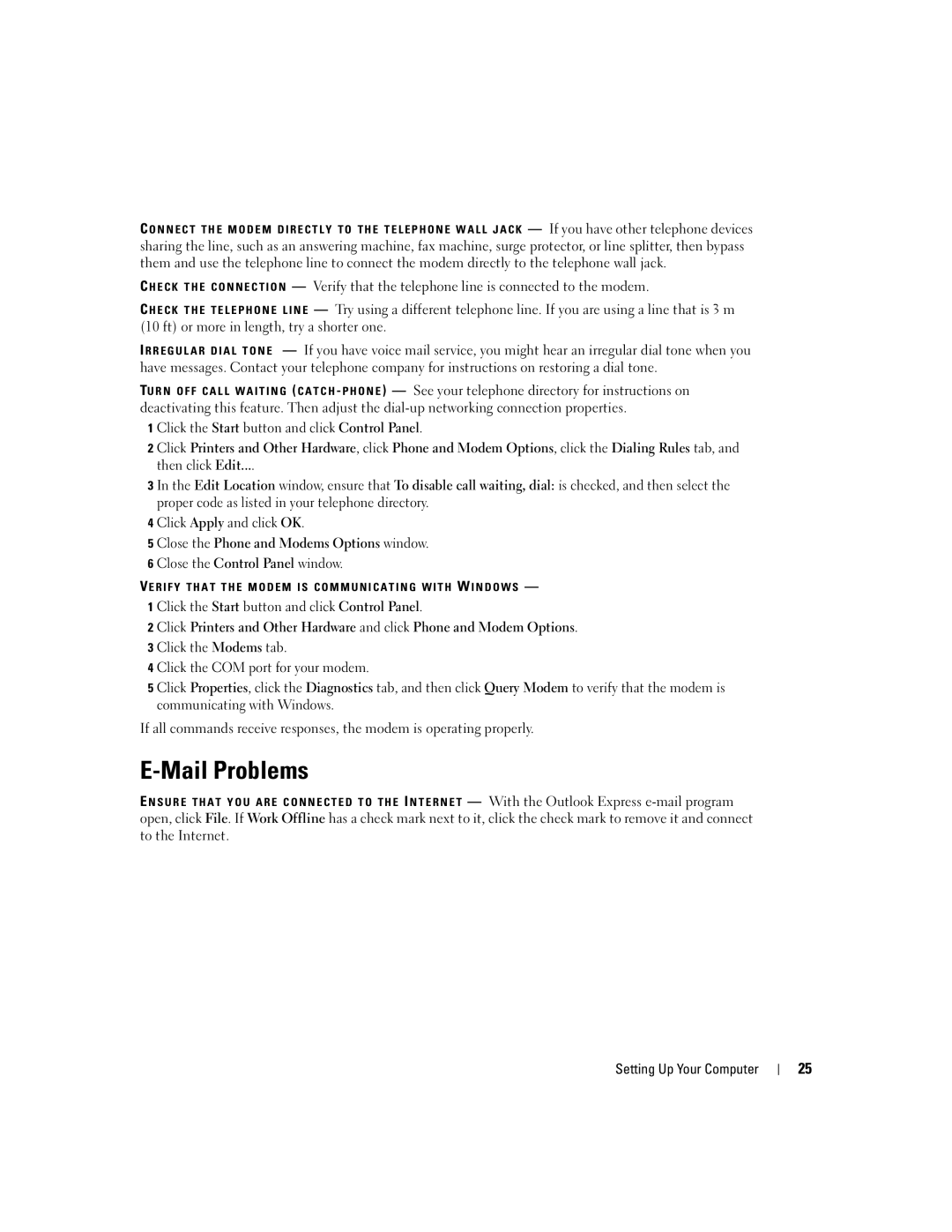C O N N E C T T H E M O D E M D I R E C T L Y T O T H E T E L E P H O N E W A L L J A C K — If you have other telephone devices sharing the line, such as an answering machine, fax machine, surge protector, or line splitter, then bypass them and use the telephone line to connect the modem directly to the telephone wall jack.
C H E C K T H E C O N N E C T I O N — Verify that the telephone line is connected to the modem.
C H E C K T H E T E L E P H O N E L I N E — Try using a different telephone line. If you are using a line that is 3 m (10 ft) or more in length, try a shorter one.
I R R E G U L A R D I A L T O N E — If you have voice mail service, you might hear an irregular dial tone when you have messages. Contact your telephone company for instructions on restoring a dial tone.
TU R N O F F C A L L W A I T I N G ( C A T C H - P H O N E ) — See your telephone directory for instructions on deactivating this feature. Then adjust the
1 Click the Start button and click Control Panel.
2 Click Printers and Other Hardware, click Phone and Modem Options, click the Dialing Rules tab, and then click Edit....
3 In the Edit Location window, ensure that To disable call waiting, dial: is checked, and then select the proper code as listed in your telephone directory.
4 Click Apply and click OK.
5 Close the Phone and Modems Options window.
6 Close the Control Panel window.
VE R I F Y T H A T T H E M O D E M I S C O M M U N I C A T I N G W I T H W I N D O W S — 1 Click the Start button and click Control Panel.
2 Click Printers and Other Hardware and click Phone and Modem Options.
3 Click the Modems tab.
4 Click the COM port for your modem.
5 Click Properties, click the Diagnostics tab, and then click Query Modem to verify that the modem is communicating with Windows.
If all commands receive responses, the modem is operating properly.
E-Mail Problems
E N S U R E T H A T Y O U A R E C O N N E C T E D T O T H E I N T E R N E T — With the Outlook Express
Setting Up Your Computer
25