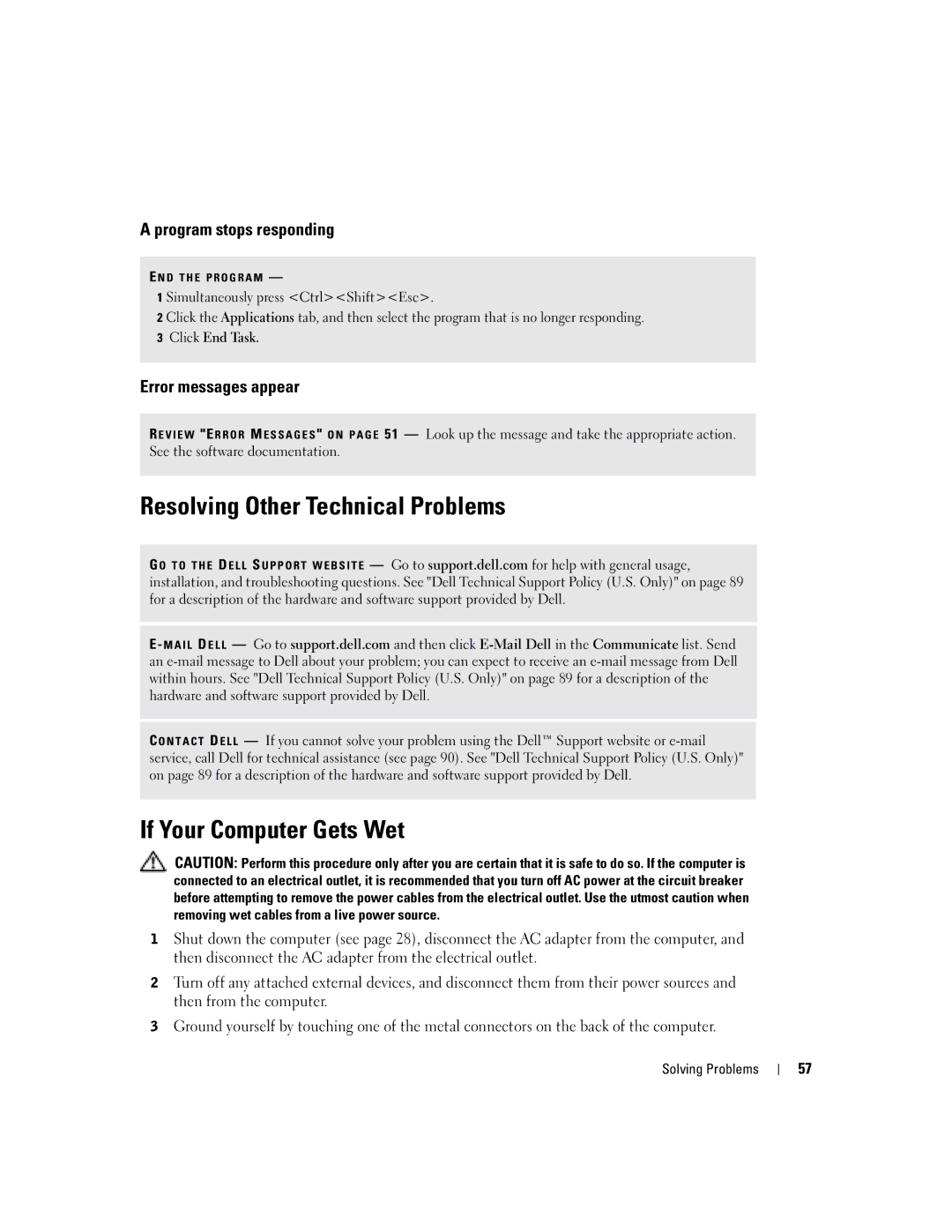A program stops responding
E N D T H E P R O G R A M —
1 Simultaneously press <Ctrl><Shift><Esc>.
2 Click the Applications tab, and then select the program that is no longer responding.
3Click End Task.
Error messages appear
R E V I E W "E R R O R M E S S A G E S " O N P A G E 51 — Look up the message and take the appropriate action. See the software documentation.
Resolving Other Technical Problems
G O T O T H E D E L L S U P P O R T W E B S I T E — Go to support.dell.com for help with general usage, installation, and troubleshooting questions. See "Dell Technical Support Policy (U.S. Only)" on page 89 for a description of the hardware and software support provided by Dell.
E - M A I L D E L L — Go to support.dell.com and then click
C O N T A C T D E L L — If you cannot solve your problem using the Dell™ Support website or
If Your Computer Gets Wet
CAUTION: Perform this procedure only after you are certain that it is safe to do so. If the computer is connected to an electrical outlet, it is recommended that you turn off AC power at the circuit breaker before attempting to remove the power cables from the electrical outlet. Use the utmost caution when removing wet cables from a live power source.
1Shut down the computer (see page 28), disconnect the AC adapter from the computer, and then disconnect the AC adapter from the electrical outlet.
2Turn off any attached external devices, and disconnect them from their power sources and then from the computer.
3Ground yourself by touching one of the metal connectors on the back of the computer.
Solving Problems
57