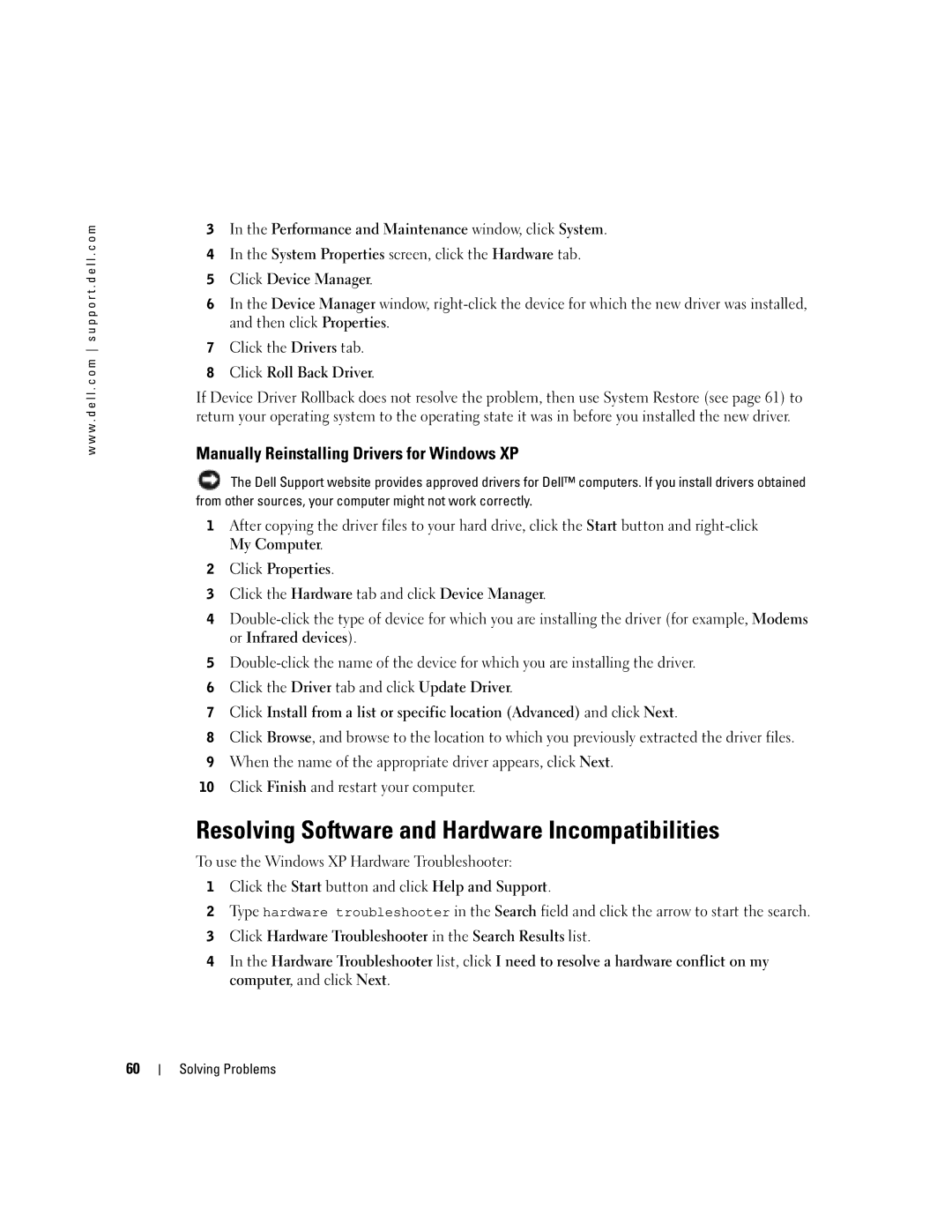w w w . d e l l . c o m s u p p o r t . d e l l . c o m
3In the Performance and Maintenance window, click System.
4In the System Properties screen, click the Hardware tab.
5Click Device Manager.
6In the Device Manager window,
7Click the Drivers tab.
8Click Roll Back Driver.
If Device Driver Rollback does not resolve the problem, then use System Restore (see page 61) to return your operating system to the operating state it was in before you installed the new driver.
Manually Reinstalling Drivers for Windows XP
![]() The Dell Support website provides approved drivers for Dell™ computers. If you install drivers obtained from other sources, your computer might not work correctly.
The Dell Support website provides approved drivers for Dell™ computers. If you install drivers obtained from other sources, your computer might not work correctly.
1After copying the driver files to your hard drive, click the Start button and
My Computer.
2Click Properties.
3Click the Hardware tab and click Device Manager.
4
5
6Click the Driver tab and click Update Driver.
7Click Install from a list or specific location (Advanced) and click Next.
8Click Browse, and browse to the location to which you previously extracted the driver files.
9When the name of the appropriate driver appears, click Next.
10Click Finish and restart your computer.
Resolving Software and Hardware Incompatibilities
To use the Windows XP Hardware Troubleshooter:
1Click the Start button and click Help and Support.
2Type hardware troubleshooter in the Search field and click the arrow to start the search.
3Click Hardware Troubleshooter in the Search Results list.
4In the Hardware Troubleshooter list, click I need to resolve a hardware conflict on my computer, and click Next.
60
Solving Problems