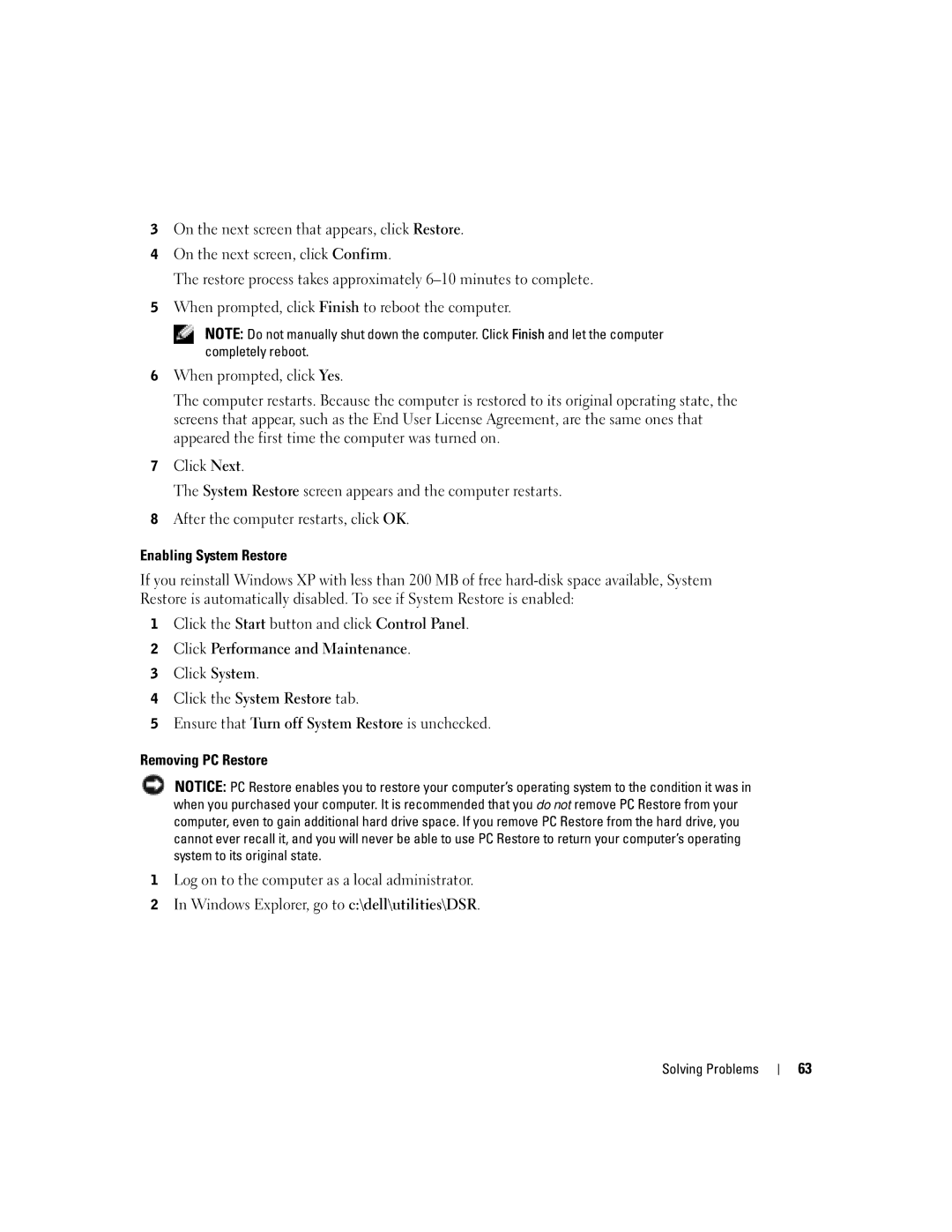3On the next screen that appears, click Restore.
4On the next screen, click Confirm.
The restore process takes approximately
5When prompted, click Finish to reboot the computer.
NOTE: Do not manually shut down the computer. Click Finish and let the computer completely reboot.
6When prompted, click Yes.
The computer restarts. Because the computer is restored to its original operating state, the screens that appear, such as the End User License Agreement, are the same ones that appeared the first time the computer was turned on.
7Click Next.
The System Restore screen appears and the computer restarts.
8After the computer restarts, click OK.
Enabling System Restore
If you reinstall Windows XP with less than 200 MB of free
1Click the Start button and click Control Panel.
2Click Performance and Maintenance.
3Click System.
4Click the System Restore tab.
5Ensure that Turn off System Restore is unchecked.
Removing PC Restore
NOTICE: PC Restore enables you to restore your computer’s operating system to the condition it was in when you purchased your computer. It is recommended that you do not remove PC Restore from your computer, even to gain additional hard drive space. If you remove PC Restore from the hard drive, you cannot ever recall it, and you will never be able to use PC Restore to return your computer’s operating system to its original state.
1Log on to the computer as a local administrator.
2In Windows Explorer, go to c:\dell\utilities\DSR.
Solving Problems
63