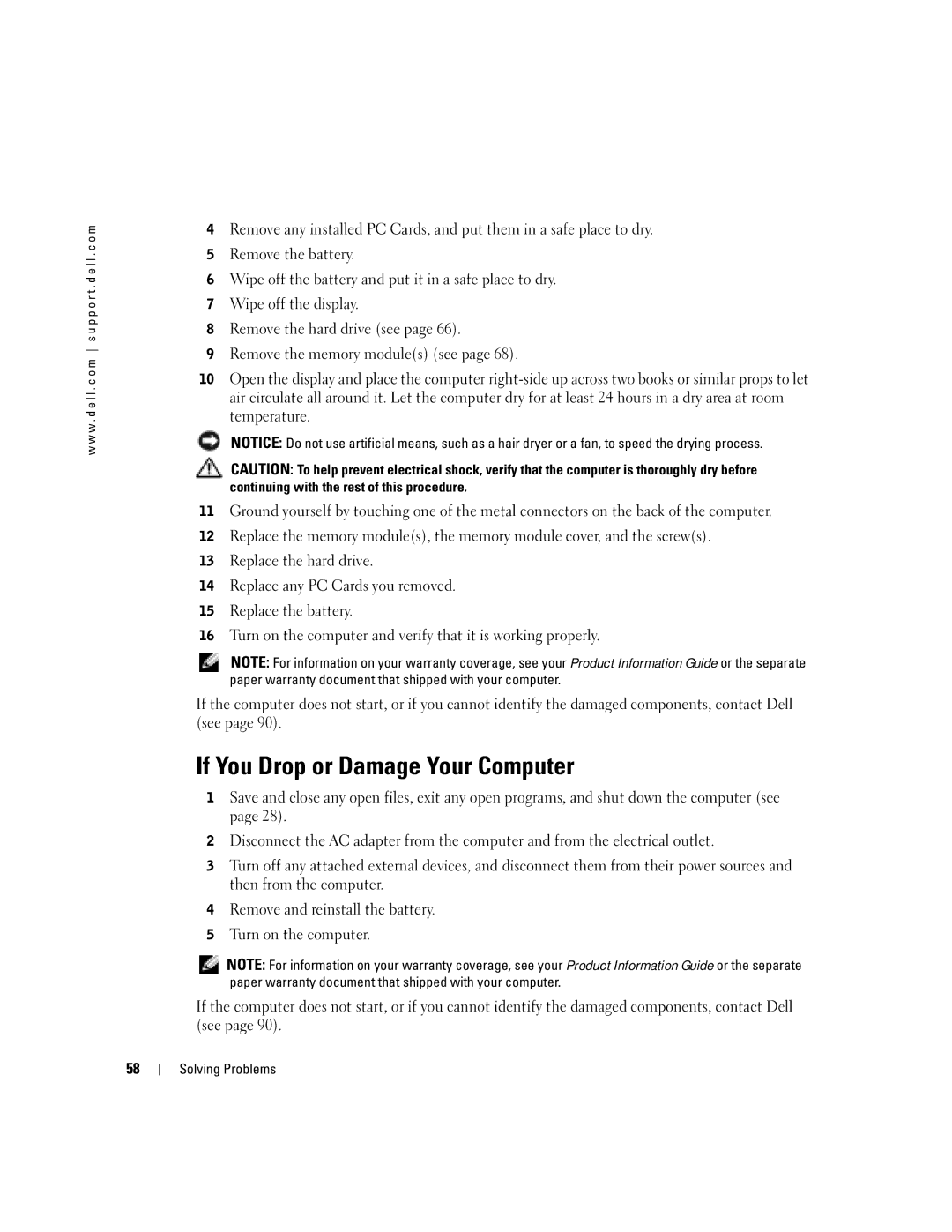w w w . d e l l . c o m s u p p o r t . d e l l . c o m
4Remove any installed PC Cards, and put them in a safe place to dry.
5Remove the battery.
6Wipe off the battery and put it in a safe place to dry.
7Wipe off the display.
8Remove the hard drive (see page 66).
9Remove the memory module(s) (see page 68).
10Open the display and place the computer
NOTICE: Do not use artificial means, such as a hair dryer or a fan, to speed the drying process.
CAUTION: To help prevent electrical shock, verify that the computer is thoroughly dry before continuing with the rest of this procedure.
11Ground yourself by touching one of the metal connectors on the back of the computer.
12Replace the memory module(s), the memory module cover, and the screw(s).
13Replace the hard drive.
14Replace any PC Cards you removed.
15Replace the battery.
16Turn on the computer and verify that it is working properly.
NOTE: For information on your warranty coverage, see your Product Information Guide or the separate paper warranty document that shipped with your computer.
If the computer does not start, or if you cannot identify the damaged components, contact Dell (see page 90).
If You Drop or Damage Your Computer
1Save and close any open files, exit any open programs, and shut down the computer (see page 28).
2Disconnect the AC adapter from the computer and from the electrical outlet.
3Turn off any attached external devices, and disconnect them from their power sources and then from the computer.
4Remove and reinstall the battery.
5Turn on the computer.
NOTE: For information on your warranty coverage, see your Product Information Guide or the separate paper warranty document that shipped with your computer.
If the computer does not start, or if you cannot identify the damaged components, contact Dell (see page 90).
58
Solving Problems