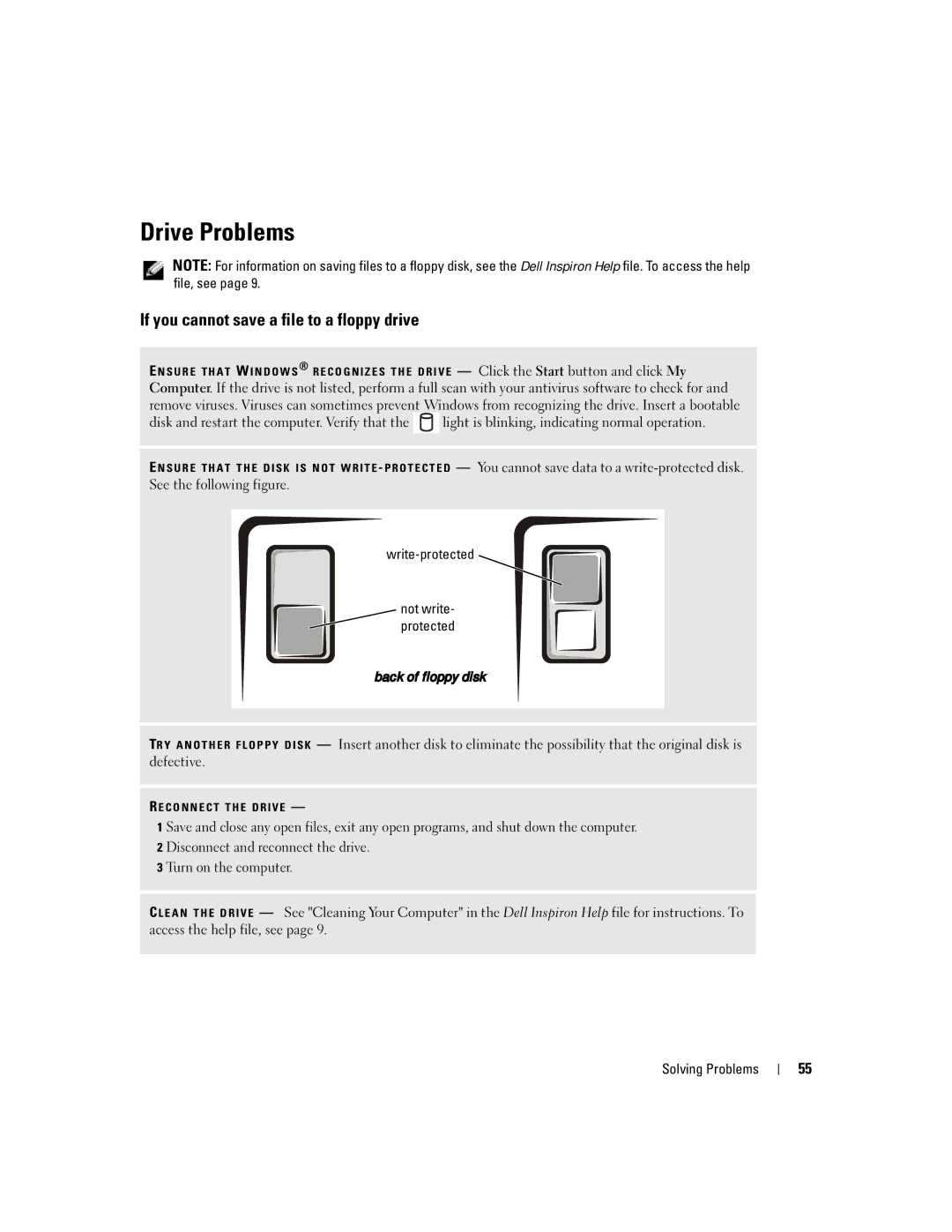Drive Problems
NOTE: For information on saving files to a floppy disk, see the Dell Inspiron Help file. To access the help file, see page 9.
If you cannot save a file to a floppy drive
E N S U R E T H A T W I N D O W S ® R E C O G N I Z E S T H E D R I V E — Click the Start button and click My Computer. If the drive is not listed, perform a full scan with your antivirus software to check for and remove viruses. Viruses can sometimes prevent Windows from recognizing the drive. Insert a bootable
disk and restart the computer. Verify that the ![]() light is blinking, indicating normal operation.
light is blinking, indicating normal operation.
E N S U R E T H A T T H E D I S K I S N O T W R I T E - P R O T E C T E D — You cannot save data to a
![]()
![]() not write- protected
not write- protected
back of floppy disk
TR Y A N O T H E R F L O P P Y D I S K — Insert another disk to eliminate the possibility that the original disk is defective.
R E C O N N E C T T H E D R I V E —
1 Save and close any open files, exit any open programs, and shut down the computer. 2 Disconnect and reconnect the drive.
3 Turn on the computer.
C L E A N T H E D R I V E — See "Cleaning Your Computer" in the Dell Inspiron Help file for instructions. To access the help file, see page 9.
Solving Problems
55