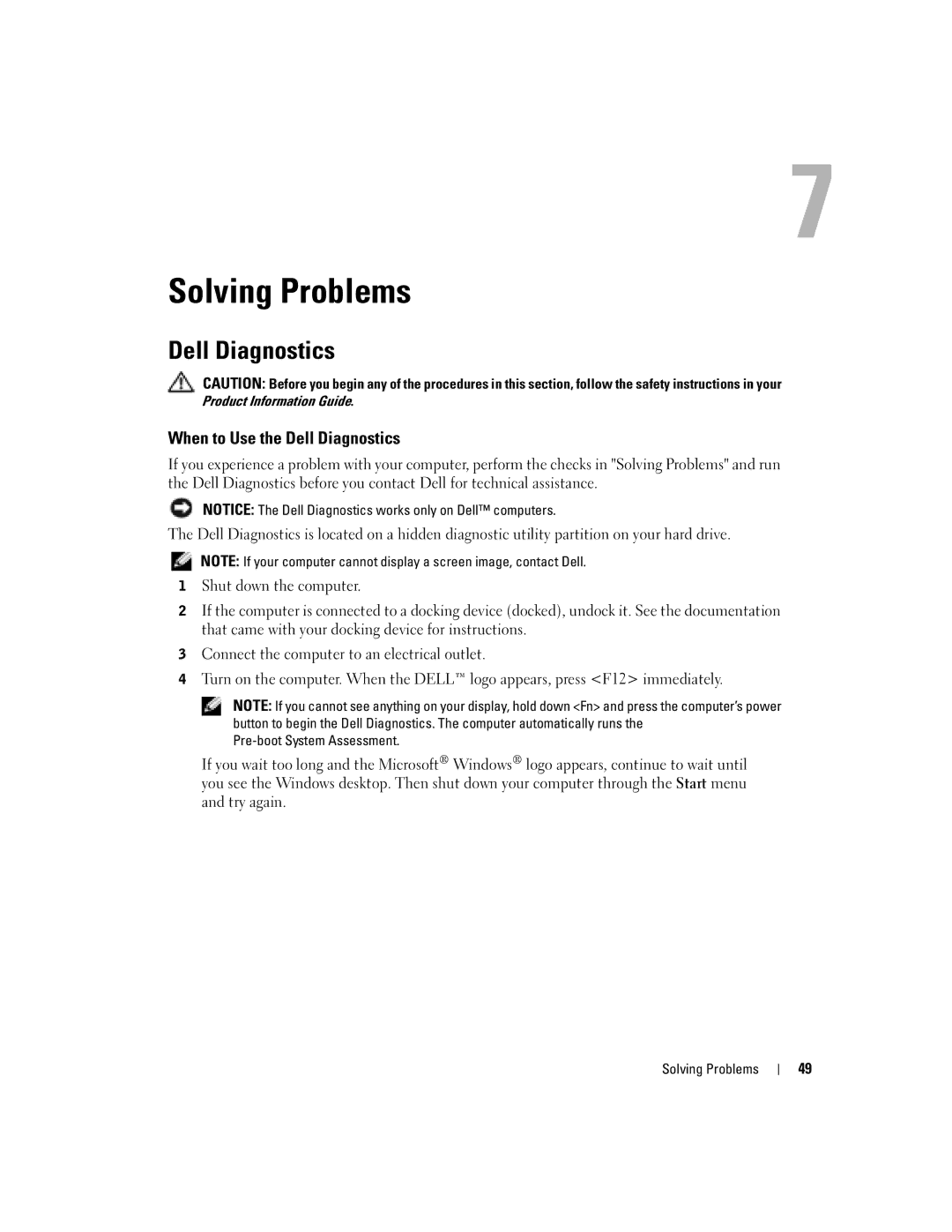Solving Problems
Dell Diagnostics
CAUTION: Before you begin any of the procedures in this section, follow the safety instructions in your
Product Information Guide.
When to Use the Dell Diagnostics
If you experience a problem with your computer, perform the checks in "Solving Problems" and run the Dell Diagnostics before you contact Dell for technical assistance.
NOTICE: The Dell Diagnostics works only on Dell™ computers.
The Dell Diagnostics is located on a hidden diagnostic utility partition on your hard drive.
NOTE: If your computer cannot display a screen image, contact Dell.
1Shut down the computer.
2If the computer is connected to a docking device (docked), undock it. See the documentation that came with your docking device for instructions.
3Connect the computer to an electrical outlet.
4Turn on the computer. When the DELL™ logo appears, press <F12> immediately.
NOTE: If you cannot see anything on your display, hold down <Fn> and press the computer’s power button to begin the Dell Diagnostics. The computer automatically runs the
If you wait too long and the Microsoft® Windows® logo appears, continue to wait until you see the Windows desktop. Then shut down your computer through the Start menu and try again.
Solving Problems
49