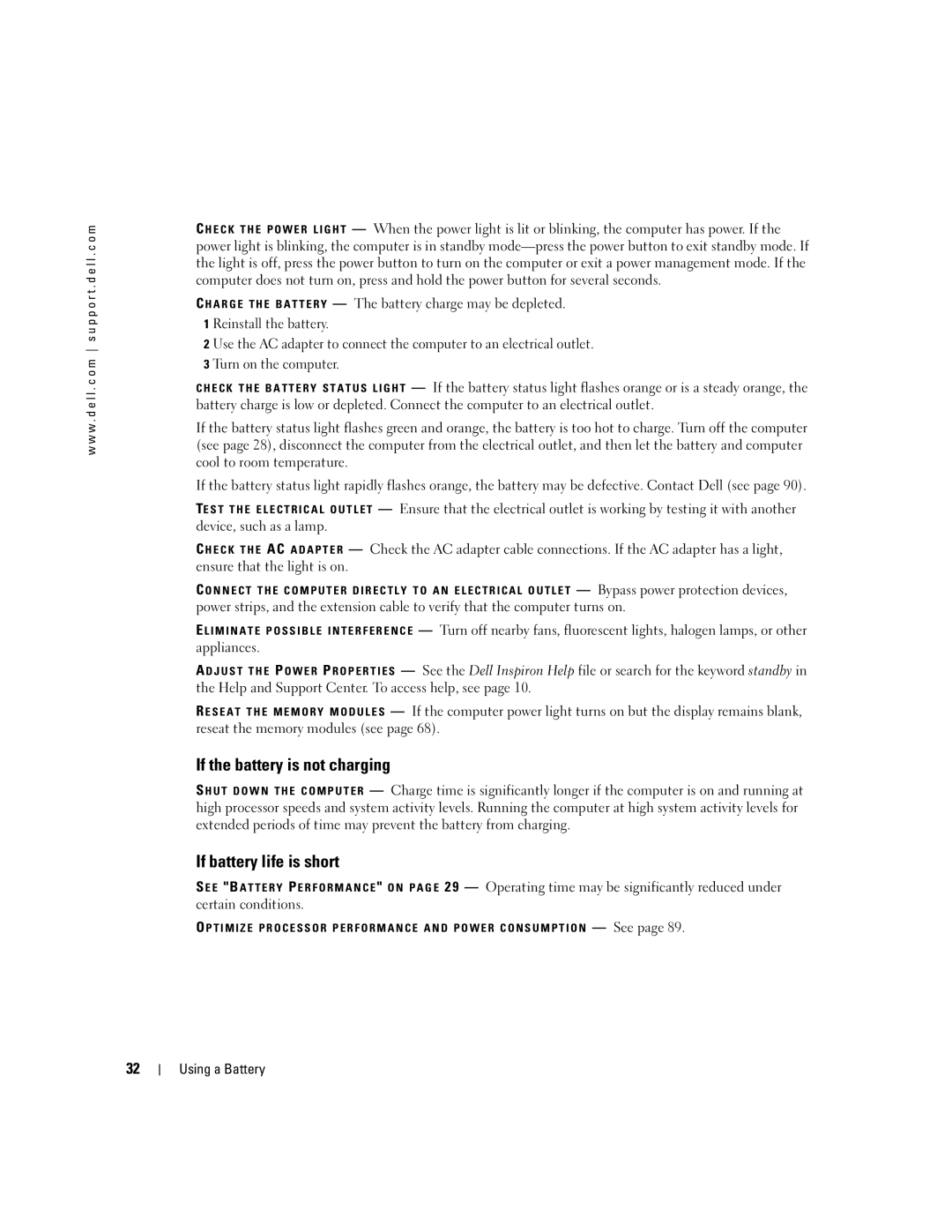w w w . d e l l . c o m s u p p o r t . d e l l . c o m
C H E C K T H E P O W E R L I G H T — When the power light is lit or blinking, the computer has power. If the power light is blinking, the computer is in standby
C H A R G E T H E B A T T E R Y — The battery charge may be depleted.
1 Reinstall the battery.
2 Use the AC adapter to connect the computer to an electrical outlet. 3 Turn on the computer.
C H E C K T H E B A T T E R Y S T A T U S L I G H T — If the battery status light flashes orange or is a steady orange, the battery charge is low or depleted. Connect the computer to an electrical outlet.
If the battery status light flashes green and orange, the battery is too hot to charge. Turn off the computer (see page 28), disconnect the computer from the electrical outlet, and then let the battery and computer cool to room temperature.
If the battery status light rapidly flashes orange, the battery may be defective. Contact Dell (see page 90).
TE S T T H E E L E C T R I C A L O U T L E T — Ensure that the electrical outlet is working by testing it with another device, such as a lamp.
C H E C K T H E AC A D A P T E R — Check the AC adapter cable connections. If the AC adapter has a light, ensure that the light is on.
C O N N E C T T H E C O M P U T E R D I R E C T L Y T O A N E L E C T R I C A L O U T L E T — Bypass power protection devices, power strips, and the extension cable to verify that the computer turns on.
E L I M I N A T E P O S S I B L E I N T E R F E R E N C E — Turn off nearby fans, fluorescent lights, halogen lamps, or other appliances.
A D J U S T T H E P O W E R P R O P E R T I E S — See the Dell Inspiron Help file or search for the keyword standby in the Help and Support Center. To access help, see page 10.
R E S E A T T H E M E M O R Y M O D U L E S — If the computer power light turns on but the display remains blank, reseat the memory modules (see page 68).
If the battery is not charging
S H U T D O W N T H E C O M P U T E R — Charge time is significantly longer if the computer is on and running at high processor speeds and system activity levels. Running the computer at high system activity levels for extended periods of time may prevent the battery from charging.
If battery life is short
S E E "B A T T E R Y P E R F O R M A N C E " O N P A G E 29 — Operating time may be significantly reduced under certain conditions.
O P T I M I Z E P R O C E S S O R P E R F O R M A N C E A N D P O W E R C O N S U M P T I O N — See page 89.
32
Using a Battery