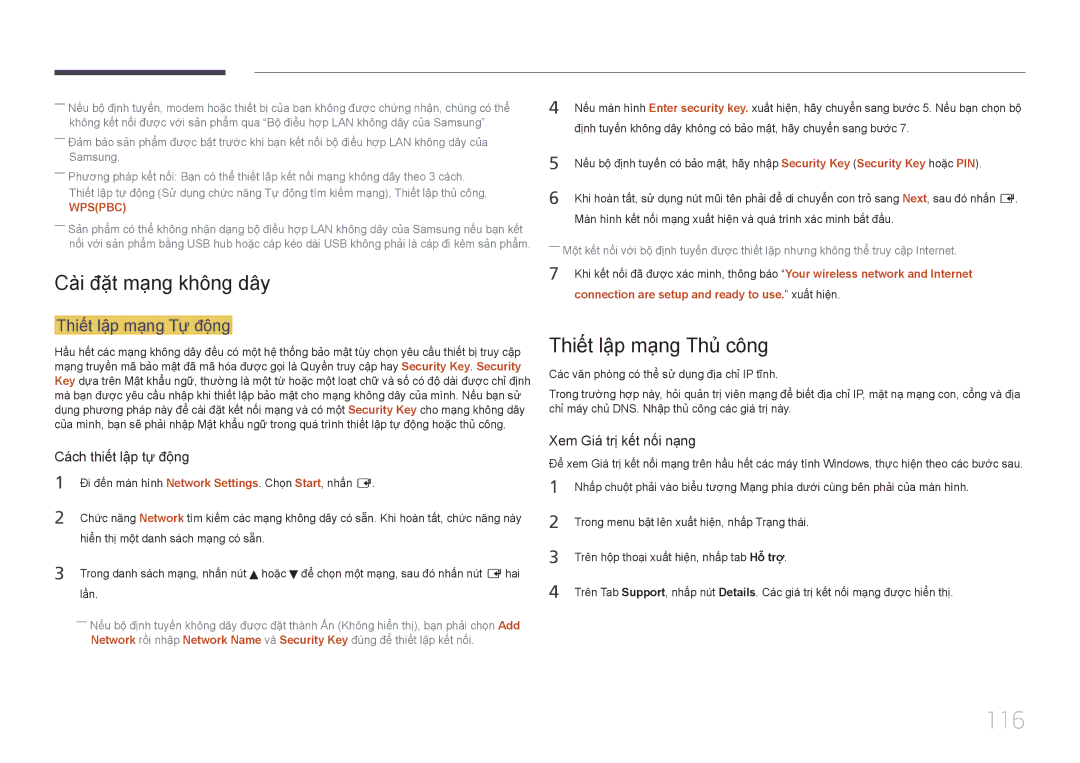MÀN HÌNH LFD
Mục lục
Thanh
Hỗ trợ
MagicInfo Lite
Phụ lục
Trươc khi sư dung sản phẩm
Bản quyền
Lưu ý an toàn
Làm sạch
Biểu tượng
Thận trọng
Lưu trữ
Điện và an toàn
Cài đặt
Samsung
Hoạt động
Hoặc các công vào/ra
Và có thể gây ra thương tích
Không đặt vật nặng lên sản phẩm
Tháo Bao bì Chỉ đối vơi các mâu ME32C ME40C và ME46C
Chuẩ̉n bị̣
Kiể̉m tra cá́c thà̀nh phầ̀n
Tháo Bao bì chỉ đối vơi các mâu ME55C
Thá́o thiế́t bị̣ khó́a mà̀u đen ở̉ đá́y hộ̣p
Kiể̉m tra cá́c thà̀nh phầ̀n
Cá́c thà̀nh phầ̀n
Các phu kiện được bán riêng
Cá́c linh kiệ̣n
Pa-nen điều khiển
Phím pa-nen
Nút Mô tả
Power off
Return
Trình đơn điều khiển
Nút
Cổng Mô tả
RJ45
Lắ́p đế́ có dây giữ Khó́a chố́ng trộ̣m
Để̉ khó́a thiế́t bị̣ khó́a chố́ng trộ̣m
Play Modee
Điề̀u khiể̉n từ̀ xa
Nút có thể thay đôi theo cài đặt
Để̉ đặ̣t pin và̀o điề̀u khiể̉n từ̀ xa
Dụng thườ̀ng xuyên Trở̉ về̀ trình đơn trước
PC, DVI, Hdmi hoặc DisplayPort
Photos, Music và̀ Anynet+
Điề̀u chỉ̉nh OSD với điề̀u khiể̉n từ̀ xa
Phạ̣m vi Nhậ̣n Điề̀u khiể̉n Từ̀ xa
Mở trình đơn OSD
Chọn Picture, Sound, Network, System hoặc
Kết nối Sư dung Cáp Stereo IR được bán riêng
Và 2 tiếp nhận
Trước khi Lắ́p đặ̣t Sả̉n phẩ̉m Hướng dẫn Lắ́p đặ̣t
Gó́c nghiêng và̀ xoay
Thông gió́
Lắ́p đặ̣t trên Tườ̀ng thẳ̉ng đứ́ng
Kích thươc
Lắ́p đặ̣t trên Tườ̀ng có́ vế́t lõm
Nhìn chính diện
Tên mẫu Sản phẩm
Lắp đặt bộ giá treo tường
Lắp đặt giá treo tường
Chuẩn bị trươc khi lắp đặt giá treo tường
Thông số kỹ thuật của bộ giá treo tường Vesa
Điều khiển từ xa RS232C
Kế́t nố́i cá́p
Cáp RS232C
Chố́t Tín hiệu
Cá́p mạ̣ng LAN
Số chốt Mau chuẩn Tín hiệu
Cáp RS232C Bộ̣ kế́t nố́i D-Sub 9 chốt vơi cáp stereo
Female
Cáp LAN trực tiêp PC đên HUB
Cáp LAN chéo PC đên PC
Bộ̣ kế́t nố́i RJ45
Tí́n hiệ̣u
Kế́t nố́i
Kết nối
Cá́c mã̃ điề̀u khiể̉n
Xem trạ̣ng thá́i điề̀u khiể̉n Nhậ̣n lệ̣nh điề̀u khiể̉n
Điề̀u khiể̉n Cài đặt lệ̣nh điều khiển
Lệnh
Điể̉u khiể̉n nguồ̀n
Điề̀u khiể̉n âm lượ̣ng
Điể̉u khiể̉n nguồ̀n dữ̃ liệ̣u đầ̀u và̀o
Cà̀i đặ̣t nguồ̀n tí́n hiệ̣u đầ̀u và̀o Set Input Source
Screen Mode Mã cài đặt trạng thái sản phẩm
Screen Mode Mã cài đặt trạng thái sản phẩm Nak
Điể̉u khiể̉n chế́ độ̣ mà̀n hì̀nh
Điề̀u khiể̉n kích thươc màn hình
Auto Adjustment 0x00 và̀o mọ̣i lú́c Ack
Điề̀u khiể̉n Bậ̣t/Tắ́t PIP
Xem trạ̣ng thá́i PIP bậ̣t/tắ́t Get the PIP on / OFF Status
Cà̀i đặ̣t PIP là̀ bậ̣t/tắ́t Set the PIP on / OFF
Cà̀i đặ̣t tườ̀ng video Set Video Wall Mode
Điể̉u khiể̉n chế́ độ̣ Video Wall
Khó́a an toà̀n
Full Natural
Bậ̣t Tườ̀ng Video
Điể̉u khiể̉n ngườ̀i dù̀ng Tườ̀ng Video
Cà̀i đặ̣t bậ̣t/tắ́t Tườ̀ng Video
WallOn Giố́ng như trên Nak
Mẫ̃u Tường Video
Tắt
Mẫ̃u Tường Video 10x10 1 ~
Số́ thứ tự̣ Dữ̃ liệu
Nhữ̃ng điể̉m cầ̀n kiể̉m tra trước khi kế́t nố́i
Kế́t nố́i và̀ Sử dụng Thiế́t bị̣ nguồ̀n
Trước khi kế́t nố́i
Kế́t nố́i sử dụng cá́p DVI Loại kỹ̃ thuậ̣t số́
Kết nối vơi máy tính
Kết nối bằng cáp D-SUB Loại analog
Kế́t nố́i sử dụng cá́p HDMI-DVI
Kết nối bằng cáp Hdmi
Kết nối bằng cáp DP
Thận trọng khi sư dung DP
Thay đổi độ̣ phân giả̉i trên Windows Vista
Thay đổi Độ̣ phân giả̉i
Thay đổi độ̣ phân giả̉i trên WIndows XP
Thay đổi độ̣ phân giả̉i trên Windows
Kết nối bằng cáp thành phần
Kết nối vơi thiết bị video
Kế́t nố́i sử dụng cá́p AV
Kết nối bằng cáp Hdmi
Sư dung cáp Hdmi hoặc cáp HDMI-DVI tối đa 1080p
Kết nối vơi hệ thống âm thanh
Kết nối màn hình ngoài
Kết nối vơi hộp mạng được bán riêng
MagicInfo
Nhập chế độ MagicInfo
Phẩm
Nhập thông tin IP
Chọn chế độ hiển thị
Chọn ngôn ngữ. Ngôn ngữ mặc định là English
Kiểm tra kỹ các cài đặt mà bạn vừa đặt cấu hình
Source
Menu m → Support → Contents Home → Source → Enter E
Thay đôi Nguồn vào
Đặt cấu hình thiết đặt cho Multi Control
Sử dụng MDC
Đặt cấu hình thiết đặt cho Multi Control
Cài đặt/Gỡ bỏ chương trình MDC
Gỡ̃ bỏ̉
MDC là gì?
Kết nối vơi MDC
Monitor
Monitor Computer
Sư dung MDC qua Ethernet
Kết nối bằng cáp LAN trực tiếp
Kết nối bằng cáp LAN chéo
Quản lý kết nối
User Login
――Để thay đôi mật khẩu, đi tơi Home User Settings
Auto Set ID
Tạo bản sao
Tái xư lý lệnh
Bắt đầu sư dung MDC
Bố cuc màn hình chính Menu
Volume
Cảnh báo
Điều chỉnh màn hình
Tùy chỉnh
Thêm, xóa hoặc chỉnh sưa thông tin đăng nhập
Điều chỉnh độ sáng của thiết bị hiển thị đã chọn
Màu
Tù̀y chọỉỉnh
Điều chỉnh màu sắc của thiết bị hiển thị đã chọn
Điều chỉnh tông màu của thiết bị hiển thị đã chọn
Kích thươc
Có thể sư dung các nút -/+ để điều chỉnh Zoom
Tính năng nâng cao
3D Control
Điều chỉnh độ tương phản màn hình
Điều chỉnh độ đậm của màu chính
Nhấn mạnh Tông sặc sỡ màu hồng
Đặt lại White Balance về cài đặt mặc định
Điều chỉnh âm thanh
Thiết lập hệ thống
Điều chỉnh âm trầm cho màn hình đã chọn
Điều chỉnh âm cao cho màn hình đã chọn
Chọn định dạng để hiển thị màn hình bị chia nhỏ
Xem PIP Size của màn hình hiện tại
Chọn nguồn vào PIP
Có thể thay đôi kênh nếu PIP Source là TV
Thông số chung Quạt & Nhiệt độ
Đặt sản phẩm thành tự động bật
Chọn phương pháp để đặt cấu hình tốc độ quạt
Đặt cấu hình tốc độ quạt
Khóa các nút trên thiết bị hiển thị
Bảo mật Màn hình OSD
Khóa menu trên màn hình
Thời gian
Clock Set
Chống cháy màn hình
Pixel Shift
Screen Saver
Safety Screen
Điề̀u chỉ̉nh bằ̀ng tay đè̀n nền cho mà̀n hì̀nh đã̃ chọ̣n
Bật hoặc tắt Ticker
Nhập thông báo để hiển thị trên màn hình
Cài đặt Công cu
Bảo mật Đặt lại
Chỉnh sưa cột
Options Edit Column
Monitor Window Information
Xem thông tin chương trình
Chức năng khác
Thay đôi kích thươc cưa sô
Quản lý nhóm
Tạo nhóm
Xóa nhóm
Quản lý lịch trình
Đôi tên nhóm
Tạo lịch trình
Chọn tên nhóm và nhấp Edit
Sưa đôi lịch trình
Xóa lịch trình
Để sưa đôi lịch trình, chọn lịch trình và nhấp Edit
Để xóa lịch trình, chọn lịch trình và nhấp Delete
Hiển thị
Hướng dẫn xử lý́ sự̣ cố́
Sự̣ cố́ Giả̉i phá́p
Sự̣ cố́
Điều khiển từ xa không hoạt động
Picture Mode
MENUm → Picture → Picture Mode → Entere
Điều chỉnh màn hình
Picture
MENUm → Picture → Entere
Screen Adjustment
Screen Adjustment
MENUm → Picture → Screen Adjustment → Entere
Picture Size
Kích thươc hình ảnh săn có của Nguồn vào
Nguôn vao Picture Size
Position
Zoom/Position
PC Screen Adjustment
Image Reset
Coarse / Fine
Position
Auto Adjustment
Resolution Select
MENUm → Picture → Auto Adjustment → Entere
Độ̣ phân giả̉i sẵn có́ Off / 1024x768 / 1280x768 / 1360x768
Rotation
Aspect Ratio
100
MENUm → Picture → Rotation → Entere
Advanced Settings
Advanced Settings
Nguôn vao Picture Mode Advanced Settings
MENUm → Picture → Advanced Settings → Entere
102
103
White Balance
10p White Balance
Gamma
Motion Lighting
104
Expert Pattern
Nguồn tín hiệu vào Picture Mode Picture Options
Picture Options
105
Picture Options
106
Colour Tone
Colour Temp
Digital Noise Filter
Film Mode
107
Hdmi Black Level
Motion Plus chỉ đối vơi các mâu ME55C
Reset Picture
MENUm → Picture → Reset Picture → Entere
108
Dynamic Backlight
Sound Mode
MENUm → Sound → Sound Mode → Entere
Điều chỉnh âm thanh
109
Sound Effect
110
Speaker Settings
MENUm → Sound → Speaker Settings → Entere
Auto Volume Off / Normal / Night
111
112
Reset Sound
MENUm → Sound → Reset Sound → Entere
Network Settings
Menu m → Network → Network Settings → Enter E
Mạng
113
Tự động Network Settings
Thủ công Network Settings
114
Cài đặt mạng có dây
Manually
115
Kết nối vơi Mạng không dây
116
Cài đặt mạng không dây
Thiết lập mạng Thủ công
Thiết lập mạng Tự động
Connection are setup and ready to use. xuất hiện
117
Cách thiết lập thủ công
Cách thiết lập bằng Wpspbc
Wi-Fi Direct
Menu m → Network → Wi-Fi Direct → Enter E
Network Status
118
Soft AP
Device Name
119
Sư dung chức năng AllShare Play
System
Multi Control
120
Multi Control
Sleep Timer
Time
121
Clock Set
122
On Timer
On Timer1 ~ On Timer7
Holiday Management
Off Timer
123
Menu Language
124
System
MENUm → System → Menu Language → Entere
MENUm → System → Rotate menu → Entere
Rotate menu
125
Eco Solution
126
Safety Lock
Security
127
Button Lock
128
Cài đặt PIP
Hinh ảnh chinh Hinh ảnh phụ
MENUm → System → PIP → Entere
Auto Protection Time
129
MENUm → System → Auto Protection Time → Entere
Off / 2 hours / 4 hours / 8 hours / 10 hours
Screen Burn Protection
130
Pixel Shift
Screen Burn Protection
131
Timer
Timer
132
Immediate display
Side Grey
Off / Pixel / Rolling bar / Fading screen
Ticker
133
MENUm → System → Ticker → Entere
Time Đặt Start Time và End Time để hiển thị Message
Video Wall
134
Video Wall
Format
Screen Position
135
Vertical
Source AutoSwitch Settings
136
General
137
Auto Power
138
Sound Feedback
Standby Control
Power On Adjustment
Temperature Control
139
Lamp Schedule
Anynet+ HDMI-CEC
140
Anynet+ HDMI-CEC
Anynet+ HDMI-CEC
141
Auto Turn Off
Chuyển giữa các thiết bị Anynet+
No / Yes
142
Sự cố Giải pháp có thê
143
Sự cố
144
Play Mode
DivX Video On Demand
Reset System
Magic Clone
145
Magic Clone
Reset All
PC module power
Synced power-on
Synced power-off
Software Update
MENUm → Support → Software Update → Entere
Hỗ trợ
147
MENUm → Support → Contact Samsung → Entere
Contact Samsung
148
Contents Home
150
AllShare Play
Edit Name
Information
AllShare Play
AllShare Play là gì?
151
USB HDD lơn hơn 2TB không được hỗ trợ
Hệ thống và định dạng tệp
152
Thiết bị tương thích vơi AllShare Play
MENUm → Support → Contents Home → AllShare Play → Entere
153
Sư dung thiết bị USB
Kết nối thiết bị USB
Kết nối vơi PC thông qua mạng
Tính năng Background Music On và Background Music Setting
154
155
Sử dụng tí́nh năng AllShare Play
Sư dung tính năng AllShare Play cơ bản
156
Sắp xếp danh sách tập tin
Tiêu chi săp Hoat đông Videos Photos Music Xêp
157
Phát tệp đã được chọn
Sao chép tệp
Tạo Playlist
My list
158
Tù̀y chọ̣n My list
Tên tùy chọn Hoat đông Recently played Whats new Playlist
Videos
159
Phát Video
Sư dung Chức năng phát liên tuc Tiếp tuc phát
Xem Ảnh hoặc Slide Show
Photos
160
Phát Music
Music
161
Tên tùy chọn Hoat đông Videos Photos Music
Menu Tùy chọn phát Videos / Photos / Music
162
163
Định dạng tệp AllShare Play và phu đề được hỗ trợ
164
Phụ đề̀
Độ phân giải hình ảnh được hỗ trợ
165
Định dạng tệp nhạc được hỗ trợ
Các định dạng video được hỗ trợ
Phần mơ rông têp Loại Codec Nhận xét
166
Đọ̣c trước khi sử dụng MagicInfo Lite player
MagicInfo Lite
167
168
Nội dung
Rông têp Hinh Mbps Fps
Mts *.divx
169
Video Âm thanh
170
Flash
171
Word
Chọn Device từ thanh menu trên cùng
172
Nhập ID và mật khẩu của bạn để đăng nhập
173
Cài đặt thời gian hiện tại
MagicInfo Lite
174
MagicInfo Lite player
Network schedule
Internal Auto Play
175
Local schedule
176
USB Device Auto Play
Đăng ký Local schedule
177
Local Schedule Manager
Chọn Contents để chỉ định nội dung bạn muốn phát
178
Chọn Duration
Duration
Chọn lịch biểu cuc bộ mà bạn muốn sưa đôi
179
Sưa đôi Local schedule
180
Xóa Local schedule
Chọn Edit
Chọn lịch biểu cuc bộ mà bạn muốn xóa
181
Chạy Local schedule
Dừng Local schedule
Chọn Stop
182
Xem chi tiết của Local schedule
Chọn lịch biểu cuc bộ mà bạn muốn xem chi tiết
Chi tiết của lịch biểu sẽ được hiển thị
Thiết bị bộ nhơ USB. Chọn Yes để sao chép tệp
183
Sao chép Local schedule
Content manager
Chọn Content manager trong màn hình menu MagicInfo Lite
184
Sao chép nội dung
185
Xóa nội dung
Settings
Server Network Settings
186
Active / Passive
187
Xem chi tiết của nội dung đang chạy
188
Khi nội dung đang chạy
Background Music Setting Shuffle / Play / Cancel / Deselect
189
Thay đôi cài đặt cho nội dung đang chạy
Kích hoạt hoặc tắt kích hoạt chức năng PIP
MagicInfo Premium S
190
Đọ̣c trước khi sử dụng MagicInfo Premium S Player
Cần mua giấy phép để sư dung MagicInfo Premium S
191
Flash Power Point
192
Play và Network schedule Được tạo ra
193
Têp mẫu
Tệp mâu và tệp LFD.lfd
194
Lịch biểu mạng đa khung hình
195
Khác
196
197
MagicInfo Premium S Player
MagicInfo Premium S
198
199
Template Player
200
201
202
203
204
205
206
207
Bị bộ nhơ USB. Chọn Yes để sao chép tệp
208
Template Manager
Đăng ký mâu
Chọn Create trong màn hình Template Manager
Contents
209
210
Select sound or background music
211
212
213
Để chạy MagicInfo Premium S, hãy kết nối vơi mạng
214
215
216
MagicInfo Videowall S
217
Đọ̣c trước khi sử dụng MagicInfo Videowall S Player
Cần mua giấy phép để sư dung MagicInfo Videowall S
218
Video
Khả dung Không có́
219
Giơi hạn
Default Storage
MENUm → Support → Contents Home → MagicInfo Videowall S →
MagicInfo Videowall S
220
221
Hướng dẫn xử lý́ sự̣ cố́
222
Kiể̉m tra sả̉n phẩ̉m
Kiể̉m tra độ̣ phân giả̉i và̀ tầ̀n số́
Not Optimum Mode được hiên thi
223
Kiể̉m tra nhữ̃ng mục sau đây
Vấn đề về lắp đặ̣t chế độ PC
224
Điều chỉnh Brightness và Contrast
225
Và̀ Sharpness
Đi tới Sound và̀ thay đổi Speaker Select thà̀nh Internal
226
Vấn đề về âm thanh
227
Vấn đề vớ́i điêu khiên tư xa
Vấn đề vớ́i thiết bị nguồn
Có́ âm thanh nghe đượ̣c khi tắt âm lượ̣ng
228
Sự̣ cố́ khá́c
Menu PIP không khả̉ dụ̣ng
Menu đượ̣c bậ̣t hay tắ́t tù̀y thuộ̣c và̀o chế́ độ̣ Source
229
Không có́ âm thanh trong chế độ Hdmi
Cả̉m biến IR không hoạt động
Ở chế độ tiết kiệm năng lượng, khi nguồn đầu vào là
Câu hỏi Trả̉ lời
Hỏi & Đáp
230
Hoặ̣c Bios Setup trên PC
231
Làm thế nào để cài đặ̣t chê đô tiết kiệm năng lượ̣ng?
Trên má́y tí́nh
Các thông số́ kỹ̃ thuậ̣t
Thông số chung
232
Tên môđen
233
Trì̀nh tiế́t kiệ̣m năng lượ̣ng
234
Chỉ bá́o nguồn
Lượ̣ng tiêu thụ̣
Cá́c chế́ độ̣ xung nhị̣p đượ̣c đặ̣t trước
235
236
237
Phu luc
Liên hệ̣ Samsung Worldwide
238
239
240
241
242
243
244
245
0685 88 99
0800 300
211350370
246
Không phải lỗi sản phẩm
Hỏng hóc sản phẩm do lỗi của khách hàng
Khác
247
Chấ́t lượ̣ng hì̀nh ả̉nh tố́i ưu
248
Ngăn chặ̣n hiệ̣n tượ̣ng lưu ả̉nh
Hiệ̣n tượ̣ng lưu ả̉nh là̀ gì̀?
Tránh hiện tượng lưu ảnh
249
Time
2012 DTS, Inc. All Rights Reserved
License
250
Thuậ̣t ngữ̃
251