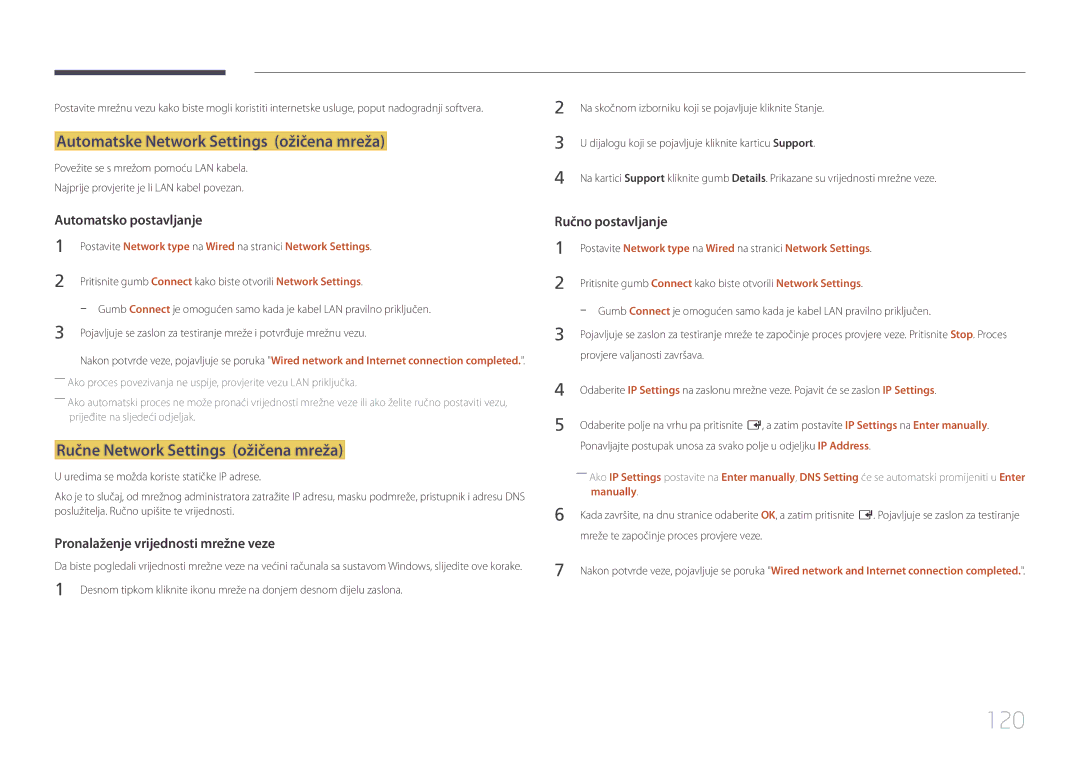LH40DMEPLGC/EN, LH48DBEPLGC/EN, LH32DMEPLGC/EN, LH65DMEPLGC/EN, LH55DMEPLGC/EN specifications
Samsung's LH48DMEPLGC/EN, LH48DMEPLGC/CH, LH40DMEPLGC/CH, and LH40DMEPLGC/EN models represent a significant advancement in digital signage solutions, designed to elevate the viewing experience in a variety of environments. These displays are tailored for commercial usage, making them ideal for retail spaces, corporate environments, and public venues.One of the standout features of these models is their stunning picture quality. Equipped with Samsung’s advanced LED technology, they offer bright and vibrant imagery. The high display resolution ensures that images are sharp and clear, enhancing audience engagement. With a wide viewing angle, these screens maintain color accuracy, allowing multiple viewers to appreciate the visuals irrespective of their position.
Another significant characteristic is their durability and reliability. Designed for continuous use, these displays can operate 24/7 without overheating or experiencing performance issues. This feature is particularly useful for environments that require consistent signage, ensuring that businesses can communicate their messages uninterrupted.
The Samsung LH series also incorporates innovative connectivity options. Users can easily connect multiple devices through HDMI, USB, and other interfaces, simplifying content management. This flexibility allows for seamless integration with existing systems, making it easy to update and manage digital content.
In terms of content management, Samsung offers a robust software solution that enables users to control what is displayed on the screens remotely. This capability is particularly advantageous for businesses that want to change their messaging frequently without needing to physically interact with the displays.
Furthermore, the energy-efficient design of these models ensures lower operational costs, making them an environmentally friendly choice. Samsung has placed a strong emphasis on creating displays that not only deliver exceptional performance but also minimize energy consumption.
The aesthetic design of the LH series models is another feature worth noting. With sleek bezels and modern styling, they easily fit into contemporary settings. This emphasis on aesthetics allows businesses to utilize these displays not only as practical tools but also as integral parts of their interior design.
In summary, the Samsung LH48DMEPLGC/EN, LH48DMEPLGC/CH, LH40DMEPLGC/CH, and LH40DMEPLGC/EN models are equipped with advanced technologies and features tailored for durability, connectivity, and visual excellence. They represent a powerful solution for any business looking to enhance customer interactions through effective digital signage.