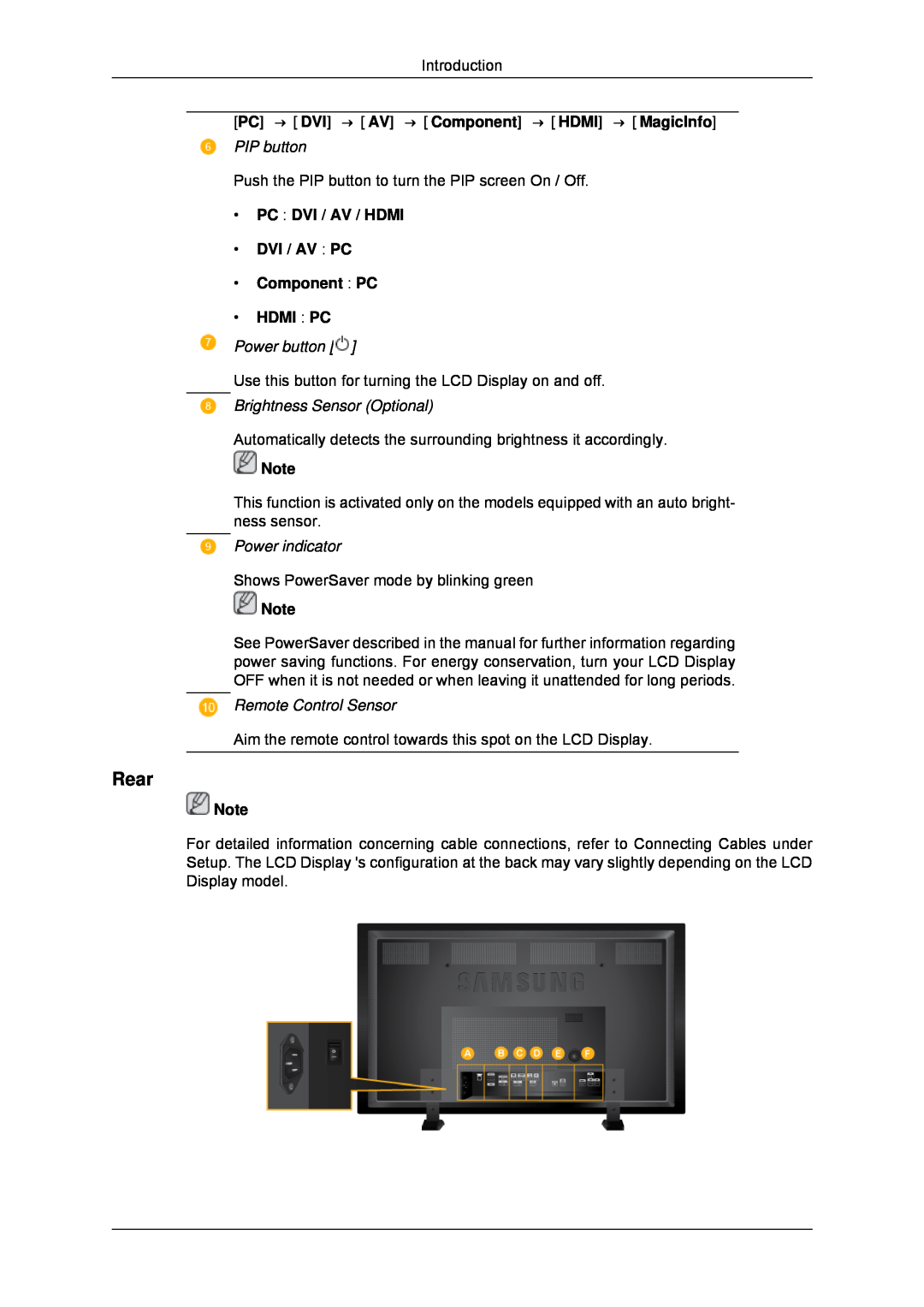LCD Display
SyncMaster 700TSn-2 820TSn-2
User Manual
Power
Safety Instructions
Notational
Warning / Caution
Installation
Clean
Others
Page
When using headphones or earphones, do not turn the volume too high
Safety Instructions
When replacing the battery, insert it with the right polarity +
This reduces eye fatigue
This may reduce the lifetime of the product, and may result in fire
Safety Instructions
Otherwise, this may result in electric shock or fire
Do not use a humidifier near the product
Power Installation Guide
Checking the Contents of the Package
Package Contents
Introduction
Manuals
Unpacking
Cables
Others
Your LCD Display Front
Adjust buttons Left-Right buttons / Volume buttons
Sold separately
MENU button MENU
Power indicator
Power button
Remote Control Sensor
Rear
POWER S/W ON / OFF O
POWER
RS232C OUT/IN RS232C Serial PORT
RGB/COMPONENT IN PC Connection Terminal Input
AV IN VIDEO
INTERNAL / EXTERNAL Switch
AUDIO OUT
HDMI IN
USB Connection Terminal
Remote Control
RGB OUT LAN LAN Connection Terminal USB1,USB2 USB Connection Terminal
Press the button to change the input signal SOURCE
1. POWER 2. OFF 3. Number Buttons 4. DEL / GUIDE but- ton 5. + VOL
TV channels provide written information services via tele- text
Introduction
DUAL
Mechanical Layout 700TSn-2 Mechanical Layout
LCD Display Head Installation VESA Bracket
Wall Bracket Installation
Dimensions
Components
Wall Bracket Assembly
To mount the product on the wall bracket
Wall Bracket Angle Adjustment
LCD Display Head
Mechanical Layout 820TSn-2 Mechanical Layout
You can adjust the bracket angle between -2 and
Introduction
Dimensions
Installation VESA Bracket
Wall Bracket Assembly
Wall Bracket Installation
Components
There are two hingesleft and right. Use the correct one
Introduction
Captive Screw
Wall Bracket
To mount the product on the wall bracket
Wall Bracket Angle Adjustment
Connections
Connecting a Computer
Connecting to Other devices
Connecting to a Camcorder
Connecting AV Devices
Connecting Using a HDMI Cable
Connecting Using a DVI Cable
Connecting to an Audio System
Connecting Using a DVI to HDMI Cable
Connecting a LAN Cable
Connecting the Touch Screen USB hub
Connecting a USB device
Connections
You can connect USB devices such as a mouse or keyboard
Connections
Installing the Monitor Driver Automatic
Using the Software
Monitor Driver
Internet web site
Installing the Monitor Driver Manual
6. Click Update Driver... in the Driver tab
Using the Software
The certified driver will be posted on Samsung Monitor homepage
Microsoft Windows XP Operating System
Using the Software
3. Click Display icon and choose the Settings tab then click Advanced
Using the Software 1. Insert CD into the CD-ROM drive
The certified driver will be posted on Samsung Monitor homepage
Using the Software
9. Click the Close button, then click the OK button continually
1. Click Start, Setting, Control Panel
Using the Software
3. Select the Settings tab and click Advanced Properties button
1. Choose OK button on the Insert disk window
1. Click Start, Setting, Control Panel
Using the Software
3. Select the Settings tab and click Advanced Properties button
2. The third screen is for setting your mouse
General Control Panel menu
IRTOUCH IRTouch Screen Control Panel
Using the Software
Using the Software
Mode Settings
Serial port Settings
Attachment General settings for touchscreen
Settings for touchscreen in strong light, rain and snow conditions
Instructions for the settings
MDC Multiple Display Control Installation
Specifications
Uninstall
Installation Problems
Main Screen
Introduction
Safety Lock
Port Selection
Main Icons
Select Button
Power Control
1 Power Status 2 Input 3 Image Size 4 On Timer 5 Off Timer
Info Grid shows some basic information necessary to Power Control
The Power Control feature is available for all displays
Input Source
PC Mode
Image Size PC, BNC, DVI
The Input source of MagicInfo works only on MagicInfo model
Image Size TV, AV, S-Video, Component, DVIHDCP, HDMI, DTV
The Input source of TV works only on TV model
The Auto Wide mode is available only for TV, AV, and S-Video
Time
The Input source of MagicInfo works only on MagicInfo model
The Input source of TV works only on TV model
At On Time Setup, TV Source functions only for TV Model
PIP PIP Size
At On Time Setup, MagicInfo Source functions only for MagicInfo Model
The Input source of MagicInfo works only on MagicInfo model
PIP Size can be controlled with turning on the LCD Display power
PIP PIP Source
The Input source of MagicInfo works only on MagicInfo model
Settings
Picture
Color Temp is only enabled if the Color Tone is set to Off
Settings Picture PC
The Input source of MagicInfo works only on MagicInfo model
The Input source of TV works only on TV model
Color Temp is only enabled if the Color Tone is set to Off
Settings Audio
The Input source of MagicInfo works only on MagicInfo model
The Input source of TV works only on TV model
The Input source of MagicInfo works only on MagicInfo model
Settings
The Input source of TV works only on TV model
Image Lock
Maintenance Lamp Control
The Input source of MagicInfo works only on MagicInfo model
The Input source of TV works only on TV model
Maintenance Scroll
The Input source of MagicInfo works only on MagicInfo model
Maintenance Video Wall
The Input source of TV works only on TV model
1 Video Wall
z The place will be set up by pressing a number in the selected mode
2 Video Wall Screen divider The screen can be divided into
z Select a display from Display Selection
Settings Value Display In Multiple Display Mode
Troubleshooting
You may not operate this function in MagicInfo
The Input source of TV works only on TV model
Page
Input Available Modes
Adjusting the LCD Display
Source List
PC / DVI AV Component HDMI MagicInfo
Swap
Source
Off On
Adjusting the LCD Display
Adjusting the LCD Display
Edit Name
Picture PC / DVI / MagicInfo Mode Available Modes
MagicBright
PC / DVI AV Component HDMI MagicInfo
1. Contrast
Custom
2. Brightness
3. Sharpness
Color Control
Color Tone
1. Red 2. Green 3. Blue
Color Temp
Image Lock
Auto Adjustment
Coarse
Fine
Signal Control
Signal Balance
Size
1. R-Gain 2. G-Gain 3. B-Gain 4. R-Offset 5. G-Offset 6. B-Offset
PIP Picture
HDMI Black Level
1. Normal 2. Low
1. Contrast
Lamp Control
Dynamic Contrast
Brightness Sensor
5. Tint
Mode
Picture AV / HDMI / Component Mode Available Modes
Contrast
Brightness
Color
Sharpness
Tint
1. Off 2. Cool2 3. Cool1 4. Normal 5. Warm1 6. Warm2
Size
Digital NR Digital Noise Reduction
1. Off 2. On
HDMI Black Level
Film Mode
PIP Picture
1. Normal 2. Low
Lamp Control
Dynamic Contrast
2. Brightness
3. Sharpness
1. Standard
Sound Available Modes
2. Music
3. Movie
Bass
Auto Volume
Treble
Balance
Sound Select
SRS TS XT
Speaker Select
1. Main 2. Sub
Language
Setup Available Modes
Time
Clock Set
On Timer
Sleep Timer
Off Timer
1. Off
Menu Transparency
Safety Lock Change PIN
Lock On
1. High 2. Medium 3. Low 4. Opaque
Video Wall
Energy Saving
Format
Video Wall
Vertical
Horizontal
Screen Divider
1. Full
Pixel Shift Pixel Shift
Safety Screen
Horizontal
Vertical
1. Scroll 2. Bar 3. Eraser
Timer Timer
Time
Mode
Scroll
Period
Mode-Scroll 1~5 sec Mode-Bar, Eraser 10~50 sec
Time
Eraser
Resolution Select
Side Gray
1. Off 2. Light 3. Dark
Reset
Power On Adjustment
Image Reset
OSD Rotation
ID Setup
Color Reset Multi Control Available Modes
Multi Control
ID Input
PC / DVI AV Component HDMI MagicInfo
MagicInfo Available Modes
MagicInfo
Adjusting the LCD Display
Shows the settings that have been selected by the user
Adjusting the LCD Display
Self-Test Feature Check
Troubleshooting
Maintenance and Cleaning
Warning Messages
Problems related to the Installation PC Mode
Symptoms and Recommended Actions
Check List
Q Check Signal Cable message
Problems related to the Screen
Q Not Optimum Mode message
Problems related to the Remote Control
Problems related to Audio
Q & A
Troubleshooting
Resolution
Specifications
Input Signal, Terminated
Power Supply
Dimensions W x H x D / Weight
Signal connectors
VESA Mounting Interface
Environmental considerations
PowerSaver When used as a Network monitor
PowerSaver
Preset Timing Modes
Power saving
Horizontal
Display Mode
Sync Polarity
Frequency
Information
What is Image Retention ?
For Better Display
PRODUCT INFORMATION Image Retention Free
Change the Color Information periodically
Power Off, Screen Saver, or Power Save Mode
Information
Apply the Screen Scroll function on Product
Change the characters color periodically
Apply the Screen Erasing function on Product
Apply the Screen Pixel function on Product
Contact SAMSUNG WORLDWIDE
Appendix
North America
Latin America
Europe
Europe
Asia Pacific
Middle East
Terms
Africa
Asia Pacific
shows the accuracy of the display. A high resolution is good
Correct disposal of batteries in this product
Correct Disposal
Correct disposal of batteries in this product
Appendix
TruSurround XT, SRS and the symbol are trademarks of SRS Labs, Inc
TruSurround XT technology is incorporated under license from SRS
Labs, Inc
![[PC] → [DVI] → [AV] → [Component] → [HDMI] → [MagicInfo]](/images/new-backgrounds/222948/22294825x1.webp)
 ]
]![]() Note
Note![]() Note
Note![]() Note
Note