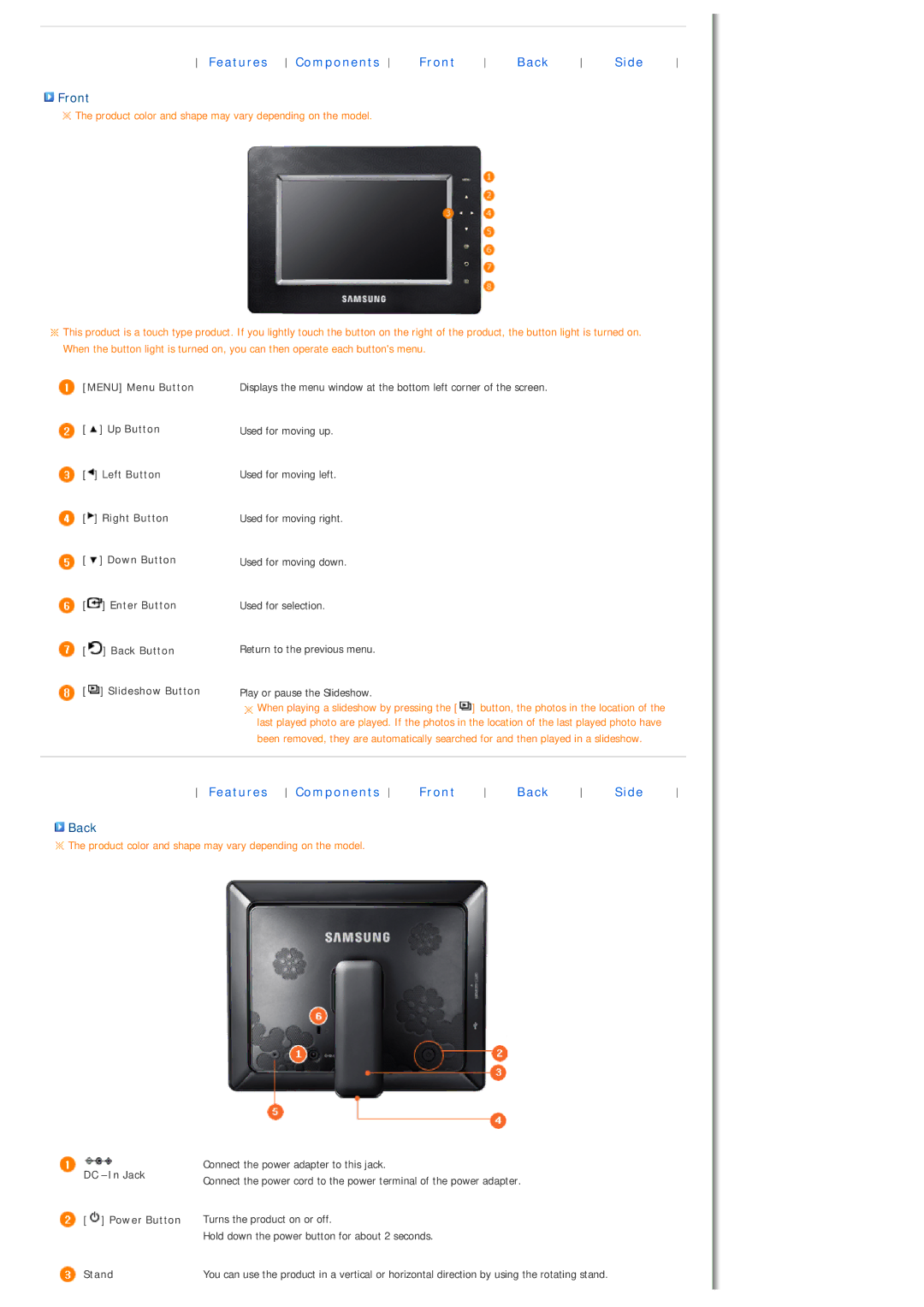Features Components | Front | Back | Side |
 Front
Front
![]() The product color and shape may vary depending on the model.
The product color and shape may vary depending on the model.
![]() This product is a touch type product. If you lightly touch the button on the right of the product, the button light is turned on. When the button light is turned on, you can then operate each button's menu.
This product is a touch type product. If you lightly touch the button on the right of the product, the button light is turned on. When the button light is turned on, you can then operate each button's menu.
![]() [MENU] Menu Button
[MENU] Menu Button
![]() [
[![]() ] Up Button
] Up Button
![]() [
[![]() ] Left Button
] Left Button
![]() [
[![]() ] Right Button
] Right Button
![]() [
[![]() ] Down Button
] Down Button
![]() [
[![]() ] Enter Button
] Enter Button
![]() [
[![]() ] Back Button
] Back Button
![]() [
[![]() ] Slideshow Button
] Slideshow Button
Displays the menu window at the bottom left corner of the screen.
Used for moving up.
Used for moving left.
Used for moving right.
Used for moving down.
Used for selection.
Return to the previous menu.
Play or pause the Slideshow.
When playing a slideshow by pressing the [![]() ] button, the photos in the location of the last played photo are played. If the photos in the location of the last played photo have been removed, they are automatically searched for and then played in a slideshow.
] button, the photos in the location of the last played photo are played. If the photos in the location of the last played photo have been removed, they are automatically searched for and then played in a slideshow.
Features Components | Front | Back | Side |
 Back
Back
![]() The product color and shape may vary depending on the model.
The product color and shape may vary depending on the model.
DC –In Jack
 [
[ ] Power Button
] Power Button
 Stand
Stand
Connect the power adapter to this jack.
Connect the power cord to the power terminal of the power adapter.
Turns the product on or off.
Hold down the power button for about 2 seconds.
You can use the product in a vertical or horizontal direction by using the rotating stand.