Troubleshooting
The screen of the USB monitor freezes.
Q:Check the “Hardware acceleration” setting for your USB monitor in the “Display Properties” window.
A:Set the “Hardware acceleration” value to “Full”.
For more information on how to configure the settings, click here.
1.
2.The “Display Properties” window appears.
Select the “Settings” tab and click on “Advanced”.
3.If the “Properties” window for your monitor is displayed, select the “Troubleshoot” tab. Move the “Hardware acceleration” slide to “Full”.
My USB monitor is connected but the screen is blank.
Q:Does the Auto Installation program run when your USB monitor is connected?
A:Install the "USB Monitor Driver" from the provided CD. For more information on how to install the driver, refer to "Installing and Using the Software".
I have connected the USB monitor but it does not boot up...
Q:For the
A:(Example) Phoenix BIOS
If you turn on the computer, the ”Press F2 to enter SETUP” message is displayed on the bottom of the screen. Press [F2] to display the BIOS Setup menu.
A:- Configuring the Settings
Set the Advanced
A:- Entering the BIOS Setup screen may differ for each BIOS company. Refer to the user manual for your PC.
For more information, visit the Microsoft website.
My computer is on and the LED is blinking. However, only a blank screen is displayed on the monitor.
Q:Check whether your computer is in hibernation mode (The monitor turns off).
A:Move your mouse or press any key to display the screen again.
Check the following items if there is trouble with the monitor.
Check if the power cord and the video cables are properly connected to the computer. Check if the computer beeps more than 3 times when booting.
(If it does, request an a service for the main board of the computer.)
If you installed a new video card or if you assembled the PC, check if the installed the adapter(video) driver and the monitor driver.