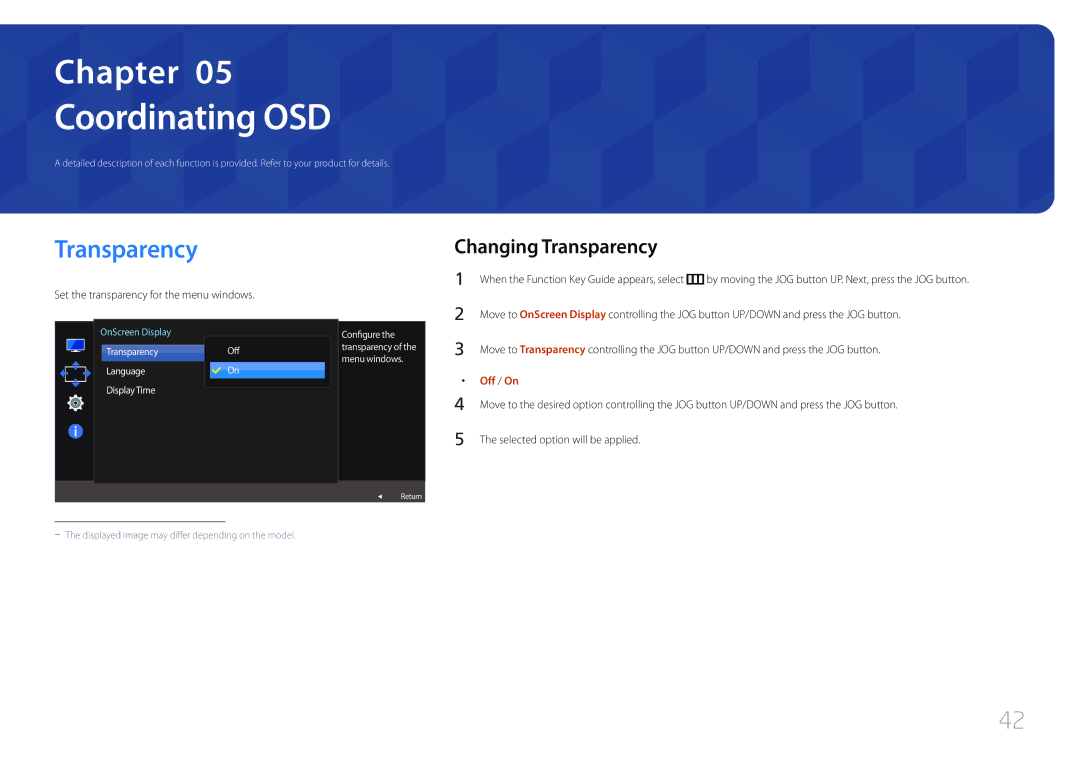Monitor
Table of contents
Installing the Software
Before Using the Product
Copyright
Precautions for storage
Securing the Installation Space
Safety Precautions
Symbols
Cleaning
Electricity and Safety
Power off the product and computer
Installation
Samsung
Operation
Output ports, etc
Product failure, an electric shock or fire may result
Page
Correct posture to use the product
Preparations
Checking the Components
Components
Icons Description
Parts
Control Panel
Multi directional button that helps navigate
UP/DOWN Adjust Brightness, Contrast, Sharpness
Direct Key guide
Off
Function Key Guide
IconsDescription
JOG Button Action
JOG Button Power saving/Non-signal mode
Power Off
Source Change
Reverse Side
Port
Installation
Attaching the Stand
Removing the Stand
Adjusting the Product Tilt
Anti-theft Lock
To lock an anti-theft locking device
Installing the Wall Mount
Installing the Wall Mount Kit
Wall Mount Kit Specifications Vesa
S32E590C 200 x
Connection Using the Hdmi Cable
Connecting and Using a Source Device
Before Connecting
Pre-connection Checkpoints
DVI port on the PC
Connection Using an HDMI-DVI Cable
Connection Using the DP Cable
On the PC
Connecting to Headphones or Speakers
Connecting the Power
Click on the Windows Driver downloaded from the website
Driver Installation
Setting Optimum Resolution
Select your product model from the list of models
PC mode
Screen Setup
Configuring Samsung Magic Bright
Samsung Magic Bright
AV mode
Selected option will be applied
Configuring Brightness
Adjust the Brightness controlling the JOG button LEFT/RIGHT
Brightness
Adjust the Contrast controlling the JOG button LEFT/RIGHT
Configuring Contrast
Dynamic Contrast mode
Contrast
Configuring Sharpness
Adjust the Sharpness controlling the JOG button LEFT/RIGHT
Sharpness
Color
Configuring Color
Gamma Adjust the middle level of luminance
Mode1 / Mode2 / Mode3
Configuring the Hdmi Black Level Settings
Hdmi Black Level
Eye Saver Mode
Configuring Eye Saver Mode
Game Mode
Configuring Game Mode
Configuring the Response Time
Response Time
Standard / Faster / Fastest
Picture Size
Changing the Picture Size
Change the picture size
――A digital output device is connected using the Hdmi cable
Screen Adjustment
Configuring H-Position & V-Position
Changing Transparency
Coordinating OSD
Transparency
Set the transparency for the menu windows
Configuring Language
Language
Set the menu language
Configuring Display Time
Display Time
Sec / 10 sec / 20 sec / 200 sec
Adjust the Volume controlling the JOG button LEFT/RIGHT
Setup and Reset
Configuring Volume
Sound
Configuring Sound Mode
――Applicable when speakers are connected
Configuring Select Sound
Configuring Eco Saving Plus
Eco Saving Plus
Off Deactivate the Eco Saving Plus function
Off Timer
Configuring Off Timer
You can set the product to automatically turn off
Configuring Turn Off After
Menu System and set Off Timer to Off
PC/AV Mode
Configuring PC/AV Mode
Configuring DisplayPort Ver
DisplayPort Ver
You can activate Source Detection
Configuring Source Detection
Source Detection
Auto The input source is automatically recognized
Configuring Key Repeat Time
Key Repeat Time
Pressed
Power LED On
Configuring Power LED On
Reset All
Initializing Settings Reset All
Information
View the current input source, frequency and resolution
Information Menu and Others
Displaying Information
Brightness
Contrast
Sharpness
Configuring Volume in the Initial Screen
Installing the Software
Installing the Software
Easy Setting Box
Removing the Software
Troubleshooting Guide
Testing the Product
Checking the Resolution and Frequency
Not Optimum Mode is displayed
Issues Solutions
Screen keeps switching on and off
Check the following
Issues
Adjust Brightness and Contrast
There is no sound
Check the volume
Volume is too low
Video is available but there is no sound
How can I change the frequency?
Adjust the resolution
Question Answer
Set the frequency on your graphics card
Appearance and Themes Display
How do I set power-saving mode?
Settings or Bios Setup on the PC
Personalize
General
Specifications
Signal connectors HDMI, DP Port
Model Name
Environmental conditions Operating
Storage
Power Consumption
PowerSaver
Power Indicator
Off Blinking
Model Name S32E590C
Standard Signal Mode Table
Resolution
Pixel Clock MHz Sync Polarity H/V KHz
VESA, 1440 x
VESA, 1152 x
VESA, 1280 x
VESA, 1600 x 900 RB
Not a product defect
Product damage caused by customers fault
Appendix
Others
Correct Disposal
Terminology
OSD On Screen Display On