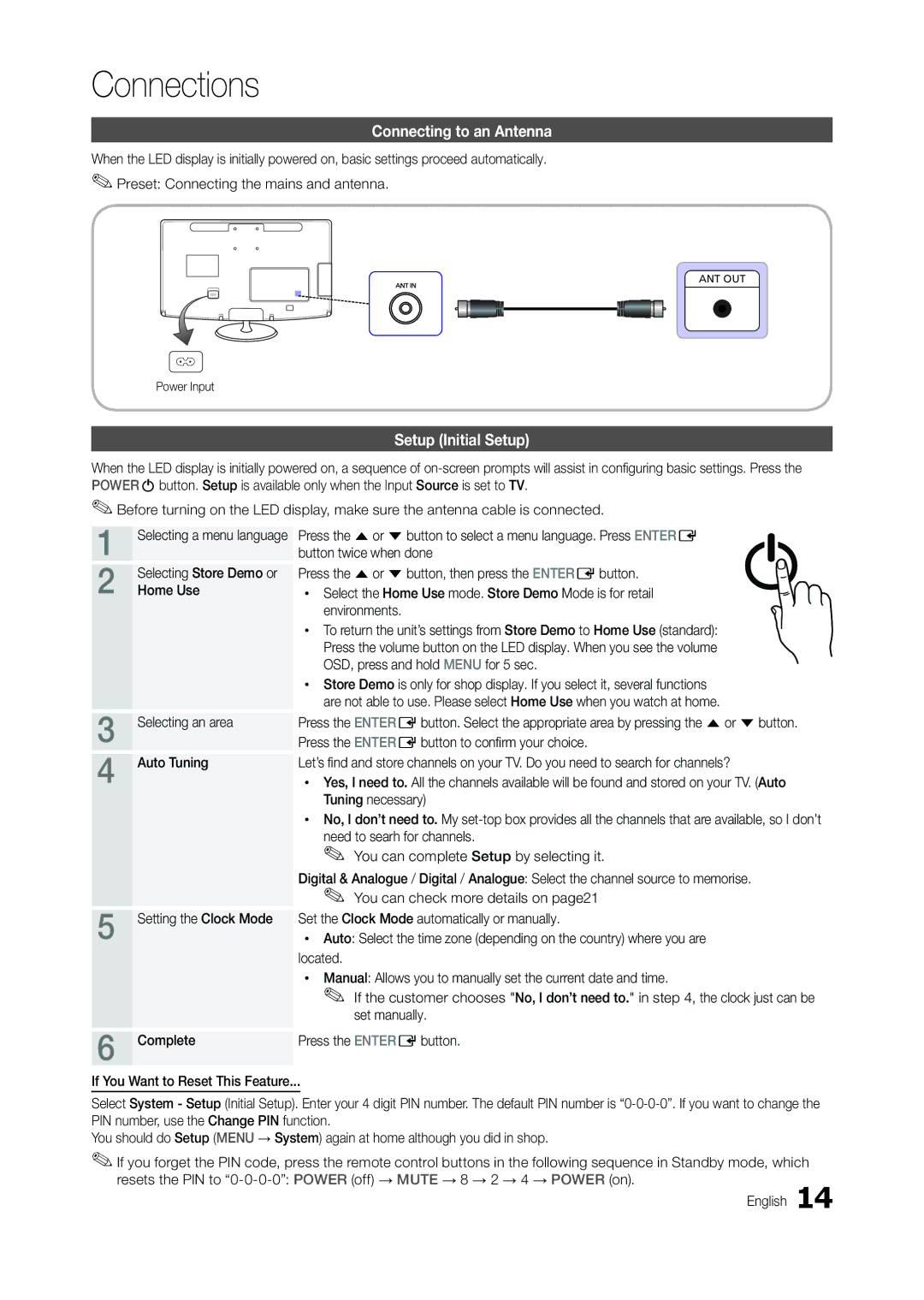Connections
Connecting to an Antenna
When the LED display is initially powered on, basic settings proceed automatically. ✎✎Preset: Connecting the mains and antenna.
ANT OUT
Power Input
Setup (Initial Setup)
When the LED display is initially powered on, a sequence of
✎✎Before turning on the LED display, make sure the antenna cable is connected.
1 | Selecting a menu language |
2 | Selecting Store Demo or |
Home Use |
3 | Selecting an area |
4 | Auto Tuning |
5 Setting the Clock Mode
6 Complete
Press the u or d button to select a menu language. Press ENTERE button twice when done
Press the u or d button, then press the ENTERE button.
x Select the Home Use mode. Store Demo Mode is for retail | P |
environments. |
|
xTo return the unit’s settings from Store Demo to Home Use (standard): Press the volume button on the LED display. When you see the volume OSD, press and hold MENU for 5 sec.
xStore Demo is only for shop display. If you select it, several functions are not able to use. Please select Home Use when you watch at home.
Press the ENTERE button. Select the appropriate area by pressing the u or d button. Press the ENTERE button to confirm your choice.
Let’s find and store channels on your TV. Do you need to search for channels?
xYes, I need to. All the channels available will be found and stored on your TV. (Auto Tuning necessary)
xNo, I don’t need to. My
need to searh for channels.
✎ You can complete Setup by selecting it.
Digital & Analogue / Digital / Analogue: Select the channel source to memorise.
✎You can check more details on page21 Set the Clock Mode automatically or manually.
x Auto: Select the time zone (depending on the country) where you are located.
xManual: Allows you to manually set the current date and time.
✎If the customer chooses "No, I don’t need to." in step 4, the clock just can be set manually.
Press the ENTERE button.
If You Want to Reset This Feature...
Select System - Setup (Initial Setup). Enter your 4 digit PIN number. The default PIN number is
You should do Setup (MENU → System) again at home although you did in shop.
✎✎If you forget the PIN code, press the remote control buttons in the following sequence in Standby mode, which resets the PIN to