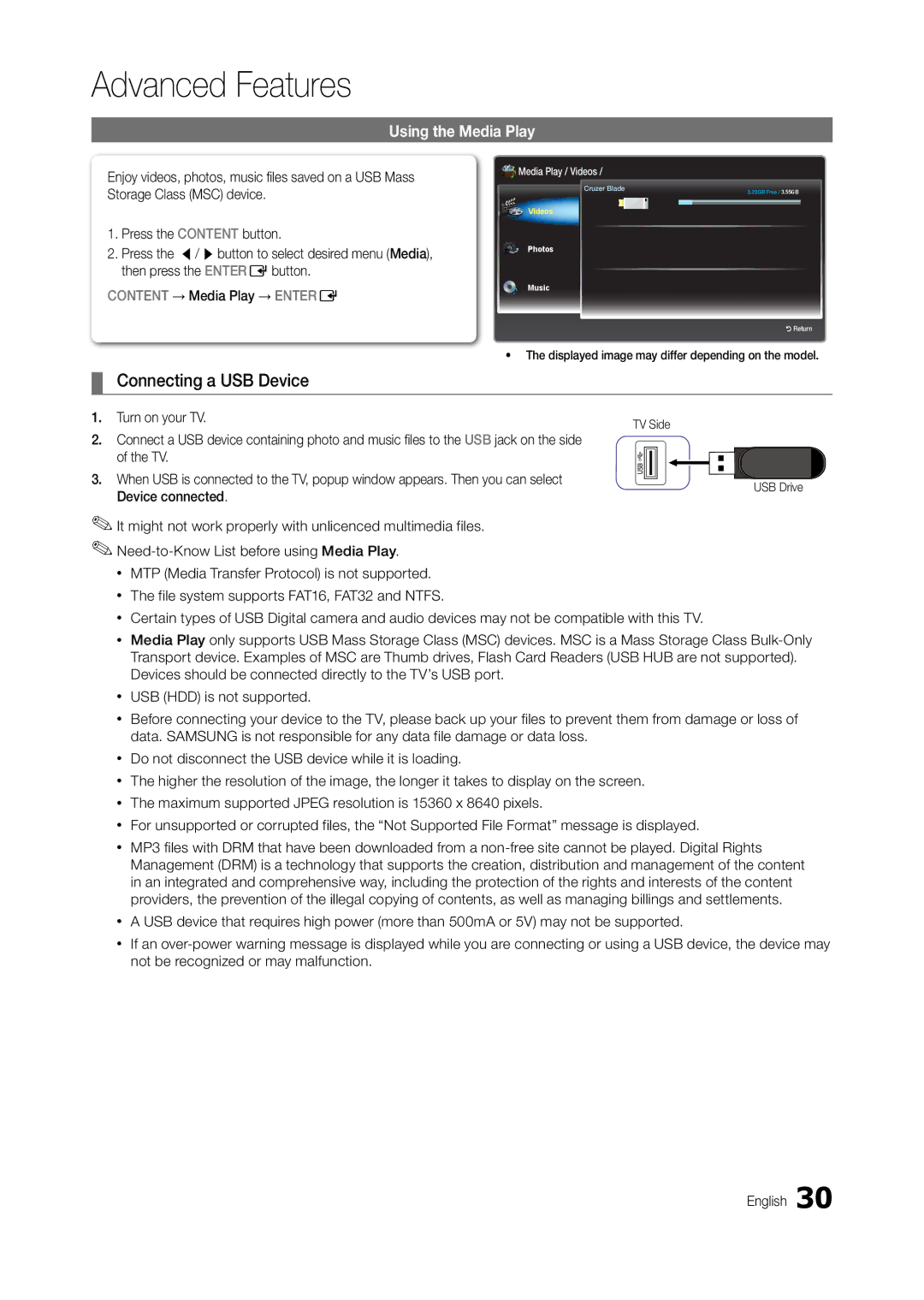Advanced Features
Using the Media Play
Enjoy videos, photos, music fi les saved on a USB Mass Storage Class (MSC) device.
1.Press the CONTENT button.
2.Press the l/ rbutton to select desired menu (Media), then press the ENTEREbutton.
CONTENT → Media Play → ENTERE
![]() Media Play / Videos /
Media Play / Videos /
Cruzer Blade | 3.23GB Free / 3.55GB |
| |
Videos |
|
Photos |
|
Music
R Return
•The displayed image may differ depending on the model.
¦Connecting a USB Device
1. Turn on your TV. | TV Side |
|
2.Connect a USB device containing photo and music fi les to the USB jack on the side
of the TV.
3. When USB is connected to the TV, popup window appears. Then you can select | USB Drive | |
Device connected. | ||
|
✎It might not work properly with unlicenced multimedia files.
✎
xMTP (Media Transfer Protocol) is not supported.
xThe file system supports FAT16, FAT32 and NTFS.
xCertain types of USB Digital camera and audio devices may not be compatible with this TV.
xMedia Play only supports USB Mass Storage Class (MSC) devices. MSC is a Mass Storage Class
xUSB (HDD) is not supported.
xBefore connecting your device to the TV, please back up your files to prevent them from damage or loss of data. SAMSUNg is not responsible for any data file damage or data loss.
xDo not disconnect the USB device while it is loading.
xThe higher the resolution of the image, the longer it takes to display on the screen.
xThe maximum supported JPEg resolution is 15360 x 8640 pixels.
xFor unsupported or corrupted files, the “Not Supported File Format” message is displayed.
xMP3 files with DRM that have been downloaded from a
xA USB device that requires high power (more than 500mA or 5V) may not be supported.
xIf an