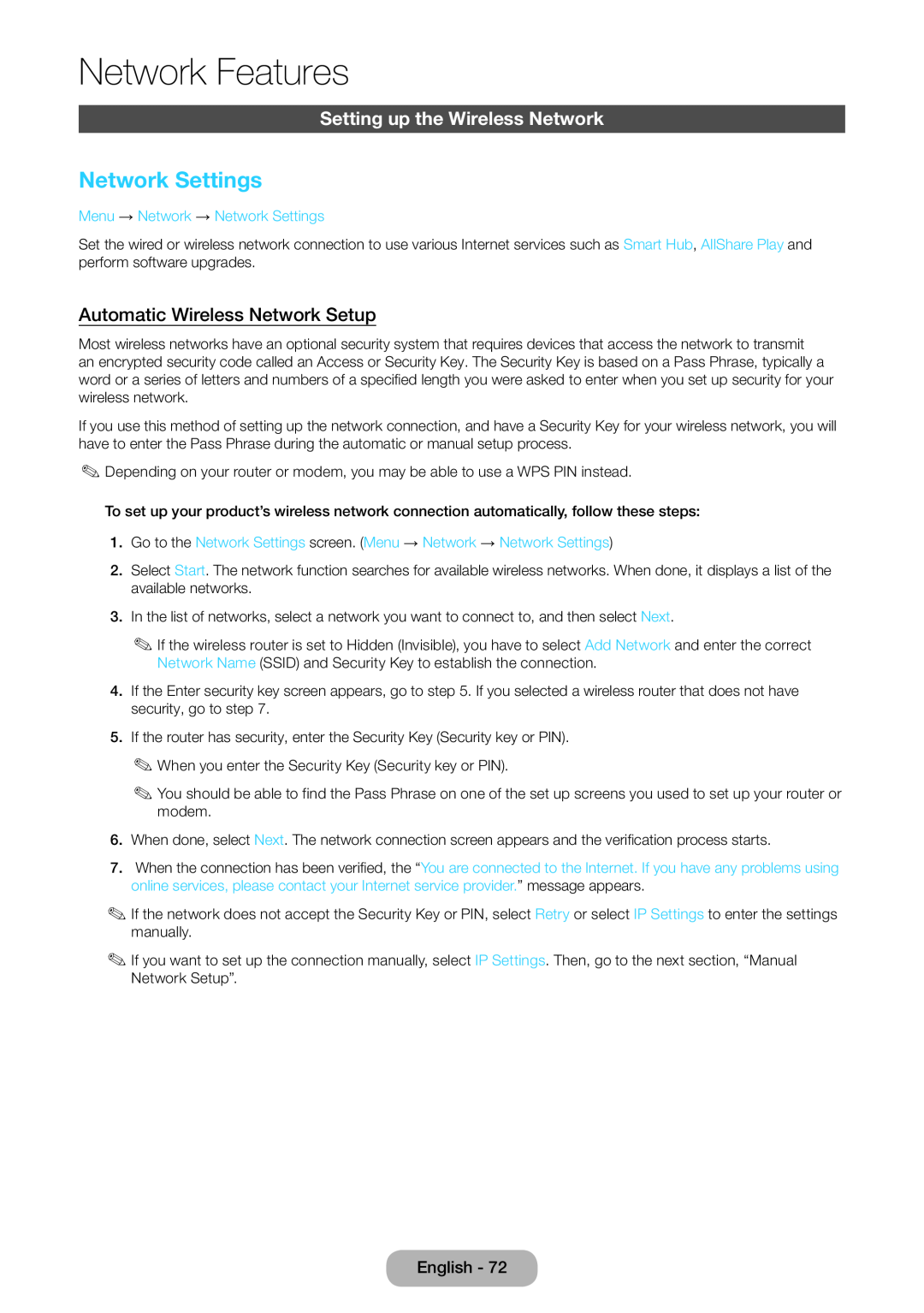MFM TV
Model Serial No
LED TV MONITOR
user manual
Digital TV notice
Still image warning
English
Contents
Basic Features for the Monitor
Basic Features for the TV
Network Features
Check the Symbol
Advanced Features
Other Information
Power Related
Safety Precautions
Getting Started
Installation Related
Connect the power plug to a wall outlet that can be easily reached
Getting Started
location that is unstable or exposed
Getting Started
This may shorten the product life cycle or cause fi re
Cleaning Related
Usage Related
Avoid spraying cleansing agent directly onto the product
Getting Started
Avoid using or placing inflammable spray or objects near the product
Getting Started
electric shock or fire
Otherwise, it may result in
Keep the small accessories in a location out of the reach of children
Getting Started
This will alleviate any eye strain
When replacing the batteries, insert them with right polarity +
Getting Started
The customer can return used or rechargeable batteries
Exercise caution when adjusting the angle of the product
Getting Started
List of Features
Providing Proper Ventilation for Your Product
Other Warnings
Getting Started
Accessories and Cables
Getting Started
Using the Control Panel
Standby mode
Getting Started
Using Smart Hub
Getting Started
The Standard Remote Control
Installing batteries Battery size AAA
Getting Started
The Standard Remote Control Buttons
Getting Started
How to Navigate Menus
How to Operate the Main Menu OSD - On Screen Display
Getting Started
MENUm
Connecting the Power Cord and the Aerial or Cable Connection
Power Input
Getting Started
VHF/UHF Aerial
Configuring the Basic Settings in Initial Setup
Home Use Mode
Network Settings
Getting Started
Getting Started
3a 3b
Software Upgrade
Auto Tuning
Auto Tuning
Auto Tuning
If You Want to Rerun Setup
If You Want to Turn the Store Demo Mode On or Off
Auto
Manual
Connecting to AV Devices Blu-ray Players, DVD Players, etc
Connections
Using a Scart Cable
Connections
Connecting to Audio Devices
Using an Optical Digital Cable and a Headphone Cable Connection
Connections
The Service Cable Connection
Connecting to a PC
Connections
Display Modes HDMI/DVI Input
Connections
Pixel Clock Frequency
VESA DMT
What is Intel WiDi?
Source
Changing the Input Source
Connections
WiDi Connection
Usage Conditions
Connections
How to Use Edit Name
Information
Refresh
Connections
Basic Features for the Monitor
Picture Mode
Changing the Preset Picture Mode
Samsung MagicAngle
Adjusting Picture Settings
To adjust picture quality, follow these steps
Backlight
Contrast
Screen Adjustment
Changing the Picture Size
Basic Features for the Monitor
Menu → Picture → Screen Adjustment
Auto Adjustment
PC Screen Adjustment
Using Your Product as a Computer PC Display
Calibrating the Screen Display
Advanced Settings
Reset Picture
Picture Options
Changing the Picture Options
Sound Mode
Changing the Preset Sound Mode
Basic Features for the Monitor
Menu → Sound → Sound Mode
Adjusting Sound Settings
Sound Effect
SPDIF Output
Basic Features for the Monitor
Speaker Settings
Reset Sound
Basic Features for the Monitor
Menu → Sound → Speaker Settings Speaker Select
Basic Features for the TV
Using the INFO button Now & Next guide
Using the Channel Menu
Using Channel View
Using the coloured and function buttons with the Channel
Basic Features for the TV
Radio
Data/Other
Using the Tools menu with the Channel
Basic Features for the TV
Edit Favourites
Lock / Unlock
Basic Features for the TV
English
Basic Features for the TV
a Add
Change favourites
Ÿ Go To
Display Icons Used in the Channel screens
Basic Features for the TV
5. Select OK. The message Deleted the selected items. appears
Rename channel
Schedule Manager
Basic Features for the TV
3. Select Cancel schedule. The Cancel selected lists? message appears
→ Schedule Manager
Using the coloured and function buttons with the Channel List
Channel List
To use the Schedule Recording, follow these steps
Basic Features for the TV
Using the Schedule Viewing in Channel List digital channels only
Display Icons Used in the Channel List screens
Basic Features for the TV
A reserved Programme. A locked channel
Auto Tuning
Aerial
Country
Memorizing Channels
Basic Features for the TV
Search Mode
Others Ordering Depending on the country
Network
Manual Tuning
Basic Features for the TV
Menu → Channel → Manual Tuning
Other Features
Guide Type
Transfer Channel List
Fine Tune
Basic Features for the TV
Picture Mode
Changing the Preset Picture Mode
Menu → Picture → Picture Mode
Colour
Tint G/R
Basic Features for the TV
Adjusting Picture Settings
Basic Features for the TV
Screen Adjustment
Menu → Picture → Screen Adjustment
Changing the Picture Size
Picture Sizes available by Input Source
Basic Features for the TV
ATV, EXT, AV Auto Wide, 169, Wide Zoom, Zoom
DTV 576i/p, 720p Auto Wide, 169, Wide Zoom, Zoom
Basic Features for the TV
Advanced Settings
Menu → Picture → Advanced Settings
Dynamic Contrast Adjusts the screen contrast Black Tone
Basic Features for the TV
Expert Pattern
Off Turns the Expert Pattern function off
Motion Lighting
Basic Features for the TV
Reset Picture
Film Mode
Menu → Picture → Reset Picture
Basic Features for the TV
Sound Mode
Changing the Preset Sound Mode
Menu → Sound → Sound Mode
Basic Features for the TV
Adjusting Sound Settings
Sound Effect
Menu → Sound → Sound Effect
Broadcast Audio Options
Basic Features for the TV
Menu → Sound → Broadcast Audio Options
Audio Format Digital channels only
Additional Settings
Basic Features for the TV
Menu → Sound → Additional Settings
Audio Delay
Basic Features for the TV
Speaker Settings
Reset Sound
Menu → Sound → Speaker Settings Speaker Select
Network Features
Connecting to the Network
The Wired Network Connection
The Wireless Network Connection
Network Features
Network Features
Authentication Mode WEP, WPAPSK, WPA2PSK
Using WPSPBC
Network Settings
Setting up a Wired Network
Automatic Wired Network Setup
Network Features
Manual Wired Network Setup
Network Features
If the wired network connection failed
Network Status
Network Features
Menu → Network → Network Status
Setting up the Wireless Network
Automatic Wireless Network Setup
Network Features
Network Settings
Manual Wireless Network Setup
Network Features
WPSPBC Network Setup
Network Features
1. Go to Network Settings screen. Menu → Network → Network Settings
When the wireless network connection failed
Network Features
Network Status
Menu → Network → Network Status
Wi-Fi Direct
Managing the Network Devices
Network Features
Menu → Network → Wi-Fi Direct
Soft AP
Network Features
Menu → Network → Soft AP
Soft AP
AllShare Settings
Device Name
Network Features
Menu → Network → AllShare Settings
Preference Features
Setting the Time
Time
Sleep Timer
Preference Features
On Timer
You must set the clock before you can use the On Timer function
Off Timer
Eco Solution
Economical Solutions
Preference Features
Menu → System → Eco Solution Energy Saving
How to watch a restricted programme or movie
Security
Blocking Programmes
Preference Features
Picture In Picture PIP
Preference Features
Menu → System → PIP
Channel
Using the Product with a Keyboard and a Mouse
Device Manager
Preference Features
Keyboard settings
Preference Features
Mouse settings
Select mouse
Mouse Options
Language
Subtitle
Preference Features
Other Features
Digital Text
Auto Protection Time
Preference Features
General
Preference Features
Menu → System → General Max. Power Saving
Game Mode
Anynet+ HDMI-CEC
DivX Video On Demand
Common Interface
Preference Features
Self Diagnosis
Support Menu
Preference Features
Menu → Support → Self Diagnosis Picture Test
Software Upgrade
Upgrading to the Latest Version you can upgrade in five ways
Preference Features
Reset
Preference Features
To upgrade the By USB, follow these steps
By USB
Online
Preference Features
Standby Mode Upgrade
1. Select the Standby Mode Upgrade
Alternative Software
Contact Samsung
Remote Management
Smart Hub
Preference Features
Advanced Features
Smart Hub
Menu → Support → Smart Hub
To start Smart Hub for the first time, follow these steps
Advanced Features
Using the Keypads and Keyboards
Using the Numeric Keypad
Advanced Features
Using the QWERTY Keypad
Advanced Features
T Settings
a Delete All
Creating an Account
Advanced Features
14. The Link to other accounts window appears
Customizing the Home Screen
Advanced Features
a Login / Logout
b Wallpaper
Using the Tools menu with Smart Hub
Advanced Features
Login / Logout
Wallpaper
Advanced Features
New Folder
To use the New Folder function, follow these steps
Rename Folder
Advanced Features
Unlock
Information
Configuring the Smart Hub with Settings
Advanced Features
Delete browsing data
Advanced Features
Service Manager
Auto Ticker You can set Auto Ticker to come on when the product powers
Reset
Using Samsung Apps
Using the coloured and function buttons with the Samsung Apps
Samsung Apps
Advanced Features
Advanced Features
Most Popular
Videos
Games
To search an application in Samsung Apps, follow these steps
Advanced Features
Using the Search function by category
Using the Coloured and function buttons with the Search
Search
Advanced Features
Using the Tools menu with Search
Advanced Features
General Settings
2. Select General Settings
Using the Your Video Search Tab
Your Video
Advanced Features
→ Your Video
Using the Function and Colored Buttons on the Search Tab
Using Function and Colored Buttons on a Movies Data Page
Advanced Features
a Login / Logout
Using the Your Video Genre Tab
Advanced Features
a Login / Logout
b Genres
Using My Page
Using the Function and Colored Buttons on the My Video Screen
Advanced Features
a Login / Logout
Family Story
To create a family group, follow these steps
Advanced Features
→ Family Story
To join a group using the received invite code, follow these steps
To invite members to your Family Story, follow these steps
Advanced Features
Creating an Album
Deleting a Picture
Advanced Features
Editing a Picture
Creating a Memo
Advanced Features
Deleting a Memo
Editing a Memo
Advanced Features
Creating an Event
Advanced Features
Deleting an Event
Advanced Features
Editing an Event
Functions on the Cover Story Main Screen
Advanced Features
7. In the Tools menu, select Disconnect photos
Viewing Individual Pictures
Viewing Individual Memos
Viewing Individual Events
Advanced Features
The Tools Menu Functions
Advanced Features
Fitness
Read these notes before exercising
Create your profile
Advanced Features
Using Fitness with categories
Selecting Exercise Programs
Advanced Features
Exercise
Using Kids with categories
Kids
Advanced Features
→ Kids
Advanced Features
Browse All
To use Browse All, follow these steps
Parents
Advanced Features
Set Alarm
To present a sticker to your kids, follow these steps
Using the coloured and function buttons with the Web Browser
Web Browser
Advanced Features
→ Web Browser
Using the Control Panel with Web Browser
Advanced Features
Back
Forward
Advanced Features
History
Windows List
Open new window
Configuring the Web Browser Using Options
Advanced Features
Reset password for Approved Sites. Change the Approved Sites password
PIP Settings
Advanced Features
Web Browser Settings
You can configure Web Browser options
Pop-up block settings Turns the Pop-up Block on or off
Legal Statement
Advanced Features
Connecting a USB Device
Disconnecting a USB Device
AllShare Play
Advanced Features
Read this information before using AllShare Play with a USB device
Advanced Features
Connecting to a PC through a network
Advanced Features
Advanced Features
The sorting method may vary
My list In AllShare Play
Advanced Features
→ AllShare Play → My list
Recently played
Creating the Playlist
Advanced Features
9. Select Create new. The Create a new playlist. screen appears
Advanced Features
English
Videos In AllShare Play
Advanced Features
→ AllShare Play → Videos
Using the Tools menu with Videos
Advanced Features
Login / Logout
Repeat Mode
Using the View function with Video Files
Advanced Features
Picture Mode
Sound Mode
Send your video files
Advanced Features
Photos In AllShare Play
Viewing a Photo or slide show
Advanced Features
→ AllShare Play → Photos
Using the Tools menu with Photos
Advanced Features
Login / Logout
View
Using the View function with Photo Files
Advanced Features
Background Music Setting
Picture Mode
Send your photos
Advanced Features
Music In AllShare Play
Advanced Features
Repeat Mode
Shuffle Mode
Using the Tools menu with Music
Using Play selection with music files
Advanced Features
View
Using View with Music files
Advanced Features
Folder view
Title
Recorded TV product In AllShare Play
To record a current broadcasting programme
Advanced Features
→ AllShare Play → Recorded TV
Using the Tools menu with Recorded TV
Playback control button with Recorded TV
Advanced Features
Play Current Group
Advanced Features
Repeat Mode
Picture Mode
Sound Mode
Using the Timeshift function
Before using the Timeshift and a record function
Timeshift
Advanced Features
Advanced Features
For the Timeshift operation, the USB device requires 1.5GB of free space
Using the DLNA Function
Advanced Features
AllShare Settings
Menu → Network → AllShare Settings
Advanced Features
4. Select a file in the file list. The selected file will play
Using the MHL function
Advanced Features
Anynet+ HDMI-CEC
Advanced Features
Menu → System → Anynet+ HDMI-CEC
Setting up Anynet+ HDMI-CEC
Anynet+ HDMI-CEC Menu
Advanced Features
View TV
Switching between Anynet+ Devices
Using the ARC function
Listening through a Receiver
Advanced Features
Troubleshooting
Other Information
Energy Saving Menu → System → Eco Solution → Energy Saving
Sleep Timer Menu → System → Time → Sleep Timer
Channel → Auto Tuning
Other Information
A Mode Not Supported
Solution → Energy Saving
Reset Picture
Other Information
Other Information
Go to Menu → Support → Self Diagnosis → Sound Test
Set the Speaker Select option to TV Speaker in the Sound menu
System → Setup
Other Information
Other Information
you look closely at the edge of
Other Information
A scrambled screen occurs at
Other Information
pointer seems to move slowly
Other Information
Anynet+ HDMI-CEC is set to On. System → Anynet+ HDMI-CEC
When a network error occurs
Other Information
AllShare Play
Smart Hub
Web Browser
Other Information
Supported image resolutions
Subtitle
Supported Subtitle and AllShare Play file formats
External
Supported music file formats
Video Codec
Other Information
Other Restriction
Video decoder
Audio decoder
Other Information
Analogue Channel Teletext Feature
Typical Teletext page
Other Information
Adjusting the Product Tilt
Anti-theft Kensington Lock
To lock the product, follow these steps
Other Information
Connecting to a COMMON INTERFACE slot Your product viewing Card Slot
Using the “CI or CI+ CARD”
Other Information
Storage and Maintenance
Assembling the Cables
Other Information
Licence
Other Information
Specifications
Other Information
Index
Other Information
Numbers
Standby Mode Upgrade
Supported image resolutions 176 Supported music file formats177
Using the Numeric Keypad
Contact SAMSUNG WORLDWIDE