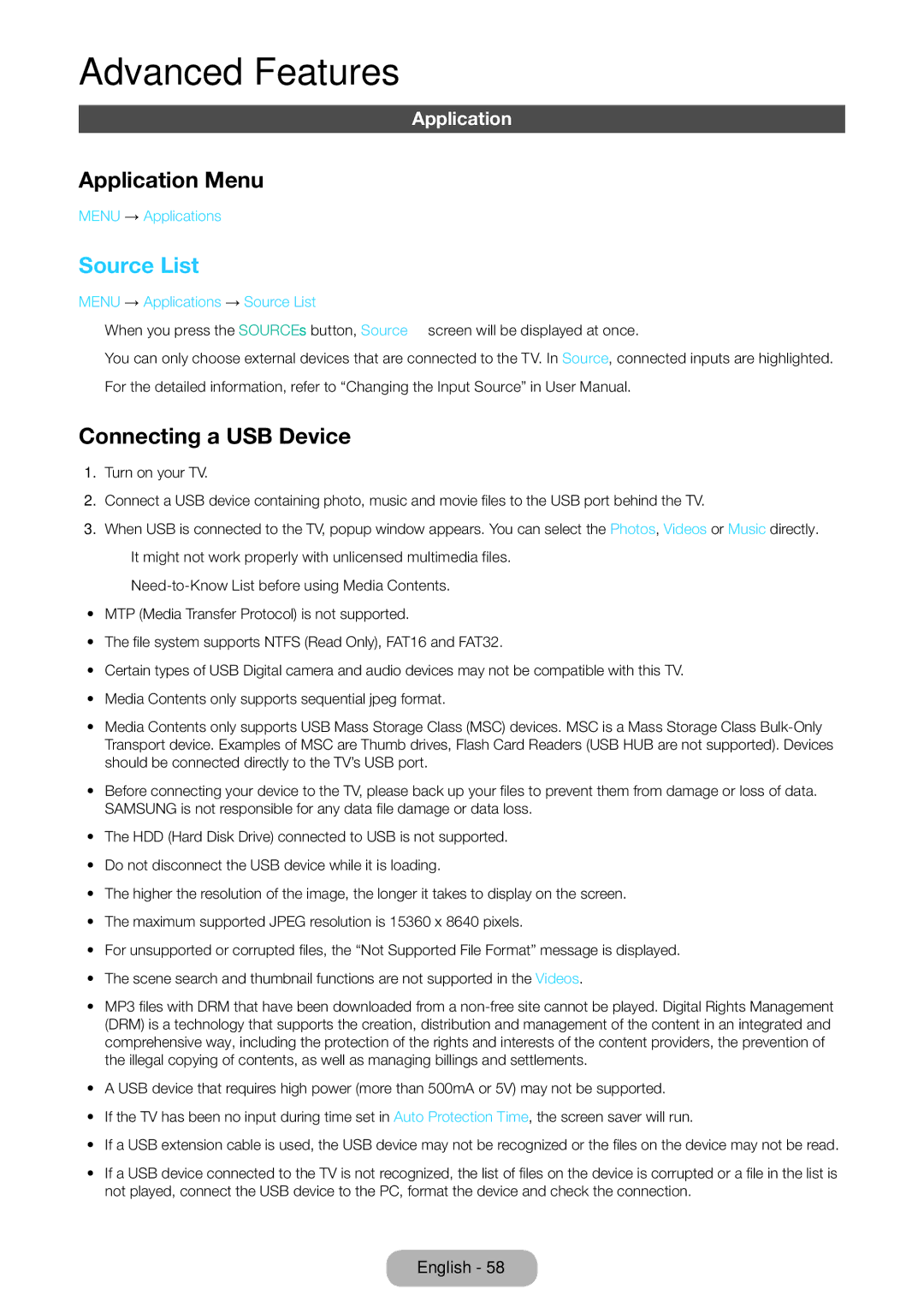LT27D390EX/RU, LT24D590EW/XE, LT22D390EW/EN, LT24D390EX/RU, LT27D390EW/EN specifications
The Samsung LT24D590EX/RU, LT24D391EX/RU, LT24D390EX/RU, LT27D390EX/RU, and LT27D590EX/RU are part of Samsung's innovative line of multi-functional LED monitors, blending performance and versatility for an enhanced viewing experience. These monitors are designed to meet the diverse needs of users, offering high-quality visuals and various smart functions.One of the standout features of these models is their impressive display technology, leveraging Samsung's advanced LED technology to deliver vibrant colors and excellent contrast. The Full HD resolution of 1920 x 1080 pixels ensures sharp imagery that makes them suitable for everything from gaming to watching movies or working on design projects. The wide viewing angles offered by these screens help maintain color accuracy even when viewed from different angles, allowing for collaborative activities without compromising on quality.
These monitors are equipped with the Game Mode feature, which optimizes screen settings for gaming, enhancing response times and reducing lag for a more immersive experience. Additionally, the built-in Picture-in-Picture (PIP) mode allows users to multitask efficiently, enabling them to watch content from one source while working on another.
Design-wise, these models have a sleek, modern aesthetic with slim bezels that help maximize screen space. The adjustable stand provides flexibility for comfortable viewing angles, and the ability to pivot or tilt the monitor contributes to ergonomic comfort during prolonged use.
Connectivity options are plentiful, including HDMI and VGA ports, ensuring compatibility with various devices, ranging from computers to gaming consoles. Some models also incorporate USB ports for added convenience, allowing users to connect peripherals easily.
Energy efficiency is another significant aspect of these monitors. They adhere to Samsung's commitment to sustainability by incorporating energy-saving technologies that reduce power consumption without sacrificing performance.
Overall, the Samsung LT24D590EX/RU, LT24D391EX/RU, LT24D390EX/RU, LT27D390EX/RU, and LT27D590EX/RU monitors stand out in their category by offering a compelling combination of advanced features, high-quality visuals, and versatile usage options. Whether you’re gaming, watching videos, or working, these monitors are designed to deliver an exceptional user experience.