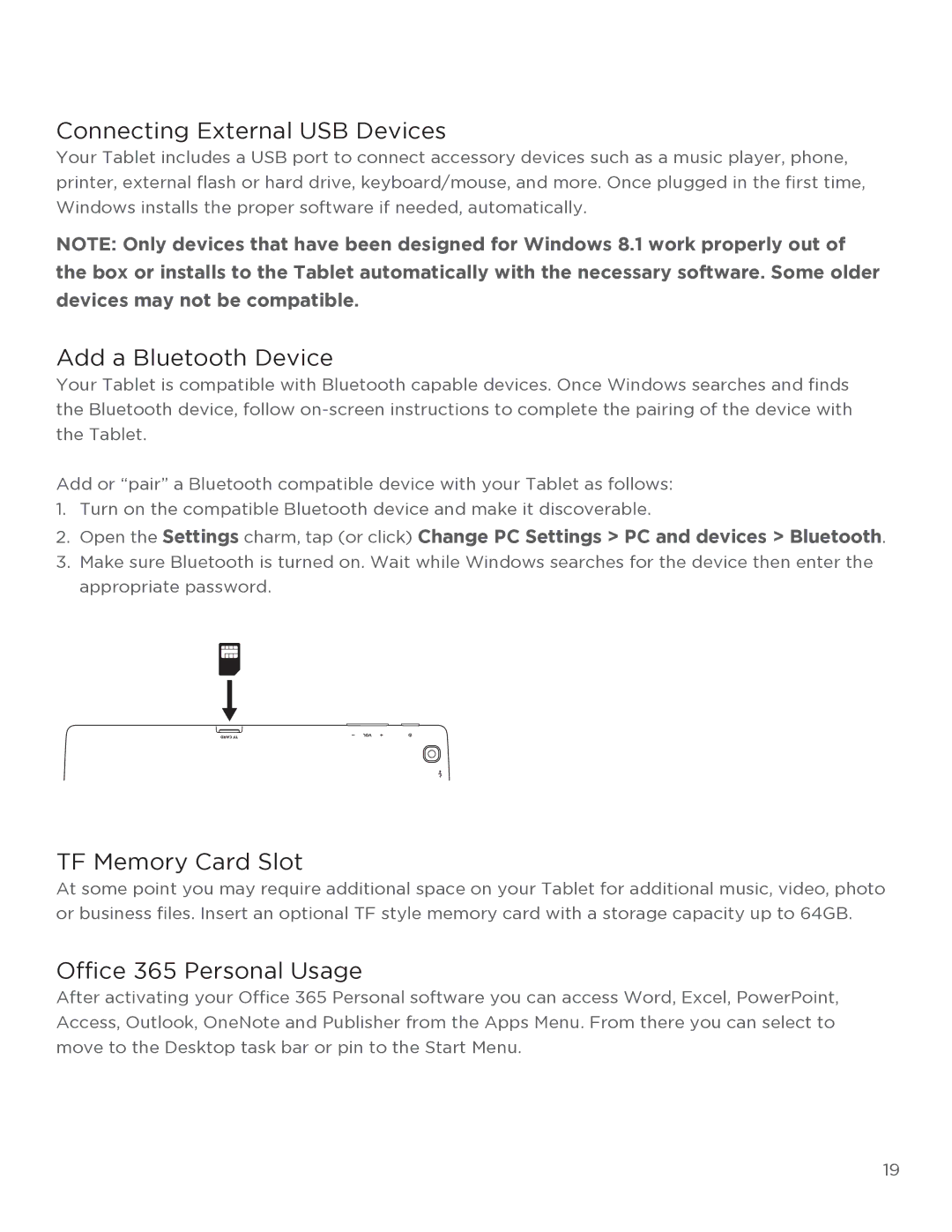Connecting External USB Devices
Your Tablet includes a USB port to connect accessory devices such as a music player, phone, printer, external flash or hard drive, keyboard/mouse, and more. Once plugged in the first time, Windows installs the proper software if needed, automatically.
NOTE: Only devices that have been designed for Windows 8.1 work properly out of the box or installs to the Tablet automatically with the necessary software. Some older devices may not be compatible.
Add a Bluetooth Device
Your Tablet is compatible with Bluetooth capable devices. Once Windows searches and finds the Bluetooth device, follow
Add or “pair” a Bluetooth compatible device with your Tablet as follows:
1.Turn on the compatible Bluetooth device and make it discoverable.
2.Open the Settings charm, tap (or click) Change PC Settings > PC and devices > Bluetooth.
3.Make sure Bluetooth is turned on. Wait while Windows searches for the device then enter the appropriate password.
TF Memory Card Slot
At some point you may require additional space on your Tablet for additional music, video, photo or business files. Insert an optional TF style memory card with a storage capacity up to 64GB.
Office 365 Personal Usage
After activating your Office 365 Personal software you can access Word, Excel, PowerPoint, Access, Outlook, OneNote and Publisher from the Apps Menu. From there you can select to move to the Desktop task bar or pin to the Start Menu.
19