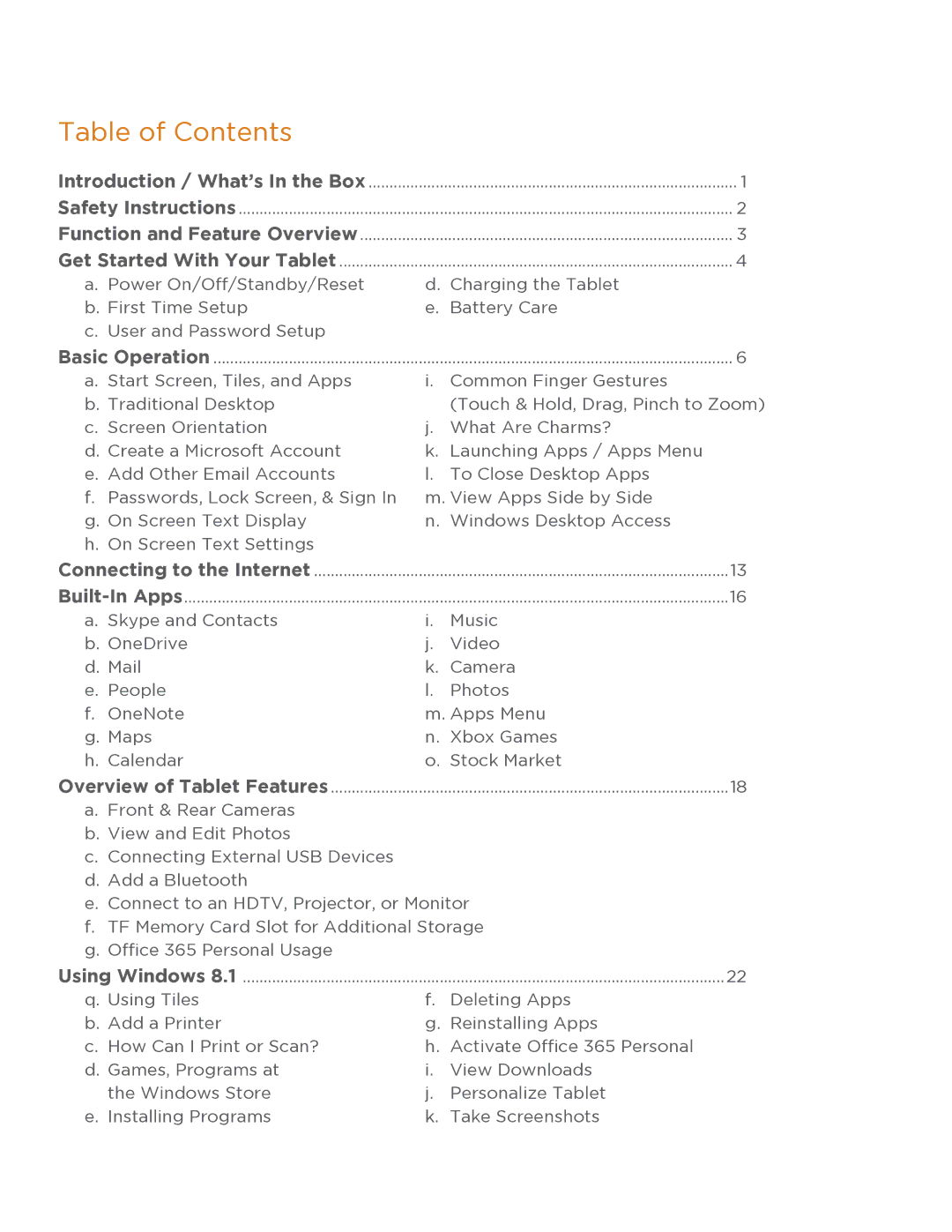Table of Contents |
|
|
Introduction / What’s In the Box | 1 | |
Safety Instructions | 2 | |
Function and Feature Overview | 3 | |
Get Started With Your Tablet | 4 | |
a. Power On/Off/Standby/Reset | d. Charging the Tablet | |
b. First Time Setup | e. Battery Care | |
c. User and Password Setup |
|
|
Basic Operation | 6 | |
a. Start Screen, Tiles, and Apps | i. | Common Finger Gestures |
b. Traditional Desktop |
| (Touch & Hold, Drag, Pinch to Zoom) |
c. Screen Orientation | j. | What Are Charms? |
d. Create a Microsoft Account | k. | Launching Apps / Apps Menu |
e. Add Other Email Accounts | l. | To Close Desktop Apps |
f. Passwords, Lock Screen, & Sign In | m. View Apps Side by Side | |
g. On Screen Text Display | n. Windows Desktop Access | |
h. On Screen Text Settings |
|
|
Connecting to the Internet | 13 | |
16 | ||
a. Skype and Contacts | i. | Music |
b. OneDrive | j. | Video |
d. Mail | k. | Camera |
e. People | l. | Photos |
f. OneNote | m. Apps Menu | |
g. Maps | n. Xbox Games | |
h. Calendar | o. Stock Market | |
Overview of Tablet Features | 18 | |
a.Front & Rear Cameras
b.View and Edit Photos
c.Connecting External USB Devices
d.Add a Bluetooth
e.Connect to an HDTV, Projector, or Monitor
f.TF Memory Card Slot for Additional Storage
g.Office 365 Personal Usage
Using Windows 8.1 | 22 | |
q. Using Tiles | f. | Deleting Apps |
b. Add a Printer | g. | Reinstalling Apps |
c. How Can I Print or Scan? | h. | Activate Office 365 Personal |
d. Games, Programs at | i. | View Downloads |
the Windows Store | j. | Personalize Tablet |
e. Installing Programs | k. | Take Screenshots |