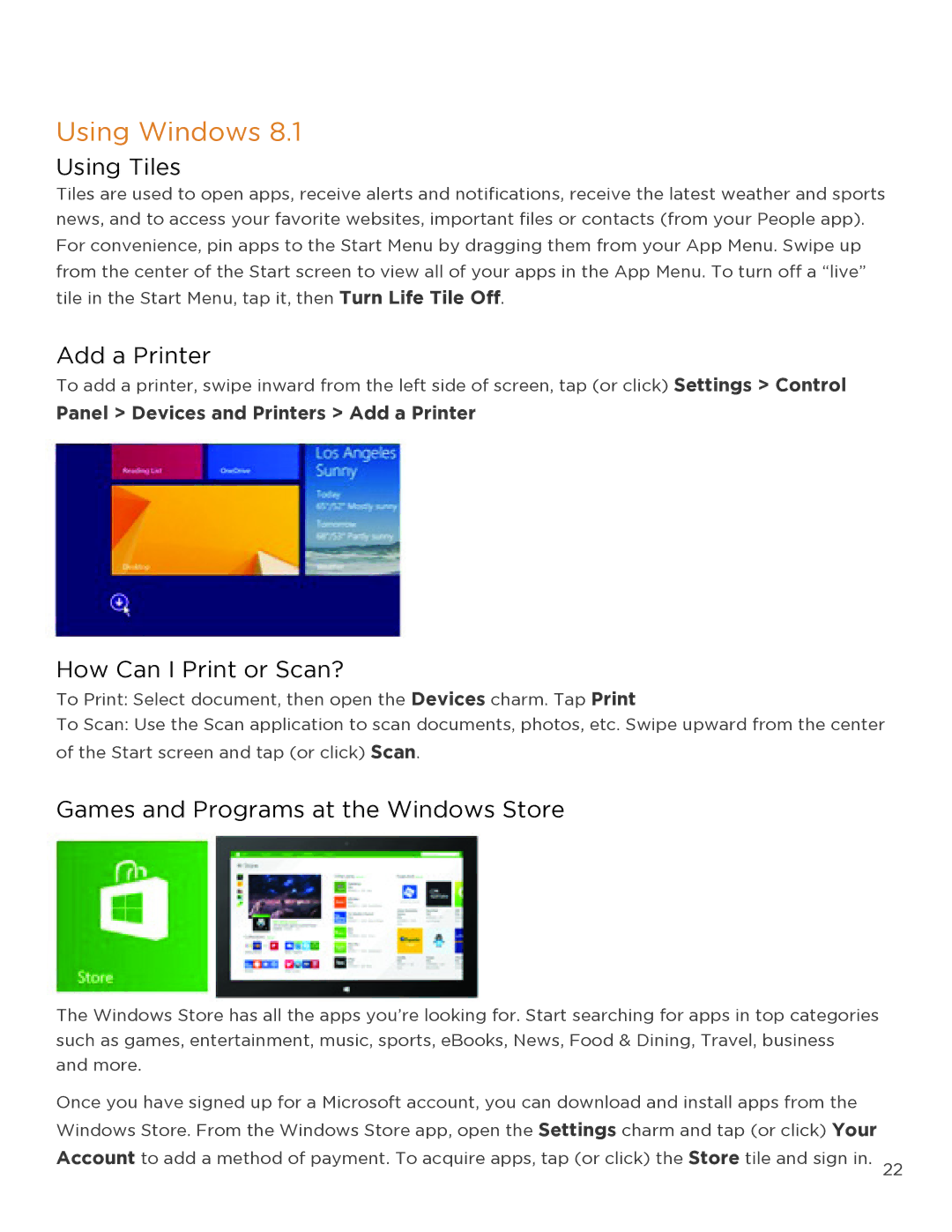Using Windows 8.1
Using Tiles
Tiles are used to open apps, receive alerts and notifications, receive the latest weather and sports news, and to access your favorite websites, important files or contacts (from your People app). For convenience, pin apps to the Start Menu by dragging them from your App Menu. Swipe up from the center of the Start screen to view all of your apps in the App Menu. To turn off a “live” tile in the Start Menu, tap it, then Turn Life Tile Off.
Add a Printer
To add a printer, swipe inward from the left side of screen, tap (or click) Settings > Control
Panel > Devices and Printers > Add a Printer
How Can I Print or Scan?
To Print: Select document, then open the Devices charm. Tap Print
To Scan: Use the Scan application to scan documents, photos, etc. Swipe upward from the center of the Start screen and tap (or click) Scan.
Games and Programs at the Windows Store
The Windows Store has all the apps you’re looking for. Start searching for apps in top categories such as games, entertainment, music, sports, eBooks, News, Food & Dining, Travel, business and more.
Once you have signed up for a Microsoft account, you can download and install apps from the Windows Store. From the Windows Store app, open the Settings charm and tap (or click) Your Account to add a method of payment. To acquire apps, tap (or click) the Store tile and sign in. 22