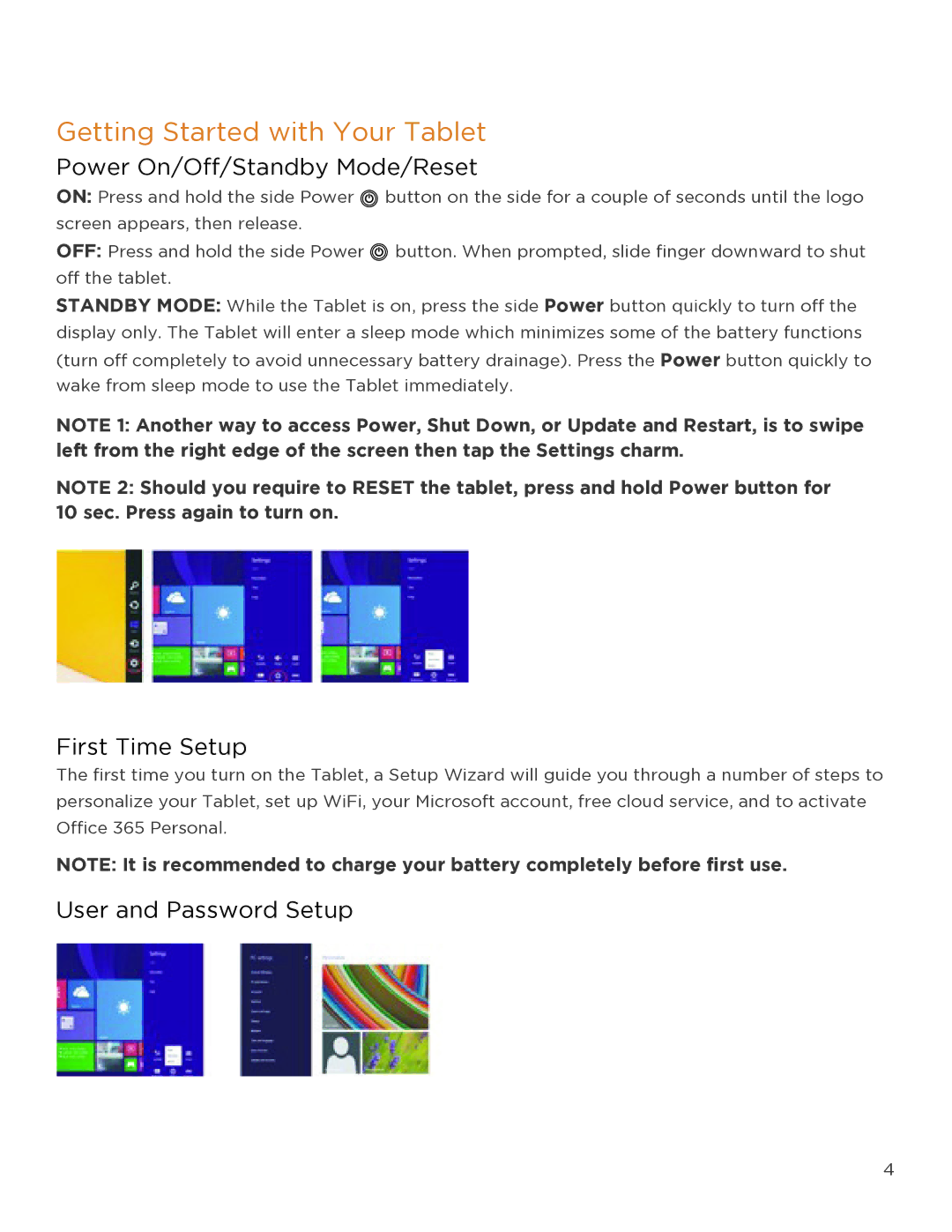Getting Started with Your Tablet
Power On/Off/Standby Mode/Reset
ON: Press and hold the side Power ![]() button on the side for a couple of seconds until the logo screen appears, then release.
button on the side for a couple of seconds until the logo screen appears, then release.
OFF: Press and hold the side Power ![]() button. When prompted, slide finger downward to shut off the tablet.
button. When prompted, slide finger downward to shut off the tablet.
STANDBY MODE: While the Tablet is on, press the side Power button quickly to turn off the display only. The Tablet will enter a sleep mode which minimizes some of the battery functions (turn off completely to avoid unnecessary battery drainage). Press the Power button quickly to wake from sleep mode to use the Tablet immediately.
NOTE 1: Another way to access Power, Shut Down, or Update and Restart, is to swipe left from the right edge of the screen then tap the Settings charm.
NOTE 2: Should you require to RESET the tablet, press and hold Power button for 10 sec. Press again to turn on.
First Time Setup
The first time you turn on the Tablet, a Setup Wizard will guide you through a number of steps to personalize your Tablet, set up WiFi, your Microsoft account, free cloud service, and to activate Office 365 Personal.
NOTE: It is recommended to charge your battery completely before first use.
User and Password Setup
4