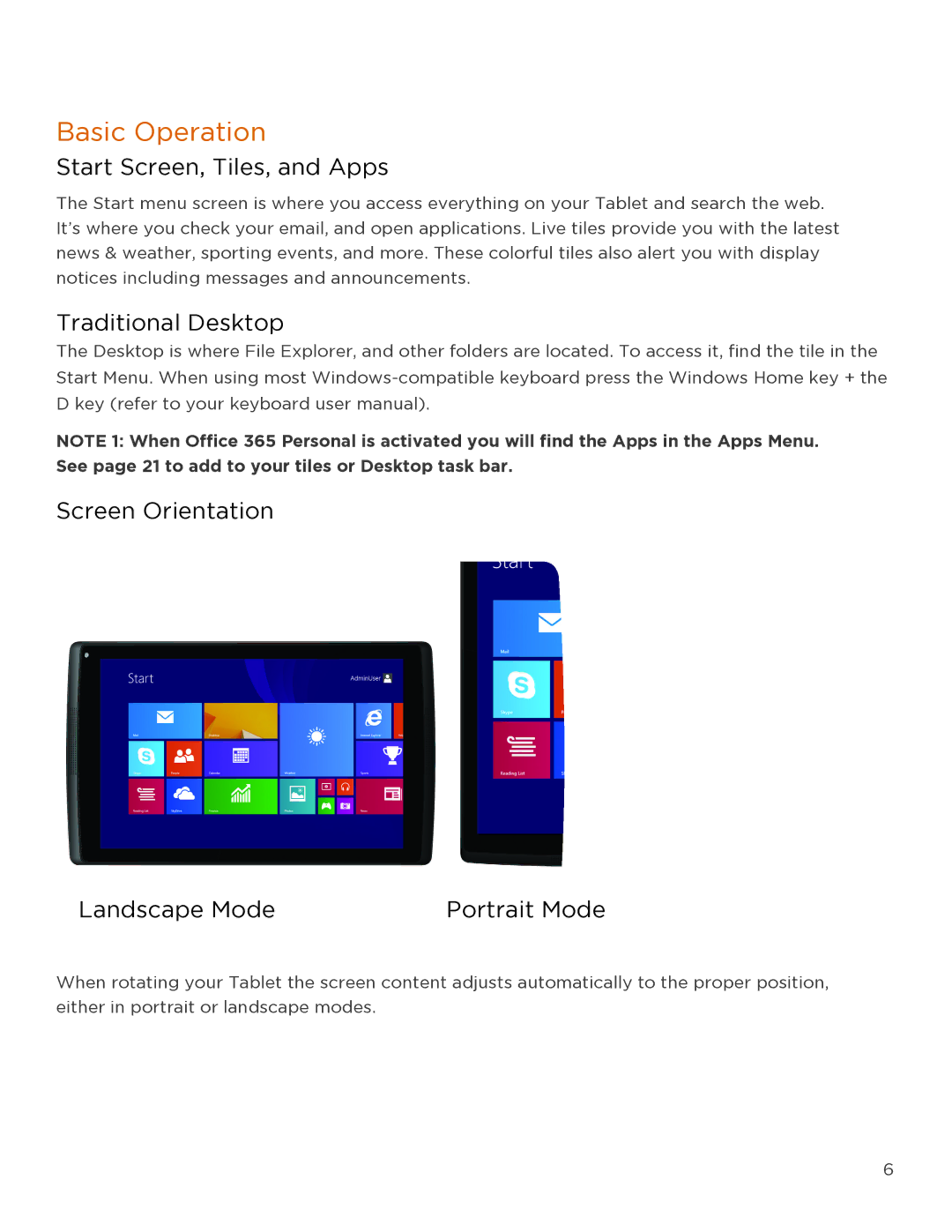Basic Operation
Start Screen, Tiles, and Apps
The Start menu screen is where you access everything on your Tablet and search the web. It’s where you check your email, and open applications. Live tiles provide you with the latest news & weather, sporting events, and more. These colorful tiles also alert you with display notices including messages and announcements.
Traditional Desktop
The Desktop is where File Explorer, and other folders are located. To access it, find the tile in the Start Menu. When using most
NOTE 1: When Office 365 Personal is activated you will find the Apps in the Apps Menu.
See page 21 to add to your tiles or Desktop task bar.
Screen Orientation
Landscape Mode | Portrait Mode |
When rotating your Tablet the screen content adjusts automatically to the proper position, either in portrait or landscape modes.
6