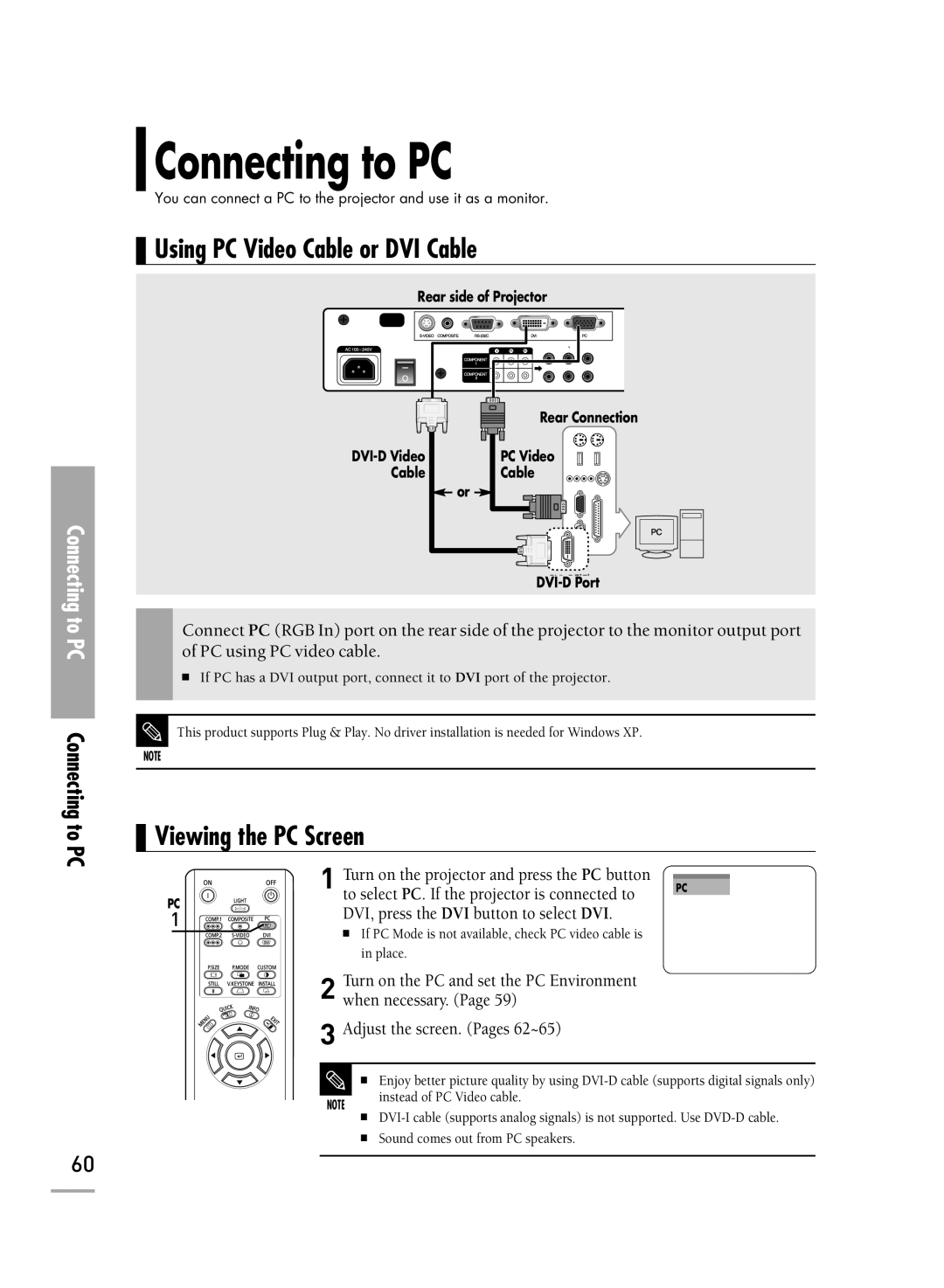Connecting to PC
Connecting to PC
Connecting to PC
You can connect a PC to the projector and use it as a monitor.
Using PC Video Cable or DVI Cable
Rear side of Projector
Rear Connection
PC Video | |
Cable | Cable |
| or |
Connect PC (RGB In) port on the rear side of the projector to the monitor output port of PC using PC video cable.
■If PC has a DVI output port, connect it to DVI port of the projector.
This product supports Plug & Play. No driver installation is needed for Windows XP.
NOTE
Viewing the PC Screen
| 1 Turn on the projector and press the PC button | PC |
PC | to select PC. If the projector is connected to |
|
DVI, press the DVI button to select DVI. |
| |
1 |
| |
| ■ If PC Mode is not available, check PC video cable is |
|
| in place. |
|
2 Turn on the PC and set the PC Environment when necessary. (Page 59)
3 Adjust the screen. (Pages 62~65)
■ Enjoy better picture quality by using
NOTE
instead of PC Video cable.
■
■Sound comes out from PC speakers.
60