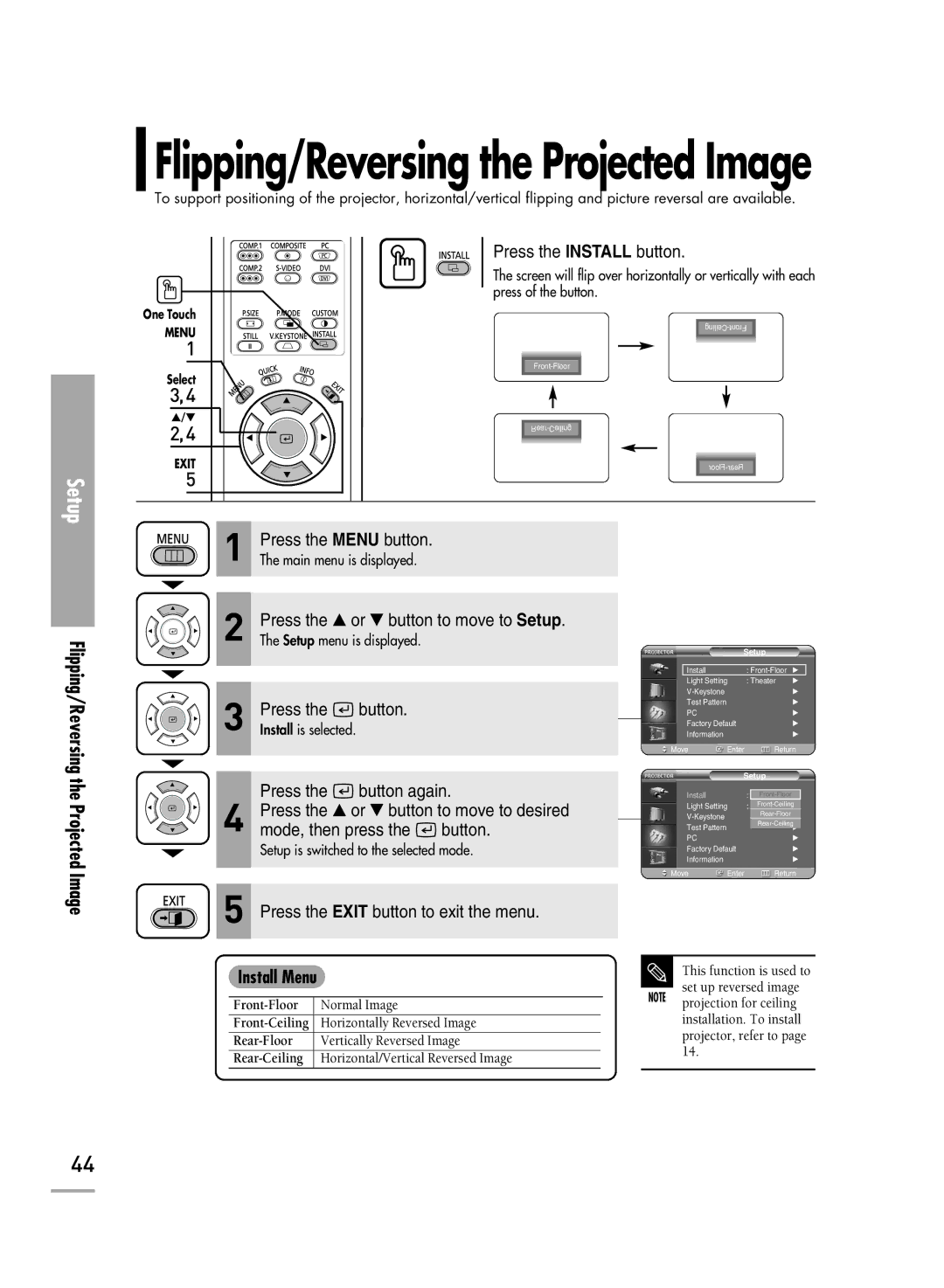Flipping/Reversing the Projected Image
To support positioning of the projector, horizontal/vertical flipping and picture reversal are available.
Press the INSTALL button.
The screen will flip over horizontally or vertically with each press of the button.
Setup
One Touch
MENU |
1 |
Select |
3,4 |
…/† |
2,4 |
EXIT |
5 |
Flipping/Reversing the Projected Image
1 | Press the MENU button. |
The main menu is displayed. |
2Press the ▲ or ▼ button to move to Setup.The Setup menu is displayed.
3 | Press the | button. |
Install is selected. |
|
Press the ![]() button again.
button again.
4Press the ▲ or ▼ button to move to desired
mode, then press the ![]() button.
button.
Setup is switched to the selected mode.
5Press the EXIT button to exit the menu.
Install Menu
Normal Image | ||
Horizontally Reversed Image |
| |
| Vertically Reversed Image |
|
Horizontal/Vertical Reversed Image |
| |
| Setup |
| |
Install |
| : | √ |
Light Setting | : Theater | √ | |
|
| √ | |
Test Pattern |
|
| √ |
PC |
|
| √ |
Factory Default |
| √ | |
Information |
|
| √ |
Move | Enter | Return | |
| Setup | ||
|
|
|
|
Install |
| : | |
Light Setting | : | ||
|
| ||
Test Pattern |
|
| |
|
|
| |
PC |
|
| √ |
Factory Default |
| √ | |
Information |
|
| √ |
Move | Enter |
| Return |
This function is used to set up reversed image
NOTE projection for ceiling installation. To install projector, refer to page 14.
44