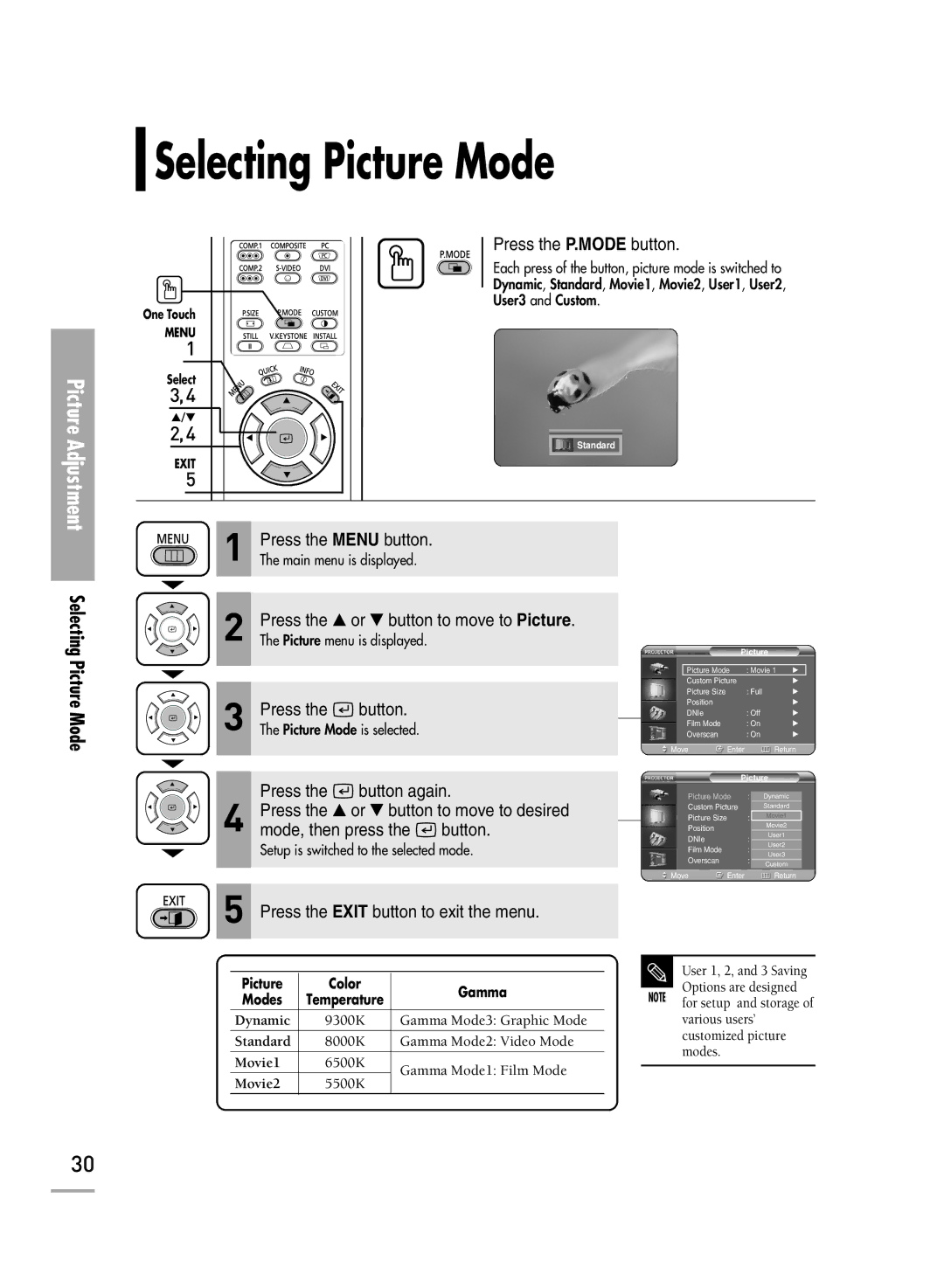Selecting Picture Mode
Picture Adjustment
One Touch
MENU |
1 |
Select |
3,4 |
…/† |
2,4 |
EXIT |
5 |
Press the P.MODE button.
Each press of the button, picture mode is switched to Dynamic, Standard, Movie1, Movie2, User1, User2, User3 and Custom.
Standard
Selecting Picture Mode
1 | Press the MENU button. |
The main menu is displayed. |
2Press the ▲ or ▼ button to move to Picture.The Picture menu is displayed.
3Press the ![]() button.The Picture Mode is selected.
button.The Picture Mode is selected.
Press the ![]() button again.
button again.
4Press the ▲ or ▼ button to move to desired
mode, then press the ![]() button.
button.
Setup is switched to the selected mode.
5Press the EXIT button to exit the menu.
Picture | Color | Gamma | |
Modes | Temperature | ||
| |||
Dynamic | 9300K | Gamma Mode3: Graphic Mode | |
Standard | 8000K | Gamma Mode2: Video Mode | |
|
|
| |
Movie1 | 6500K | Gamma Mode1: Film Mode | |
Movie2 | 5500K | ||
|
| Picture |
| |
Picture Mode | : Movie 1 | √ | |
Custom Picture |
| √ | |
Picture Size |
| : Full | √ |
Position |
|
| √ |
DNIe |
| : Off | √ |
Film Mode |
| : On | √ |
Overscan |
| : On | √ |
Move | Enter | Return | |
| Picture | ||
Picture Mode | : |
| |
Dynamic | |||
Custom Picture |
| Standard | |
Picture Size |
| : | Movie1 |
Position |
|
| Movie2 |
|
| User1 | |
DNIe |
| : | |
| User2 | ||
Film Mode |
| : | |
| User3 | ||
Overscan |
| : | |
| Custom | ||
|
|
| |
Move | Enter |
| Return |
User 1, 2, and 3 Saving
Options are designed NOTE for setup and storage of
various users’ customized picture modes.
30