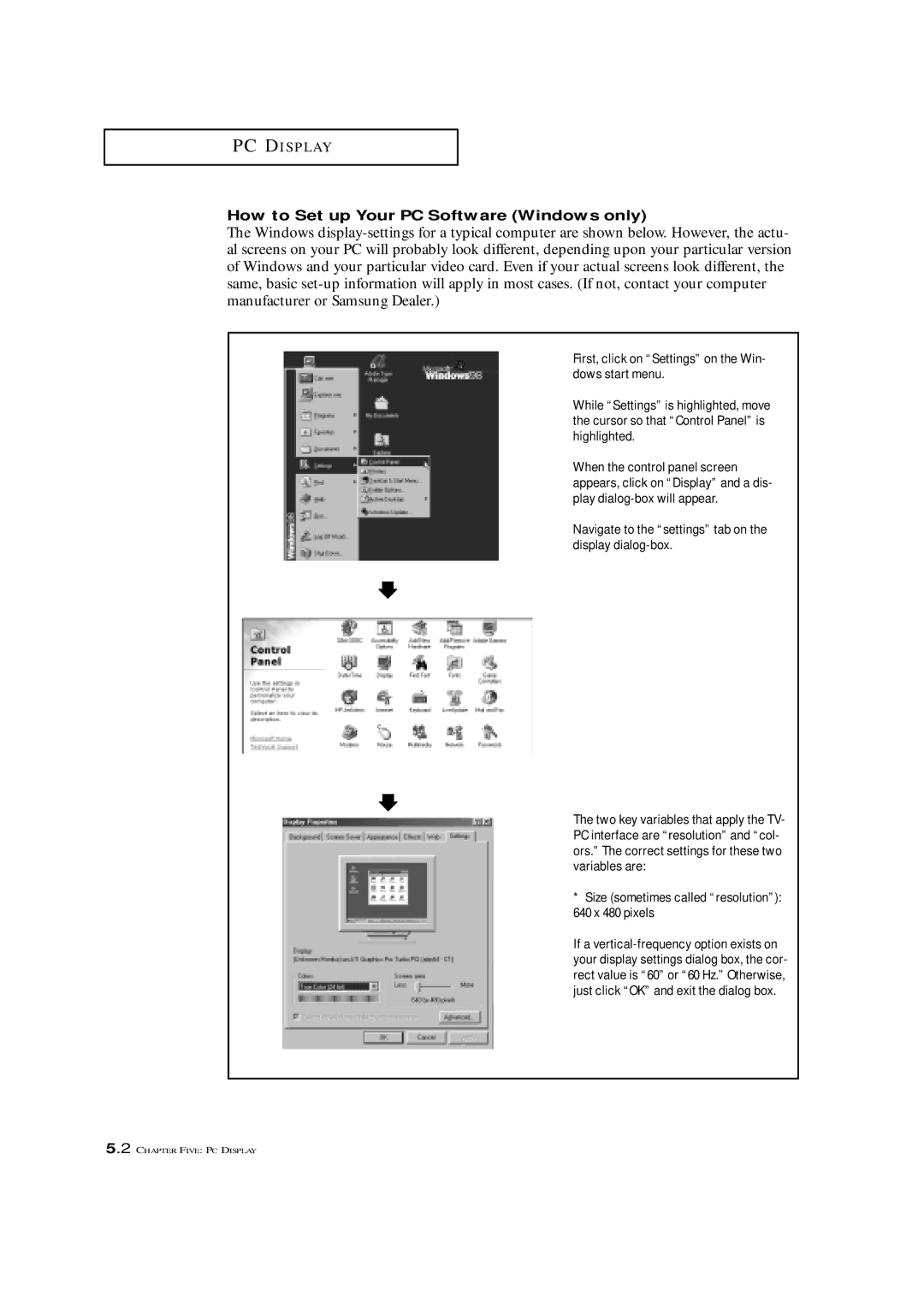PC D I S P L AY
How to Set up Your PC Software (Windows only)
The Windows
First, click on “Settings” on the Win- dows start menu.
While “Settings” is highlighted, move the cursor so that “Control Panel” is highlighted.
When the control panel screen appears, click on “Display” and a dis- play
Navigate to the “settings” tab on the display dialog-box.
The two key variables that apply the TV- PC interface are “resolution” and “col- ors.” The correct settings for these two variables are:
* Size (sometimes called “resolution”): 640 x 480 pixels
If a
5.2 CHAPTER FIVE: PC DISPLAY