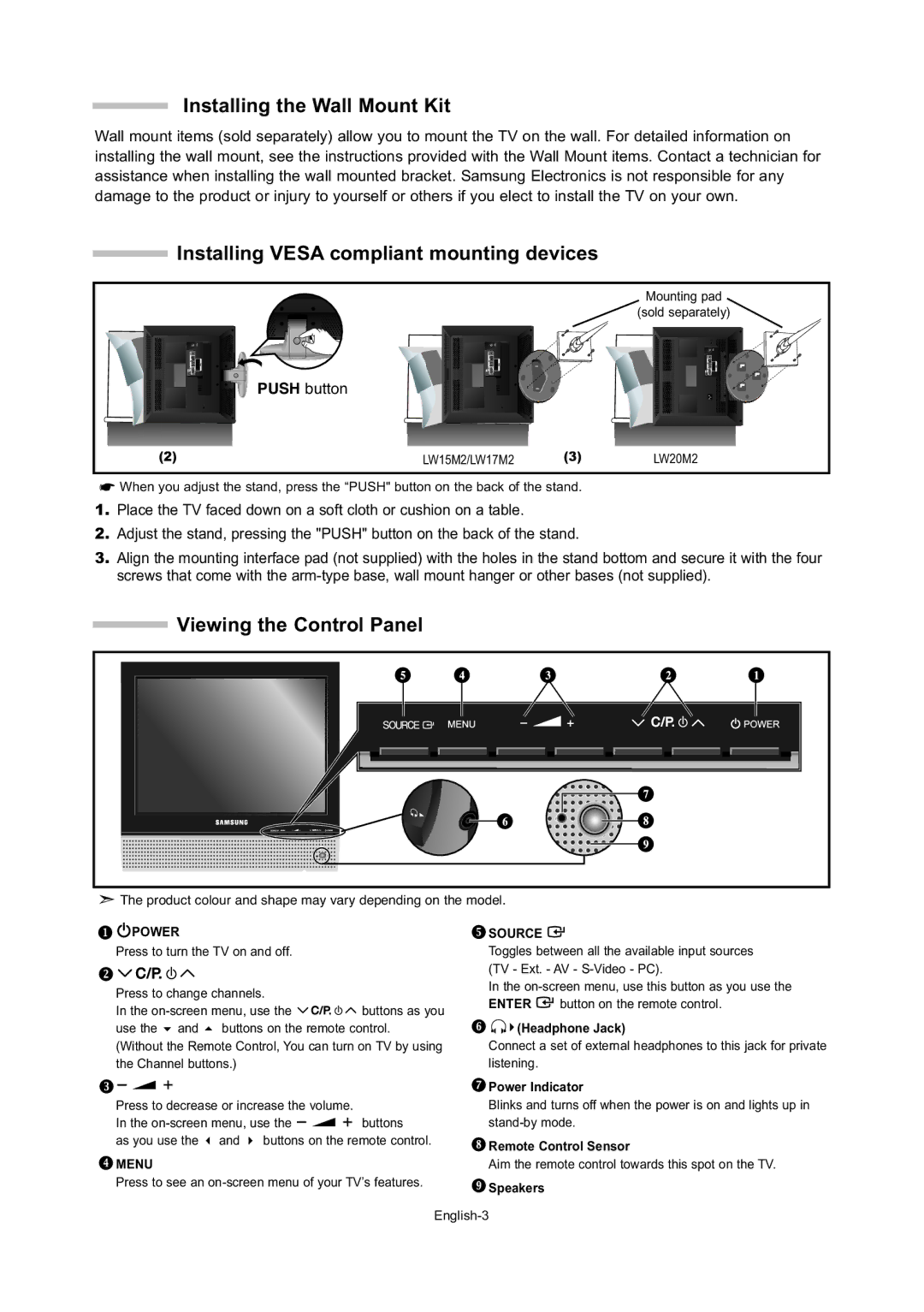Installing the Wall Mount Kit
Wall mount items (sold separately) allow you to mount the TV on the wall. For detailed information on installing the wall mount, see the instructions provided with the Wall Mount items. Contact a technician for assistance when installing the wall mounted bracket. Samsung Electronics is not responsible for any damage to the product or injury to yourself or others if you elect to install the TV on your own.
Installing VESA compliant mounting devices
|
|
| Mounting pad |
|
|
| (sold separately) |
| PUSH button |
|
|
(2) | LW15M2/LW17M2 | (3) | LW20M2 |
![]() When you adjust the stand, press the “PUSH" button on the back of the stand.
When you adjust the stand, press the “PUSH" button on the back of the stand.
1.Place the TV faced down on a soft cloth or cushion on a table.
2.Adjust the stand, pressing the "PUSH" button on the back of the stand.
3.Align the mounting interface pad (not supplied) with the holes in the stand bottom and secure it with the four screws that come with the
Viewing the Control Panel
![]() The product colour and shape may vary depending on the model.
The product colour and shape may vary depending on the model.

 POWER
POWER
Press to turn the TV on and off.
Press to change channels.
In the ![]()
![]()
![]()
![]()
![]()
![]() buttons as you use the and buttons on the remote control. (Without the Remote Control, You can turn on TV by using the Channel buttons.)
buttons as you use the and buttons on the remote control. (Without the Remote Control, You can turn on TV by using the Channel buttons.)
 SOURCE
SOURCE 
Toggles between all the available input sources (TV - Ext. - AV -
In the ![]() button on the remote control.
button on the remote control.
![]()
![]()
![]() (Headphone Jack)
(Headphone Jack)
Connect a set of external headphones to this jack for private listening.
 Power Indicator
Power Indicator
Press to decrease or increase the volume. |
| |||||||
In the |
|
|
|
|
|
| buttons | |
|
|
|
|
|
| |||
as you use the and | buttons on the remote control. | |||||||
Blinks and turns off when the power is on and lights up in
![]() Remote Control Sensor
Remote Control Sensor
MENU | Aim the remote control towards this spot on the TV. |
Press to see an | Speakers |
| |
|