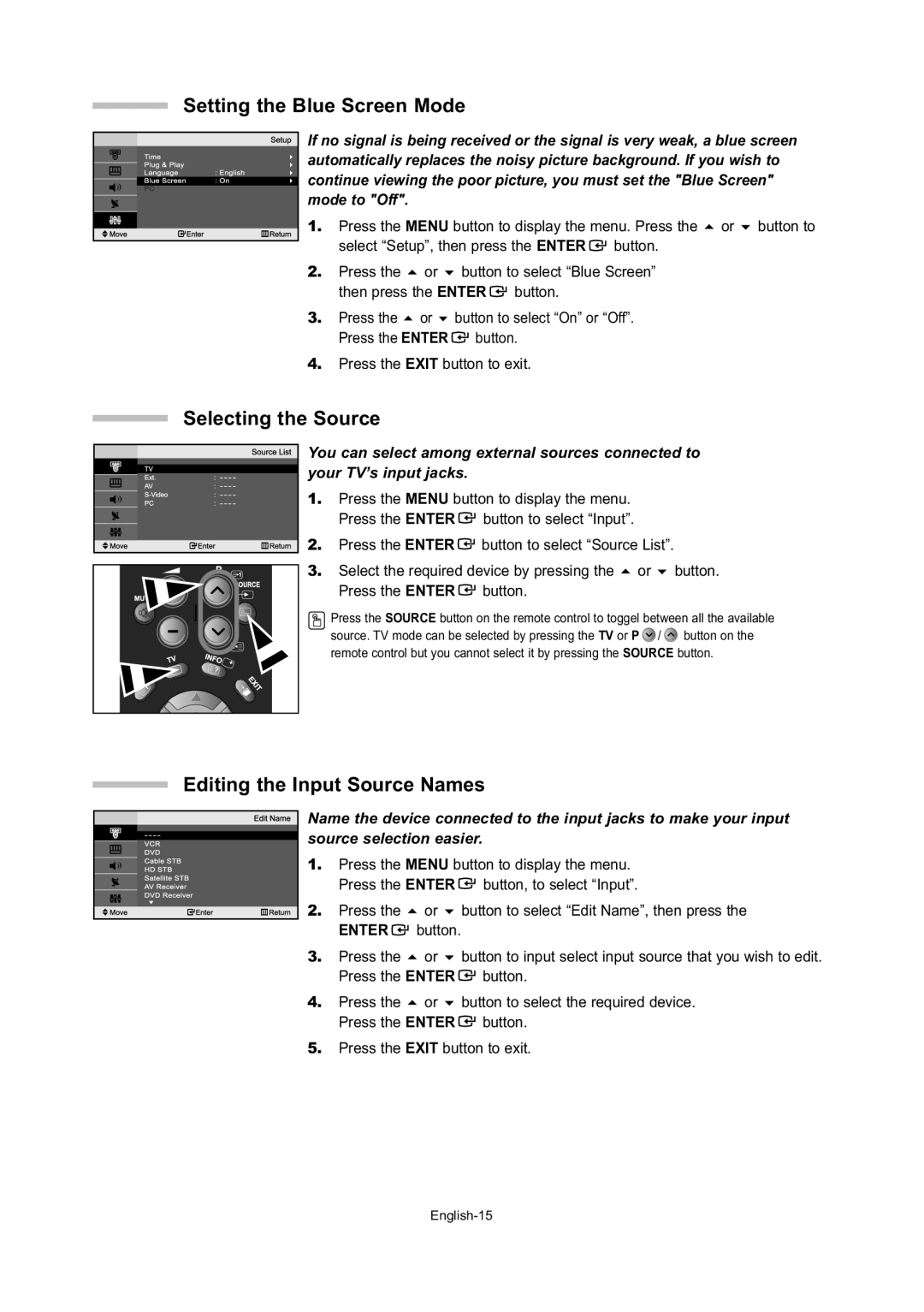Setting the Blue Screen Mode
If no signal is being received or the signal is very weak, a blue screen |
automatically replaces the noisy picture background. If you wish to |
continue viewing the poor picture, you must set the "Blue Screen" |
mode to "Off". |
1. | Press the MENU button to display the menu. Press the or button to | ||||
| select “Setup”, then press the ENTER | button. | |||
2. | Press the | or | button to select “Blue Screen” | ||
| then press the ENTER | button. |
| ||
3. | Press the | or | button to select “On” or “Off”. | ||
| Press the ENTER | button. |
| ||
4.Press the EXIT button to exit.
Selecting the Source
You can select among external sources connected to |
your TV’s input jacks. |
1. Press the MENU button to display the menu. Press the ENTER ![]() button to select “Input”.
button to select “Input”.
![]() 2. Press the ENTER
2. Press the ENTER ![]() button to select “Source List”.
button to select “Source List”.
3. Select the required device by pressing the | or | button. | |
Press the ENTER | button. |
|
|
![]() Press the SOURCE button on the remote control to toggel between all the available source. TV mode can be selected by pressing the TV or P
Press the SOURCE button on the remote control to toggel between all the available source. TV mode can be selected by pressing the TV or P ![]() /
/ ![]() button on the remote control but you cannot select it by pressing the SOURCE button.
button on the remote control but you cannot select it by pressing the SOURCE button.
Editing the Input Source Names
Name the device connected to the input jacks to make your input |
source selection easier. |
1. Press the MENU button to display the menu. Press the ENTER ![]() button, to select “Input”.
button, to select “Input”.
2. | Press the | or | button to select “Edit Name”, then press the |
| ENTER | button. |
|
3. | Press the | or | button to input select input source that you wish to edit. |
| Press the ENTER | button. | |
4. | Press the | or | button to select the required device. |
| Press the ENTER | button. | |
5.Press the EXIT button to exit.