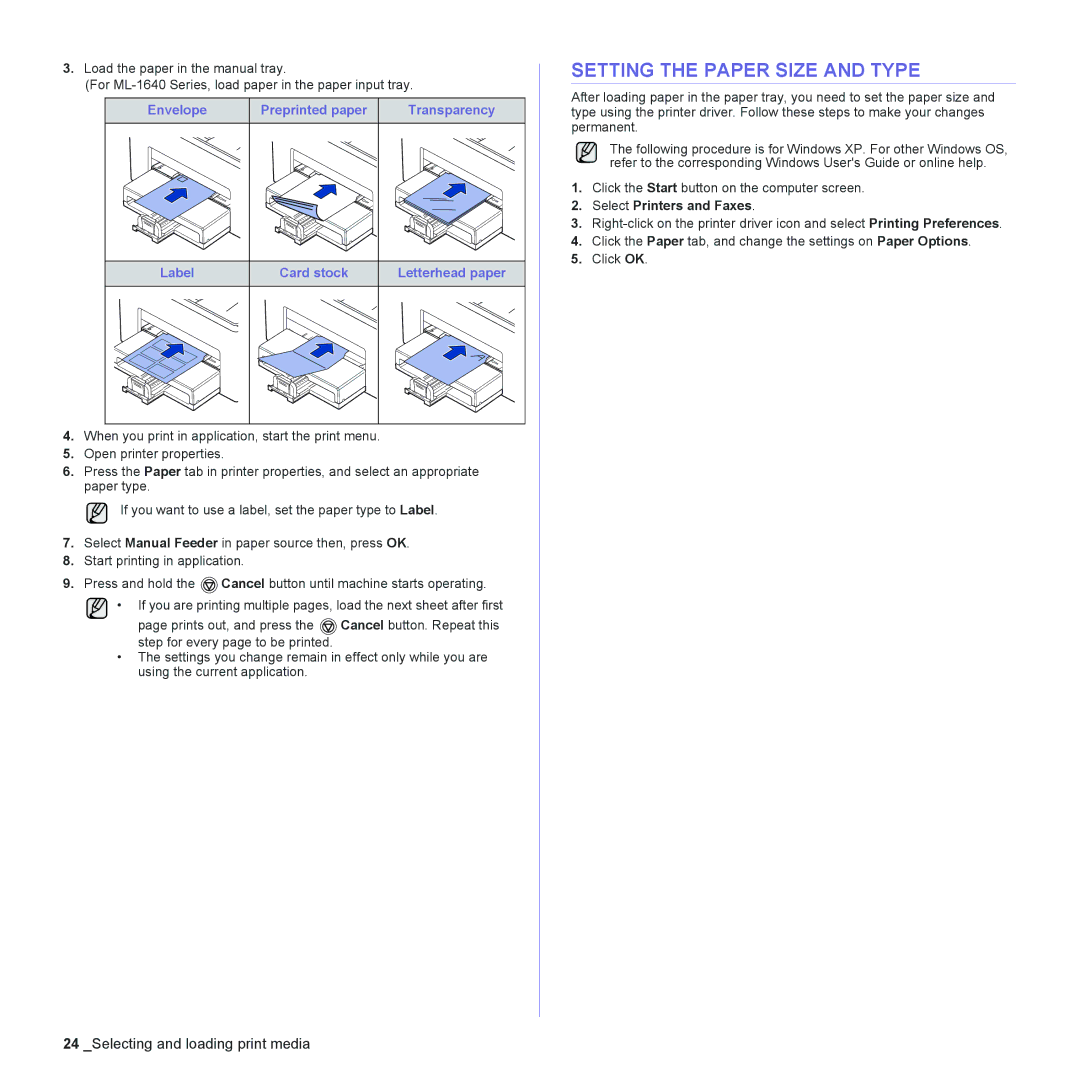3.Load the paper in the manual tray.
(For
Envelope | Preprinted paper | Transparency |
Label | Card stock | Letterhead paper |
4.When you print in application, start the print menu.
5.Open printer properties.
6.Press the Paper tab in printer properties, and select an appropriate paper type.
If you want to use a label, set the paper type to Label.
7.Select Manual Feeder in paper source then, press OK.
8.Start printing in application.
9.Press and hold the ![]() Cancel button until machine starts operating.
Cancel button until machine starts operating.
• If you are printing multiple pages, load the next sheet after first
page prints out, and press the ![]() Cancel button. Repeat this step for every page to be printed.
Cancel button. Repeat this step for every page to be printed.
•The settings you change remain in effect only while you are using the current application.
SETTING THE PAPER SIZE AND TYPE
After loading paper in the paper tray, you need to set the paper size and type using the printer driver. Follow these steps to make your changes permanent.
The following procedure is for Windows XP. For other Windows OS, refer to the corresponding Windows User's Guide or online help.
1.Click the Start button on the computer screen.
2.Select Printers and Faxes.
3.
4.Click the Paper tab, and change the settings on Paper Options.
5.Click OK.
24 _Selecting and loading print media