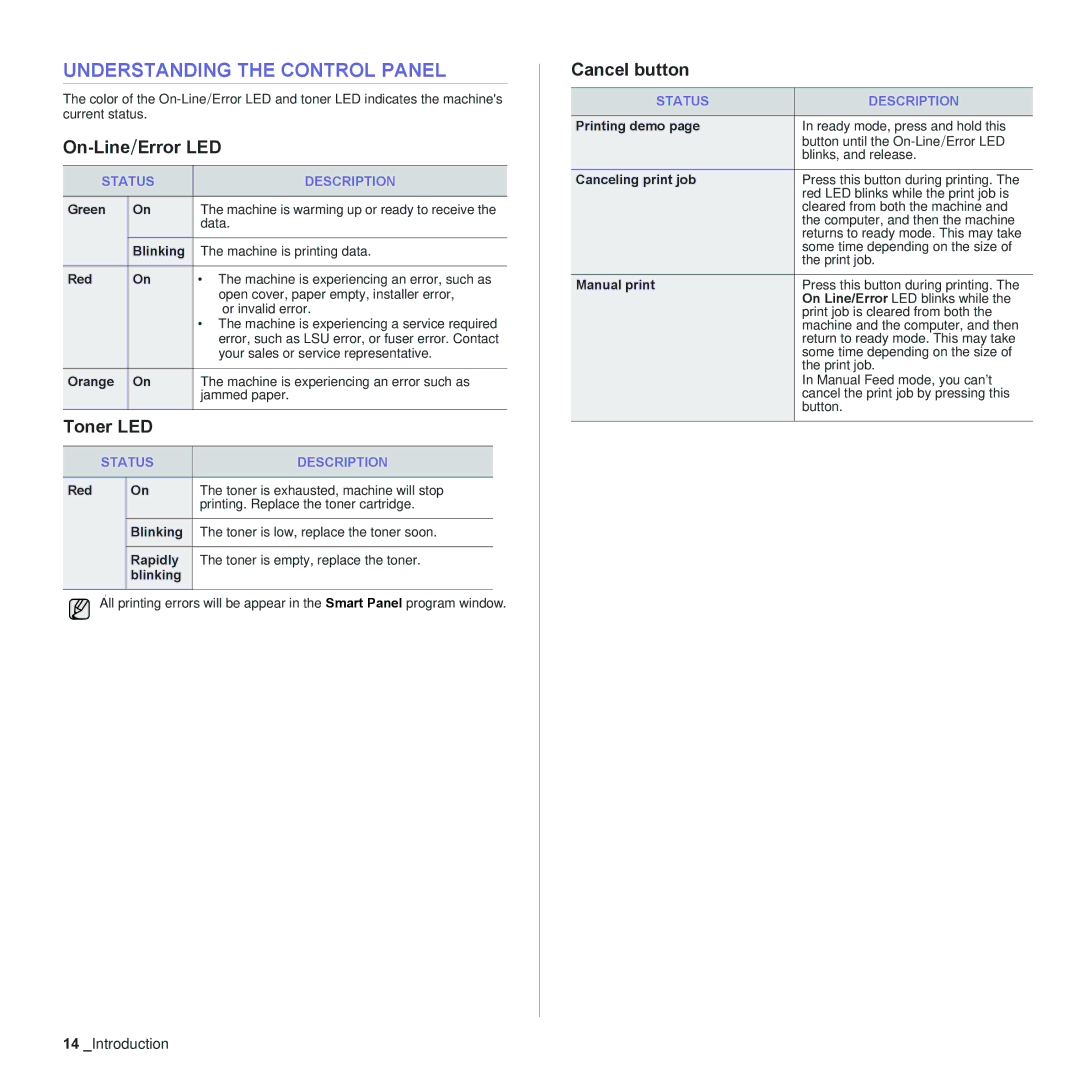UNDERSTANDING THE CONTROL PANEL
The color of the
On-Line/Error LED
STATUS | DESCRIPTION | ||
|
|
|
|
Green | On | The machine is warming up or ready to receive the | |
|
| data. | |
| Blinking | The machine is printing data. | |
|
|
| |
Red | On | • The machine is experiencing an error, such as | |
|
| open cover, paper empty, installer error, | |
|
| or invalid error. | |
|
| • The machine is experiencing a service required | |
|
| error, such as LSU error, or fuser error. Contact | |
|
| your sales or service representative. | |
|
|
|
|
Orange | On | The machine is experiencing an error such as | |
|
| jammed paper. | |
Toner LED |
|
| |
|
|
| |
STATUS | DESCRIPTION |
| |
|
|
|
|
Red | On | The toner is exhausted, machine will stop | |
|
| printing. Replace the toner cartridge. | |
| Blinking | The toner is low, replace the toner soon. |
|
|
|
|
|
| Rapidly | The toner is empty, replace the toner. | |
| blinking |
|
|
|
|
|
|
]
All printing errors will be appear in the Smart Panel program window.
Cancel button
STATUS | DESCRIPTION |
|
|
Printing demo page | In ready mode, press and hold this |
| button until the |
| blinks, and release. |
Canceling print job | Press this button during printing. The |
| red LED blinks while the print job is |
| cleared from both the machine and |
| the computer, and then the machine |
| returns to ready mode. This may take |
| some time depending on the size of |
| the print job. |
Manual print | Press this button during printing. The |
| On Line/Error LED blinks while the |
| print job is cleared from both the |
| machine and the computer, and then |
| return to ready mode. This may take |
| some time depending on the size of |
| the print job. |
| In Manual Feed mode, you can’t |
| cancel the print job by pressing this |
| button. |
|
|
14_Introduction