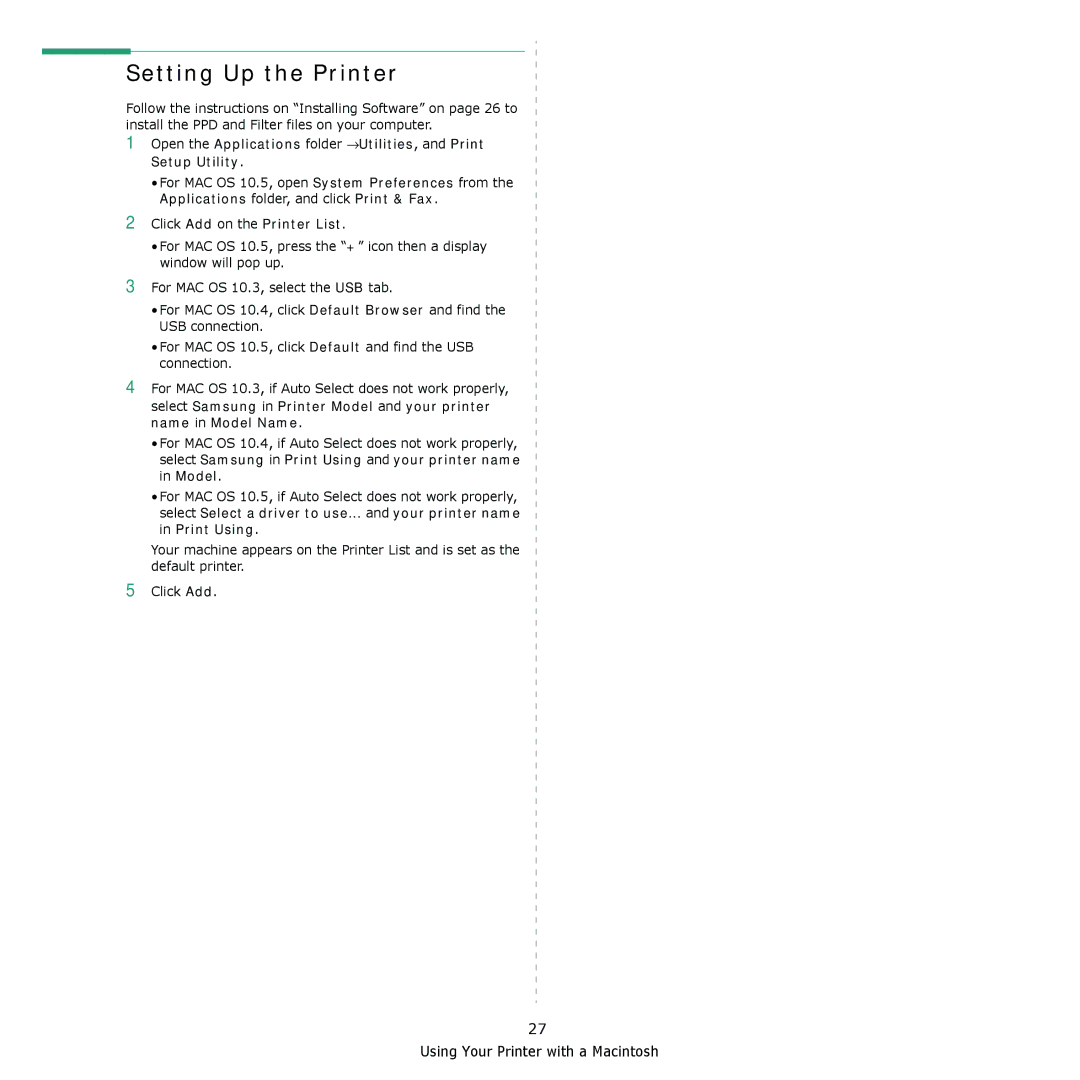Setting Up the Printer
Follow the instructions on “Installing Software” on page 26 to install the PPD and Filter files on your computer.
1
2
Open the Applications folder →Utilities, and Print Setup Utility.
•For MAC OS 10.5, open System Preferences from the Applications folder, and click Print & Fax.
Click Add on the Printer List.
3
4
5
•For MAC OS 10.5, press the “+” icon then a display window will pop up.
For MAC OS 10.3, select the USB tab.
•For MAC OS 10.4, click Default Browser and find the USB connection.
•For MAC OS 10.5, click Default and find the USB connection.
For MAC OS 10.3, if Auto Select does not work properly,
select Samsung in Printer Model and your printer name in Model Name.
•For MAC OS 10.4, if Auto Select does not work properly, select Samsung in Print Using and your printer name in Model.
•For MAC OS 10.5, if Auto Select does not work properly, select Select a driver to use... and your printer name in Print Using.
Your machine appears on the Printer List and is set as the default printer.
Click Add.
27
Using Your Printer with a Macintosh