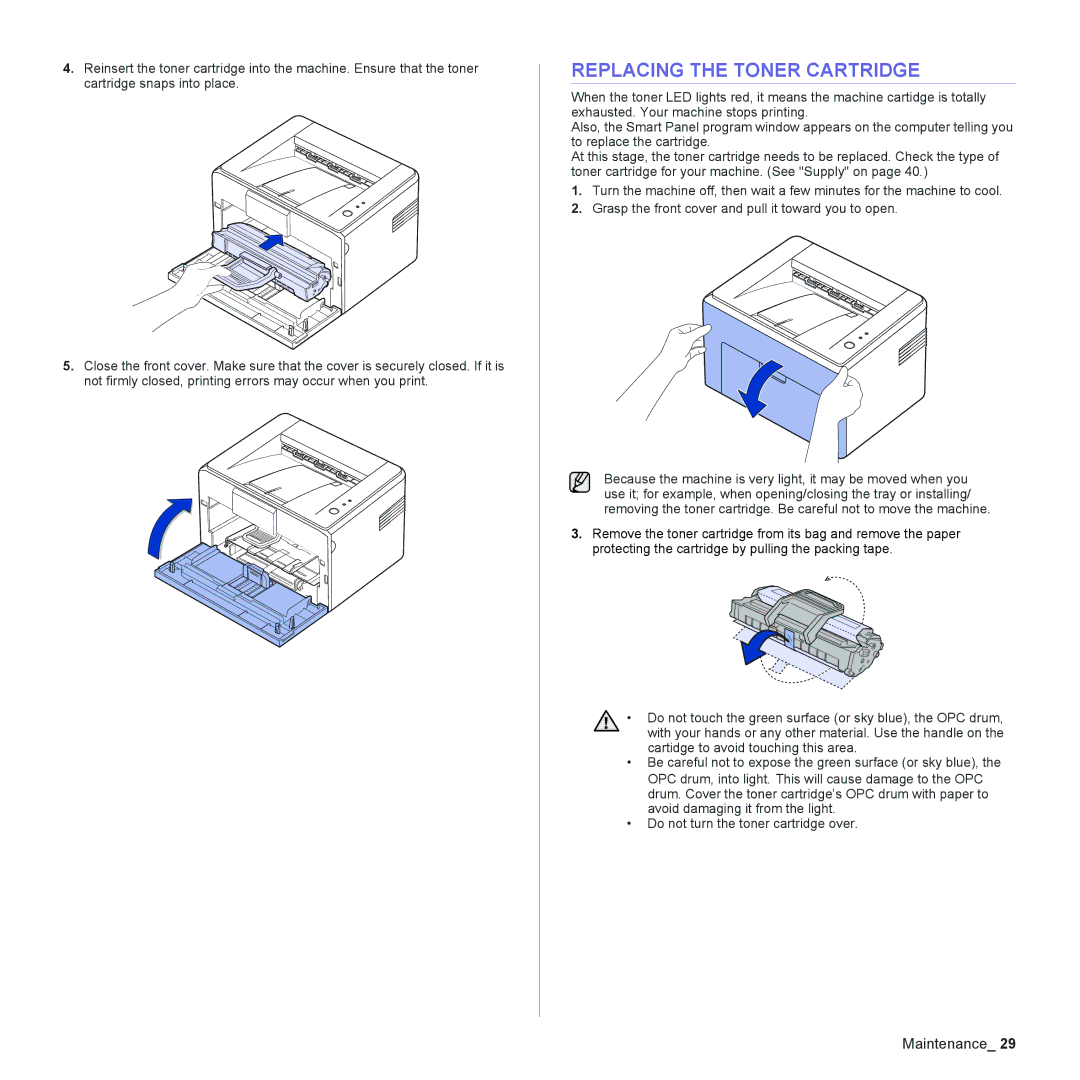4.Reinsert the toner cartridge into the machine. Ensure that the toner cartridge snaps into place.
5.Close the front cover. Make sure that the cover is securely closed. If it is not firmly closed, printing errors may occur when you print.
REPLACING THE TONER CARTRIDGE
When the toner LED lights red, it means the machine cartidge is totally exhausted. Your machine stops printing.
Also, the Smart Panel program window appears on the computer telling you to replace the cartridge.
At this stage, the toner cartridge needs to be replaced. Check the type of toner cartridge for your machine. (See "Supply" on page 40.)
1.Turn the machine off, then wait a few minutes for the machine to cool.
2.Grasp the front cover and pull it toward you to open.
Because the machine is very light, it may be moved when you use it; for example, when opening/closing the tray or installing/ removing the toner cartridge. Be careful not to move the machine.
3.Remove the toner cartridge from its bag and remove the paper protecting the cartridge by pulling the packing tape.
• Do not touch the green surface (or sky blue), the OPC drum, with your hands or any other material. Use the handle on the cartidge to avoid touching this area.
•Be careful not to expose the green surface (or sky blue), the
OPC drum, into light. This will cause damage to the OPC drum. Cover the toner cartridge’s OPC drum with paper to avoid damaging it from the light.
•Do not turn the toner cartridge over.