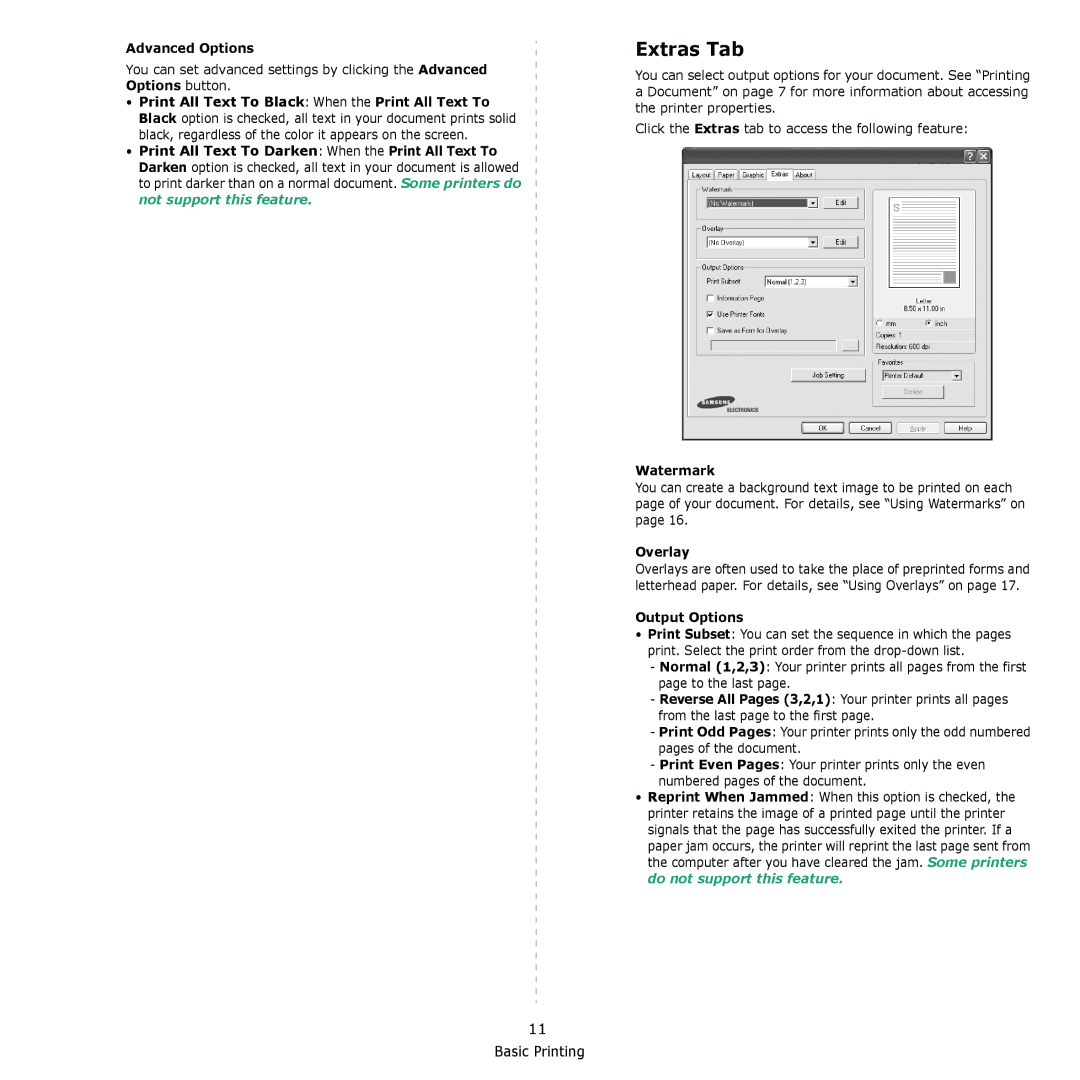Advanced Options
You can set advanced settings by clicking the Advanced Options button.
•Print All Text To Black: When the Print All Text To Black option is checked, all text in your document prints solid black, regardless of the color it appears on the screen.
•Print All Text To Darken: When the Print All Text To Darken option is checked, all text in your document is allowed to print darker than on a normal document. Some printers do not support this feature.
Extras Tab
You can select output options for your document. See “Printing a Document” on page 7 for more information about accessing the printer properties.
Click the Extras tab to access the following feature:
Watermark
You can create a background text image to be printed on each page of your document. For details, see “Using Watermarks” on page 16.
Overlay
Overlays are often used to take the place of preprinted forms and letterhead paper. For details, see “Using Overlays” on page 17.
Output Options
•Print Subset: You can set the sequence in which the pages print. Select the print order from the
-Normal (1,2,3): Your printer prints all pages from the first page to the last page.
-Reverse All Pages (3,2,1): Your printer prints all pages from the last page to the first page.
-Print Odd Pages: Your printer prints only the odd numbered pages of the document.
-Print Even Pages: Your printer prints only the even numbered pages of the document.
•Reprint When Jammed: When this option is checked, the printer retains the image of a printed page until the printer signals that the page has successfully exited the printer. If a paper jam occurs, the printer will reprint the last page sent from the computer after you have cleared the jam. Some printers do not support this feature.