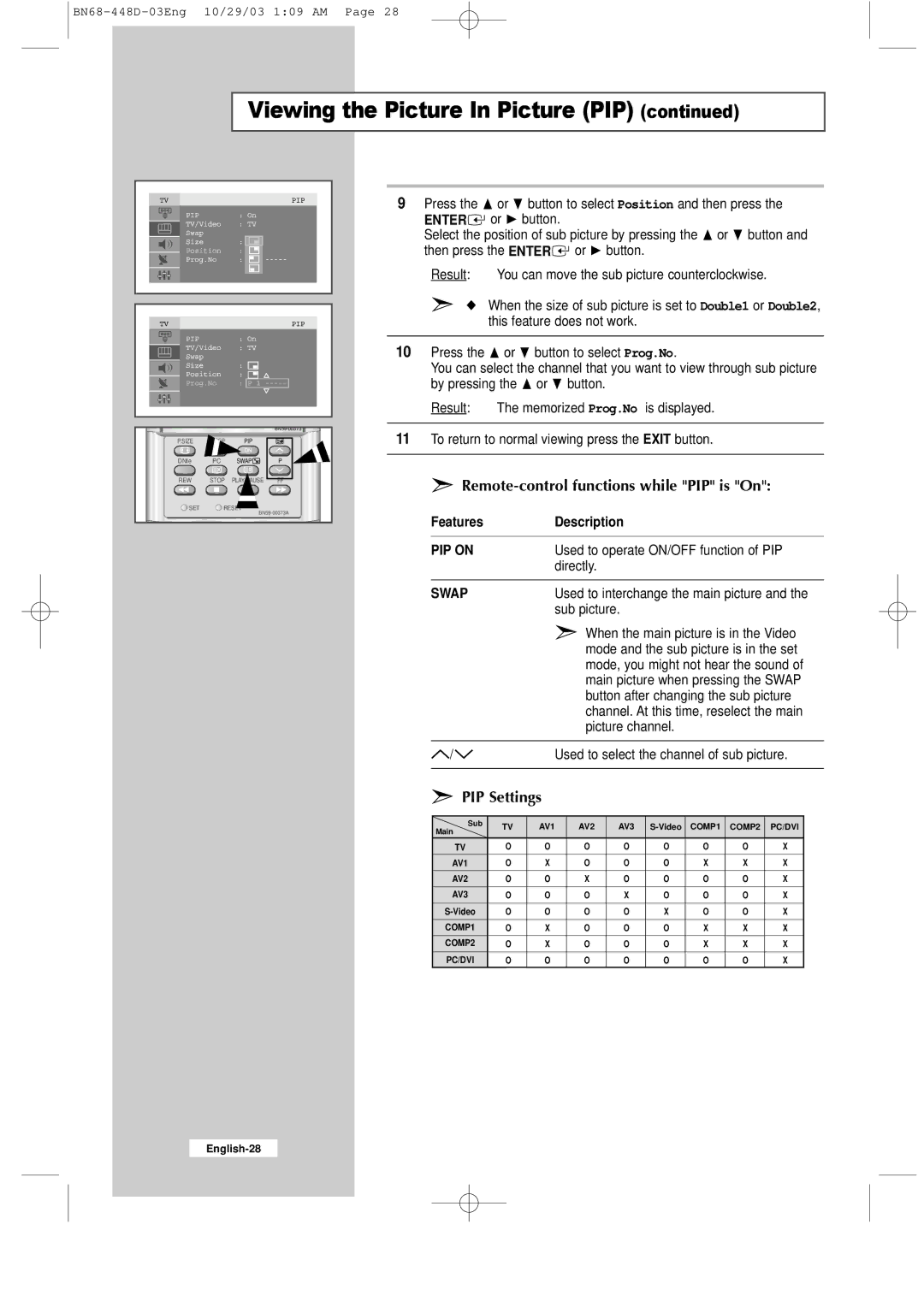Viewing the Picture In Picture (PIP) (continued)
|
|
| |
P.SIZE |
| PIP |
|
DNIe | PC | SWAP | P |
REW | STOP | FF | |
SET |
| RESET | |
|
|
| |
or ❷ button to select Position and then press the ![]() or ❿ button.
or ❿ button.
Select the position of sub picture by pressing the or ❷ button and then press the ENTER![]() or ❿ button.
or ❿ button.
Result: You can move the sub picture counterclockwise.
➣◆ When the size of sub picture is set to Double1 or Double2, this feature does not work.
10 Press the | or ❷ button to select Prog.No. |
You can select the channel that you want to view through sub picture | |
by pressing the or ❷ button. | |
Result: | The memorized Prog.No is displayed. |
|
|
11To return to normal viewing press the EXIT button.
➣Remote-control functions while "PIP" is "On":
Features | Description |
|
|
PIP ON | Used to operate ON/OFF function of PIP |
| directly. |
|
|
SWAP | Used to interchange the main picture and the |
| sub picture. |
| ➣ When the main picture is in the Video |
| mode and the sub picture is in the set |
| mode, you might not hear the sound of |
| main picture when pressing the SWAP |
| button after changing the sub picture |
| channel. At this time, reselect the main |
| picture channel. |
|
|
/ | Used to select the channel of sub picture. |
|
|
➣PIP Settings
Sub | TV | AV1 | AV2 | AV3 | COMP1 | COMP2 | PC/DVI | ||
Main | |||||||||
|
|
|
|
|
|
|
| ||
TV | O | O | O | O | O | O | O | X | |
AV1 | O | X | O | O | O | X | X | X | |
AV2 | O | O | X | O | O | O | O | X | |
AV3 | O | O | O | X | O | O | O | X | |
O | O | O | O | X | O | O | X | ||
COMP1 | O | X | O | O | O | X | X | X | |
COMP2 | O | X | O | O | O | X | X | X | |
PC/DVI | O | O | O | O | O | O | O | X |