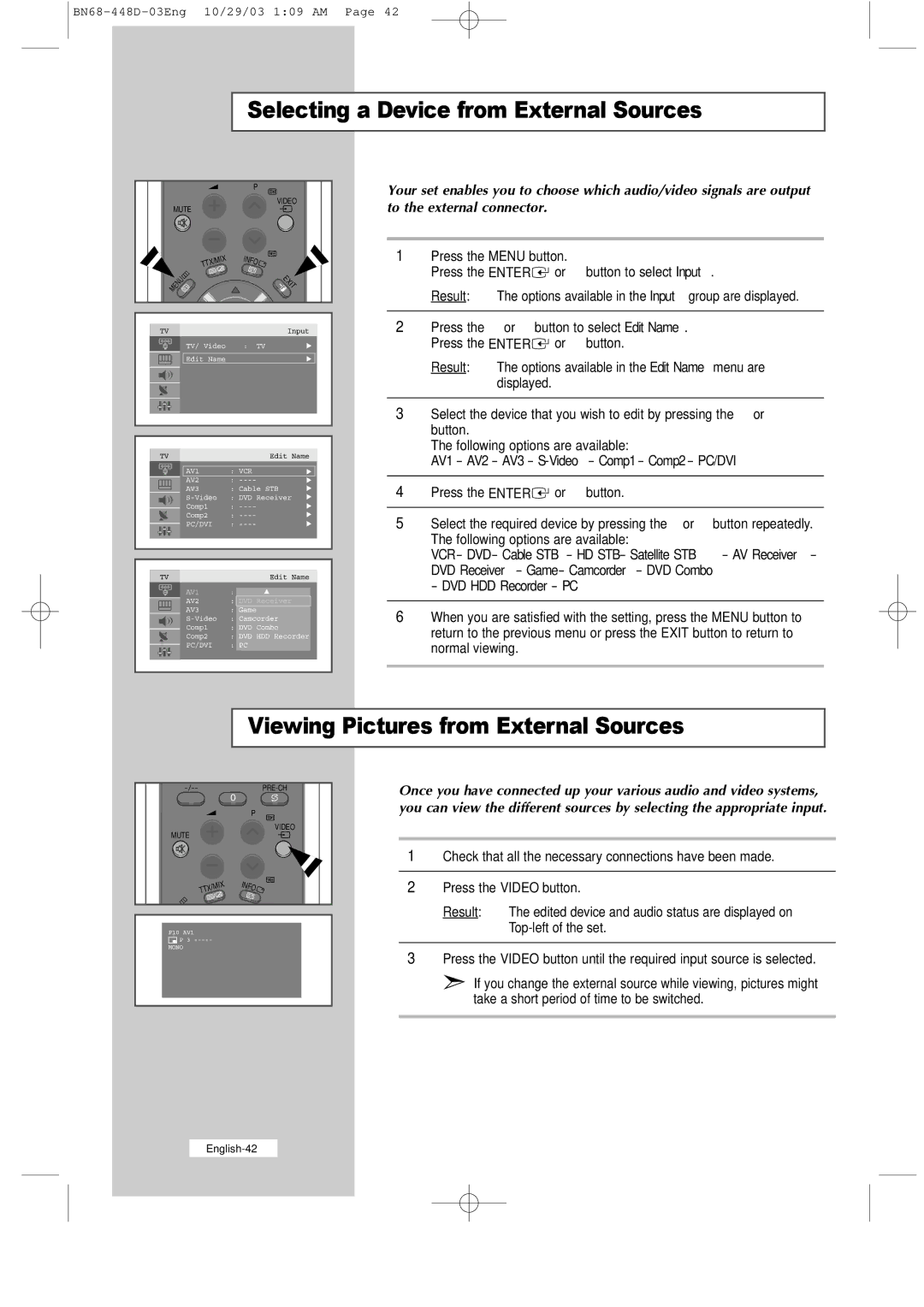Selecting a Device from External Sources
|
| P |
MUTE |
| VIDEO |
|
| |
| TTX/MIX | INFO |
|
| |
MENU |
| EXIT |
|
|
Your set enables you to choose which audio/video signals are output to the external connector.
1Press the MENU button.
Press the ENTER![]() or ❿ button to select Input.
or ❿ button to select Input.
Result: The options available in the Input group are displayed.
2 | Press the or ❷ button to select Edit Name. |
| Press the ENTER or ❿ button. |
Result: The options available in the Edit Name menu are displayed.
3 | Select the device that you wish to edit by pressing the or ❷ |
| button. |
| The following options are available: |
| AV1 - AV2 - AV3 - |
|
|
4Press the ENTER![]() or ❿ button.
or ❿ button.
5 | Select the required device by pressing the or ❷ button repeatedly. |
| The following options are available: |
VCR - DVD - Cable STB - HD STB - Satellite STB - AV Receiver -
DVD Receiver - Game - Camcorder - DVD Combo
- DVD HDD Recorder - PC
6When you are satisfied with the setting, press the MENU button to return to the previous menu or press the EXIT button to return to normal viewing.
Viewing Pictures from External Sources
0
P
VIDEO
MUTE
Once you have connected up your various audio and video systems, you can view the different sources by selecting the appropriate input.
1Check that all the necessary connections have been made.
TTX/MIX
INFO![]()
2Press the VIDEO button.
Result: The edited device and audio status are displayed on
3Press the VIDEO button until the required input source is selected.
➣If you change the external source while viewing, pictures might take a short period of time to be switched.