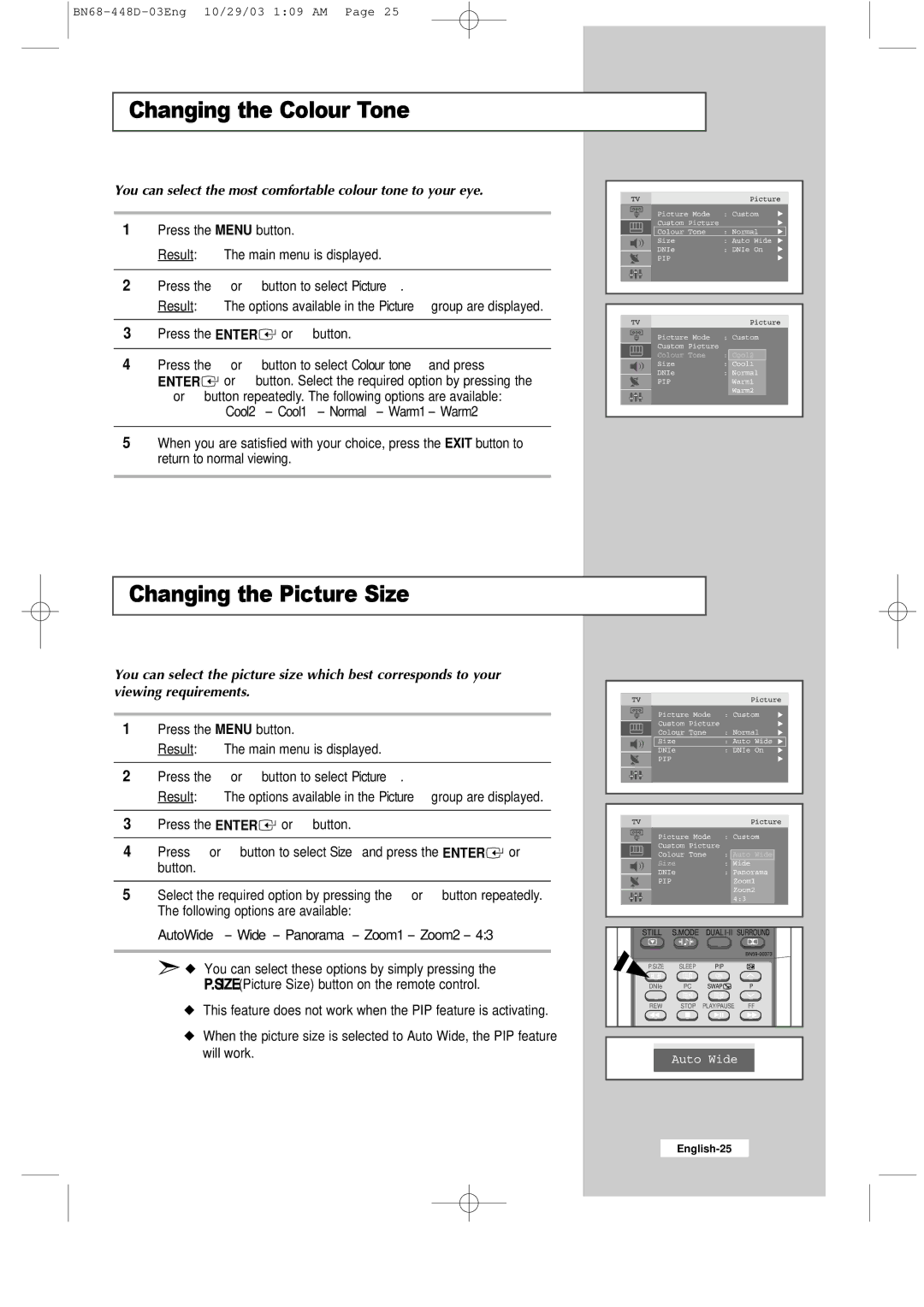Changing the Colour Tone
You can select the most comfortable colour tone to your eye.
1Press the MENU button.
Result: The main menu is displayed.
2 | Press the | or ❷ button to select Picture. |
| Result: | The options available in the Picture group are displayed. |
3Press the ENTER![]() or ❿ button.
or ❿ button.
4 | Press the | or ❷ button to select Colour tone and press |
| ENTER | or ❿ button. Select the required option by pressing the |
| or ❷ button repeatedly. The following options are available: | |
Cool2 - Cool1 - Normal - Warm1 - Warm2
5When you are satisfied with your choice, press the EXIT button to return to normal viewing.
Changing the Picture Size
You can select the picture size which best corresponds to your viewing requirements.
1Press the MENU button.
Result: The main menu is displayed.
2 | Press the | or ❷ button to select Picture. |
| Result: | The options available in the Picture group are displayed. |
3Press the ENTER![]() or ❿ button.
or ❿ button.
4 | Press or ❷ button to select Size and press the ENTER | or ❿ |
| button. |
|
|
| |
5 | Select the required option by pressing the or ❷ button repeatedly. | |
| The following options are available: |
|
AutoWide - Wide - Panorama - Zoom1 - Zoom2 - 4:3
➣◆ You can select these options by simply pressing the P.SIZE(Picture Size) button on the remote control.
◆This feature does not work when the PIP feature is activating.
◆When the picture size is selected to Auto Wide, the PIP feature will work.
STILL | S.MODE | DUAL | SURROUND |
|
|
| |
P.SIZE | SLEEP | PIP |
|
DNIe | PC | SWAP | P |
REW | STOP | PLAY/PAUSE | FF |