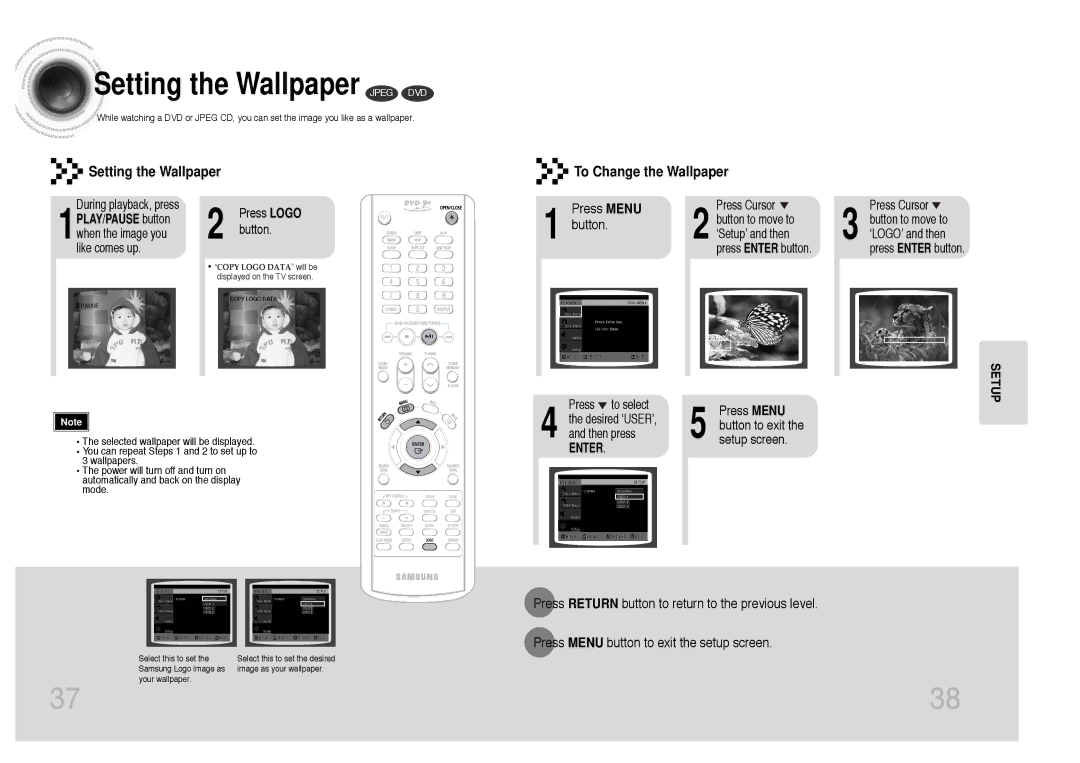Contents
DVD Karaoke Mini Component System
Safety Warnings
Precautions
Contents
Description
Rear Panel
Insert Remote Batteries
Remote Control
Range of Operation of the Remote Control
Connecting the Speakers
Connecting to a TV
For using the Scart cable
Position of the DVD Player
Connecting to a TV Con’t
What is Progressive or Non-Interlaced Scanning?
Selecting the Video Format
Method 3 Component Video Best Quality
Connecting External Components
Connections
Selecting a CD in the Disc changer
Setting the Clock
Disc Playback
DivX Playback
Operation
Fast/Slow Playback
Displaying Disc Information
Checking the Remaining Time
Press the Remain button
Skipping Scenes/Songs
Angle Function
Briefly press
Playing Frame by Frame DVD
Repeat Playback
Zoom Function
Press Repeat button
Press Enter button
Press Info button twice
1Press Info button
Press the numeric buttons
Press the numeric
Press Slide Mode button
Jpeg File Playback Jpeg
Press
Press Cursor , , , buttons during playback
Using Disc Menu
Using the Title Menu
Press Menu button to exit the setup screen
1Press Menu button
Language Code List
Setting the Language
Adjusting the TV Aspect Ratio Screen Size
Setup
Press Return button to return to the previous level
Setting the Password
Press Menu button to exit the setup screen
Setting the Wallpaper Jpeg DVD
Setting the Wallpaper To Change the Wallpaper
Setup screen
Press Menu
AV Sync Setup
Press Cursor , to adjust the ‘DRC’
Press the Menu button
If DRC is selected, press
Connecting Microphone
Playing DVD-OK Discs
To Cancel the Reservation
DVD-OK Repeat Play
Reserve button
Press the Repeat button
Favorite Song
Favorite Song Function
Saving Favorite Song Singing Favorite Song
Search Song Function
Search by Language
Structure of Song Search
Press button to
Search Song Function
Searching Duet Song Searching by Genre
Press , button To select the song you want
To move to the song list on the bottom
Searching by Hits Songs Key Control
Tempo Control
During the playback, press the KEY Control buttons
During the playback, press the Tempo buttons
Setting the Chorus
Male-Female Key Control
Melody Function
Femalemale button
Setting the Fanfare
Setting the Average Score
Radio Operation
Setting the Shadow
Listening to Radio
Presetting Stations
1TUNERBAND button and select the FM band
Press to select
Standby on
Selecting the Cassette Playback Mode
Coping a CassetteDubbing
Tape Counter
STANDBY/ON
Switch the system On by pressing
Recording a Compact Disc
Synchronised recording
Direct recording
TUNER/BAND
Recording a Radio Program Timer Function
1STANDBY/ON
Canceling the Timer
Mode Function
To cancel the timer, press Timer ON/OFF once
To resume the timer, press Timer ON/OFF again
Sleep Timer / Mute Function
Sleep Timer Function
Demo Function Dimmer Function
Mute Function
Connecting Headphones
Precautions When Using Audio Cassettes
Handling discs
Handling and Storing Discs
Before Calling for Service
Disc Recording Format
CD-R Discs
Specifications
Compact Disc Player


 Setting
Setting the Wallpaper JPEG DVD
the Wallpaper JPEG DVD![]()
![]()
![]() While watching a DVD or JPEG CD, you can set the image you like as a wallpaper.
While watching a DVD or JPEG CD, you can set the image you like as a wallpaper.


 Setting the Wallpaper
Setting the Wallpaper


 To Change the Wallpaper
To Change the Wallpaper![]() PAUSE
PAUSE![]() 3 button to move to
3 button to move to