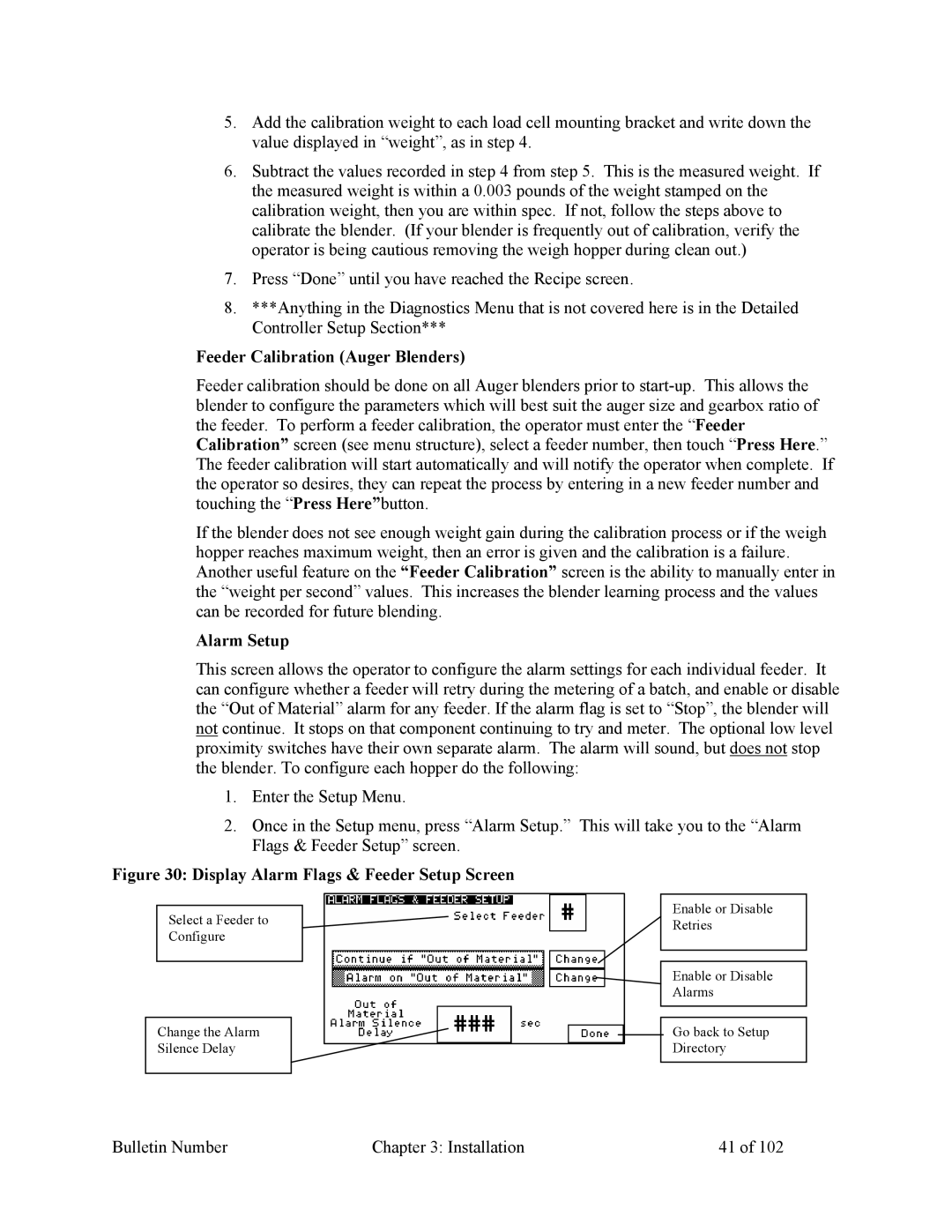882.00207.00 specifications
Mitsubishi Electronics has always been at the forefront of innovation in the field of electronics, and one of its significant products is the Mitsubishi Electronics 882.00207.00. This device is designed for enhanced performance and reliability, providing a range of features that cater to both industrial and consumer needs.One of the main features of the Mitsubishi 882.00207.00 is its robust design, which ensures durability in demanding environments. The device is built to withstand harsh conditions, making it ideal for industrial applications where reliability is critical. Its rugged construction means that it can operate efficiently in extreme temperatures, humidity, and other challenging conditions.
In terms of technology, the Mitsubishi 882.00207.00 incorporates advanced electronic components that enhance its functionality. This includes state-of-the-art processing capabilities that allow for quick data processing and seamless operation. The device’s integration of cutting-edge technology ensures that it meets the performance demands of modern applications while providing energy efficiency.
Another notable characteristic is its user-friendly interface. The device is designed with ease of use in mind, allowing operators to interact with it effortlessly. This ensures that even those with minimal technical expertise can operate the device effectively. The clear display and intuitive controls make it accessible for a wide range of users, facilitating smoother operations in various settings.
The Mitsubishi 882.00207.00 is also equipped with multiple connectivity options. This enables it to integrate seamlessly with other devices and systems, facilitating enhanced communication and data transfer. Whether it’s connecting to existing networks or interfacing with new technologies, the device’s versatility ensures it can adapt to evolving technological landscapes.
Additionally, the device is backed by Mitsubishi's commitment to quality and customer support. Users can expect reliable service and assistance, ensuring that they can maximize the potential of their investment.
In conclusion, the Mitsubishi Electronics 882.00207.00 stands out in the electronics market for its durable construction, advanced technology, user-friendly design, and versatile connectivity options. This makes it an invaluable tool for both industrial applications and everyday consumer use, embodying the innovative spirit that Mitsubishi Electronics is known for.