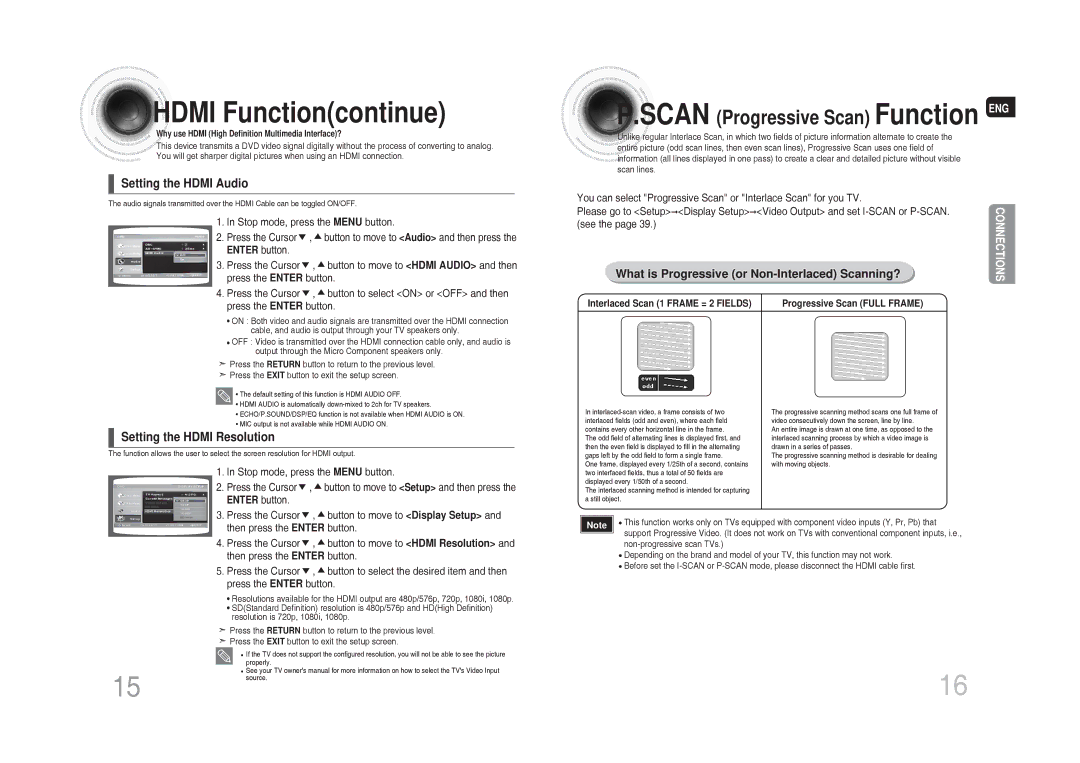MM-DG35T/XSA specifications
The Samsung MM-DG35T/SAM and MM-DG35T/XSA are impressive audio systems that cater to both music enthusiasts and casual listeners alike. These compact and stylish mini audio systems provide high-quality sound with a plethora of features that make them a prime choice for any home entertainment setup.One of the standout features of the MM-DG35T series is its powerful audio output. With a total power of 100 watts, this system is designed to deliver crisp, clear sound that fills the room. The dual speaker setup enhances the audio experience, offering rich bass and balanced treble. This makes it suitable for various music genres, whether you're listening to soothing ballads or energetic pop.
The MM-DG35T systems also come equipped with advanced technology to enhance the listening experience. One of the key technologies featured is the Digital Sound Processing (DSP), which optimizes sound quality for different types of audio content. This ensures that dialogue in movies remains clear while also giving a punch to music tracks. Additionally, the systems support multiple audio formats, allowing users to play CDs, USB drives, and even FM radio, making it a versatile choice for various listening preferences.
For those who enjoy music from modern sources, the MM-DG35T series includes Bluetooth connectivity, enabling seamless streaming from smartphones and tablets. The pairing process is quick and intuitive, which means you can easily enjoy your favorite playlists without the hassle of wires. This wireless capability also makes it convenient to host gatherings, as guests can connect their devices to play their chosen tracks.
Another notable characteristic of these audio systems is their user-friendly interface. With a clear LED display and intuitive controls, adjusting settings or navigating playlists is straightforward. The remote control further enhances convenience, allowing users to manage playback from a distance.
In terms of design, the MM-DG35T models sport a sleek and modern look that can complement any decor. Their compact size makes them easy to place in various settings, whether on a shelf, desk, or entertainment unit.
Overall, the Samsung MM-DG35T/SAM and MM-DG35T/XSA are not just about aesthetic appeal; their feature-rich design and advanced technologies provide an enriching audio experience that meets diverse entertainment needs, making them a reliable choice for audiophiles and casual listeners alike.