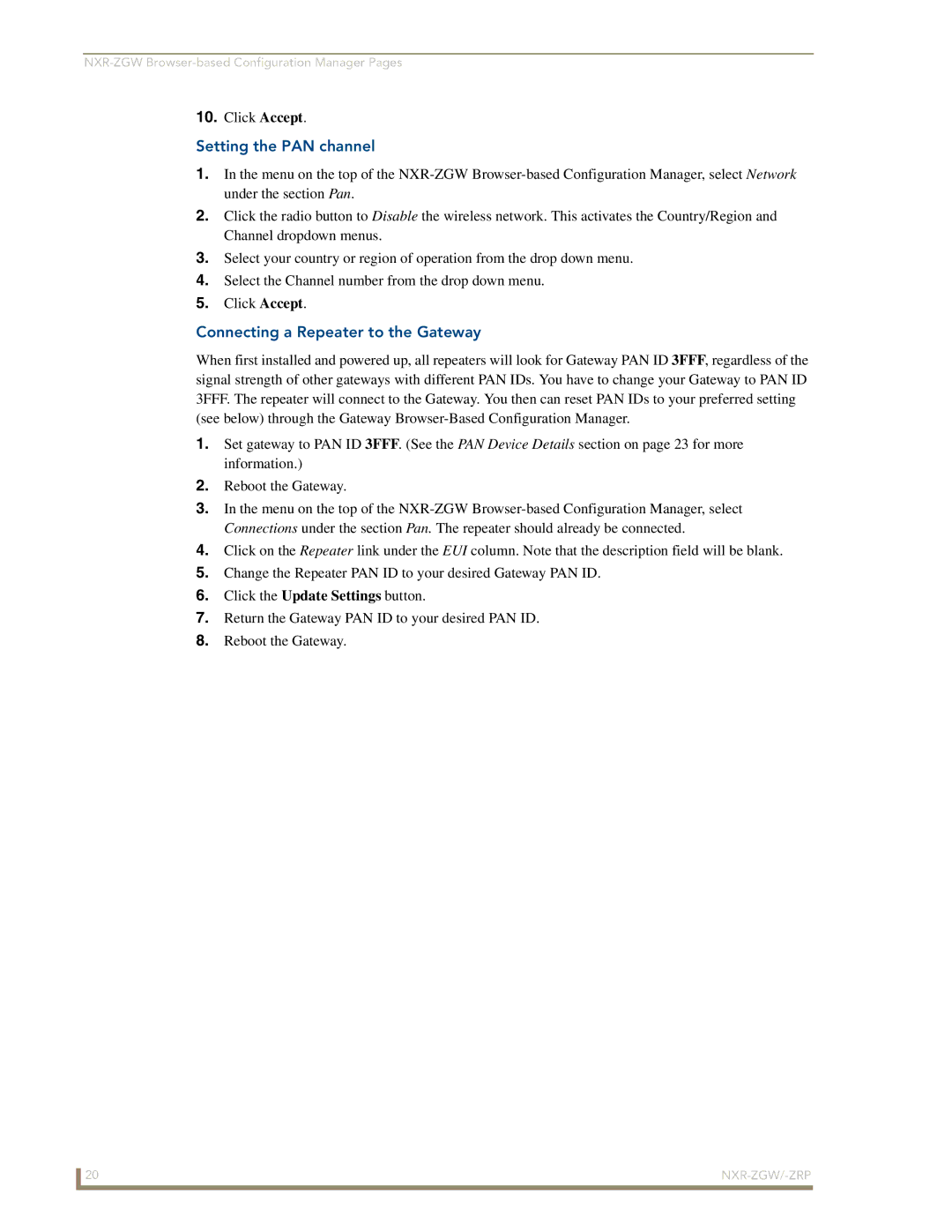10.Click Accept.
Setting the PAN channel
1.In the menu on the top of the
2.Click the radio button to Disable the wireless network. This activates the Country/Region and Channel dropdown menus.
3.Select your country or region of operation from the drop down menu.
4.Select the Channel number from the drop down menu.
5.Click Accept.
Connecting a Repeater to the Gateway
When first installed and powered up, all repeaters will look for Gateway PAN ID 3FFF, regardless of the signal strength of other gateways with different PAN IDs. You have to change your Gateway to PAN ID 3FFF. The repeater will connect to the Gateway. You then can reset PAN IDs to your preferred setting (see below) through the Gateway
1.Set gateway to PAN ID 3FFF. (See the PAN Device Details section on page 23 for more information.)
2.Reboot the Gateway.
3.In the menu on the top of the
4.Click on the Repeater link under the EUI column. Note that the description field will be blank.
5.Change the Repeater PAN ID to your desired Gateway PAN ID.
6.Click the Update Settings button.
7.Return the Gateway PAN ID to your desired PAN ID.
8.Reboot the Gateway.
20 |
|