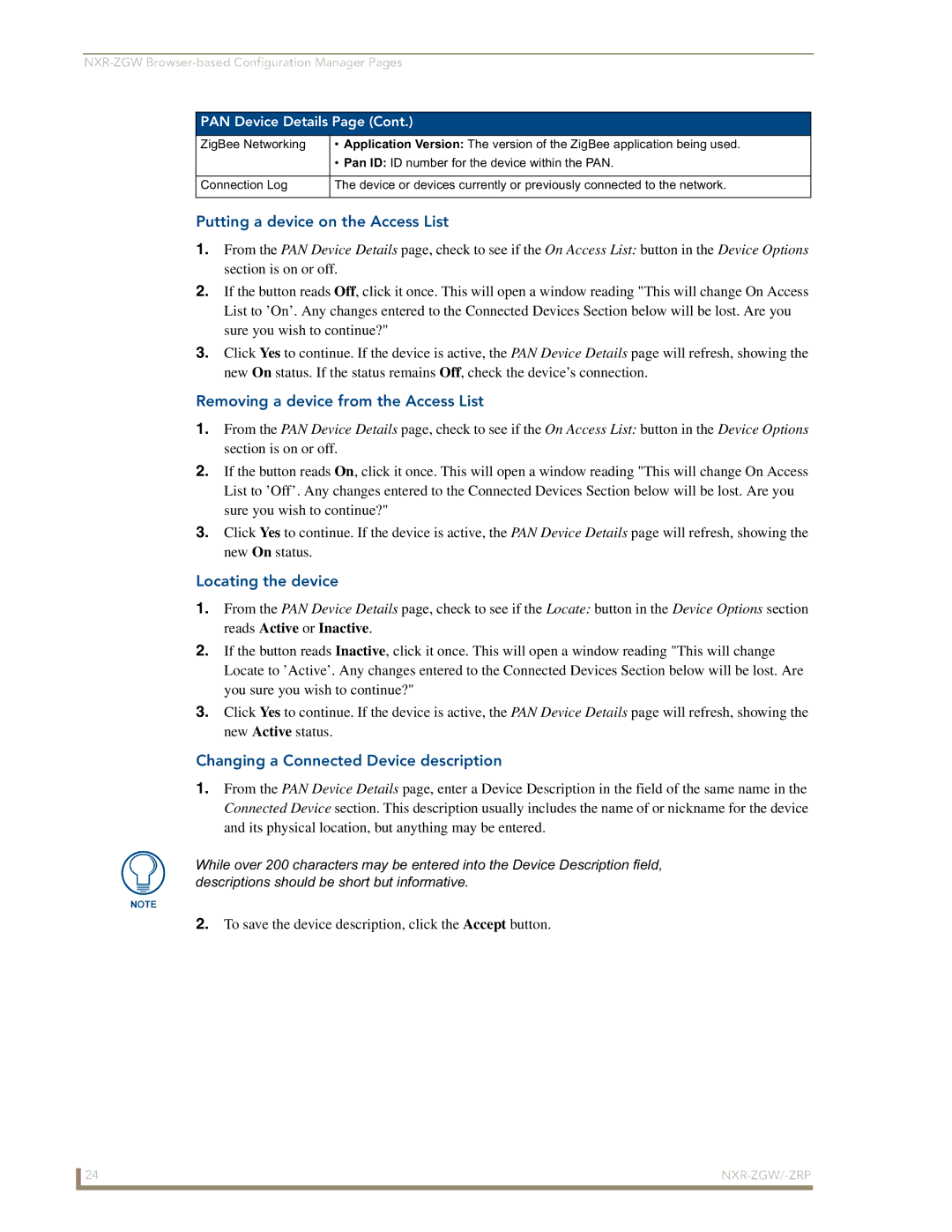PAN Device Details Page (Cont.)
ZigBee Networking | • Application Version: The version of the ZigBee application being used. |
| • Pan ID: ID number for the device within the PAN. |
|
|
Connection Log | The device or devices currently or previously connected to the network. |
|
|
Putting a device on the Access List
1.From the PAN Device Details page, check to see if the On Access List: button in the Device Options section is on or off.
2.If the button reads Off, click it once. This will open a window reading "This will change On Access List to ’On’. Any changes entered to the Connected Devices Section below will be lost. Are you sure you wish to continue?"
3.Click Yes to continue. If the device is active, the PAN Device Details page will refresh, showing the new On status. If the status remains Off, check the device’s connection.
Removing a device from the Access List
1.From the PAN Device Details page, check to see if the On Access List: button in the Device Options section is on or off.
2.If the button reads On, click it once. This will open a window reading "This will change On Access List to ’Off’. Any changes entered to the Connected Devices Section below will be lost. Are you sure you wish to continue?"
3.Click Yes to continue. If the device is active, the PAN Device Details page will refresh, showing the new On status.
Locating the device
1.From the PAN Device Details page, check to see if the Locate: button in the Device Options section reads Active or Inactive.
2.If the button reads Inactive, click it once. This will open a window reading "This will change Locate to ’Active’. Any changes entered to the Connected Devices Section below will be lost. Are you sure you wish to continue?"
3.Click Yes to continue. If the device is active, the PAN Device Details page will refresh, showing the new Active status.
Changing a Connected Device description
1.From the PAN Device Details page, enter a Device Description in the field of the same name in the Connected Device section. This description usually includes the name of or nickname for the device and its physical location, but anything may be entered.
While over 200 characters may be entered into the Device Description field, descriptions should be short but informative.
2.To save the device description, click the Accept button.
24 |
|