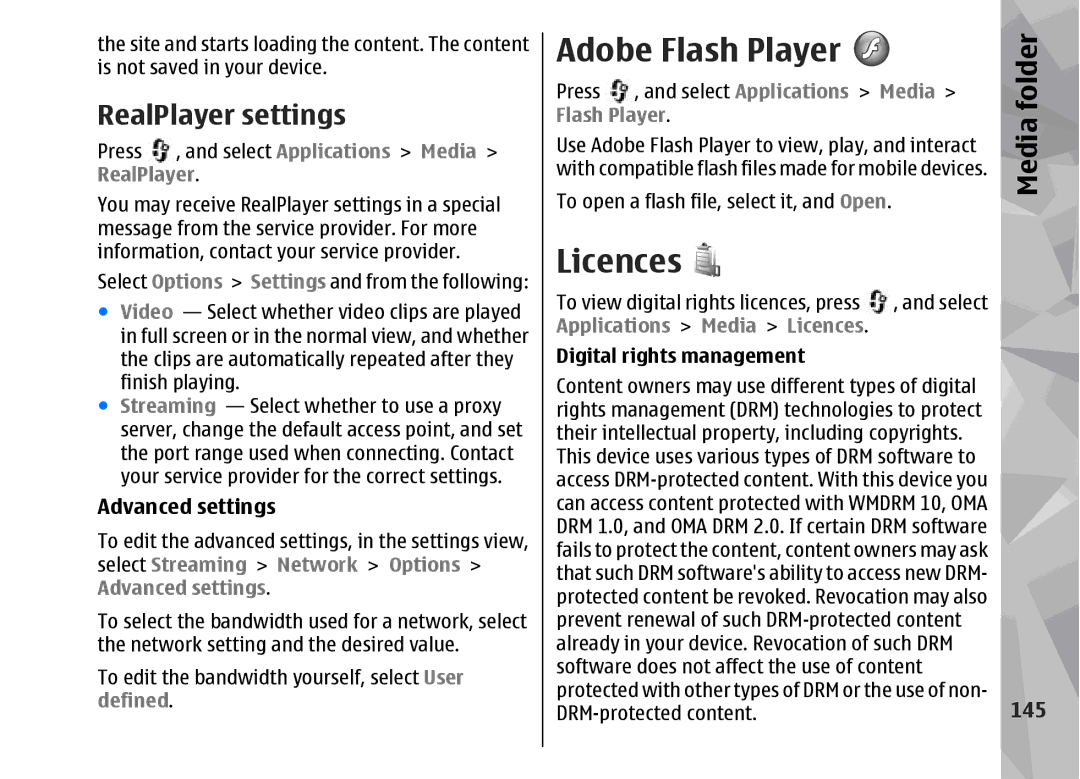the site and starts loading the content. The content is not saved in your device.
RealPlayer settings
Press , and select Applications > Media > RealPlayer.
You may receive RealPlayer settings in a special message from the service provider. For more information, contact your service provider.
Select Options > Settings and from the following:
●Video — Select whether video clips are played in full screen or in the normal view, and whether the clips are automatically repeated after they finish playing.
●Streaming — Select whether to use a proxy server, change the default access point, and set the port range used when connecting. Contact your service provider for the correct settings.
Advanced settings
To edit the advanced settings, in the settings view, select Streaming > Network > Options > Advanced settings.
To select the bandwidth used for a network, select the network setting and the desired value.
To edit the bandwidth yourself, select User defined.
Adobe Flash Player | folder |
Press , and select Applications > Media > | |
Flash Player. | Media |
Use Adobe Flash Player to view, play, and interact | |
with compatible flash files made for mobile devices. |
|
To open a flash file, select it, and Open. |
|
Licences |
|
To view digital rights licences, press , and select |
|
Applications > Media > Licences. |
|
Digital rights management |
|
Content owners may use different types of digital |
|
rights management (DRM) technologies to protect |
|
their intellectual property, including copyrights. |
|
This device uses various types of DRM software to |
|
access |
|
can access content protected with WMDRM 10, OMA |
|
DRM 1.0, and OMA DRM 2.0. If certain DRM software |
|
fails to protect the content, content owners may ask |
|
that such DRM software's ability to access new DRM- |
|
protected content be revoked. Revocation may also |
|
prevent renewal of such |
|
already in your device. Revocation of such DRM |
|
software does not affect the use of content |
|
protected with other types of DRM or the use of non- | 145 |