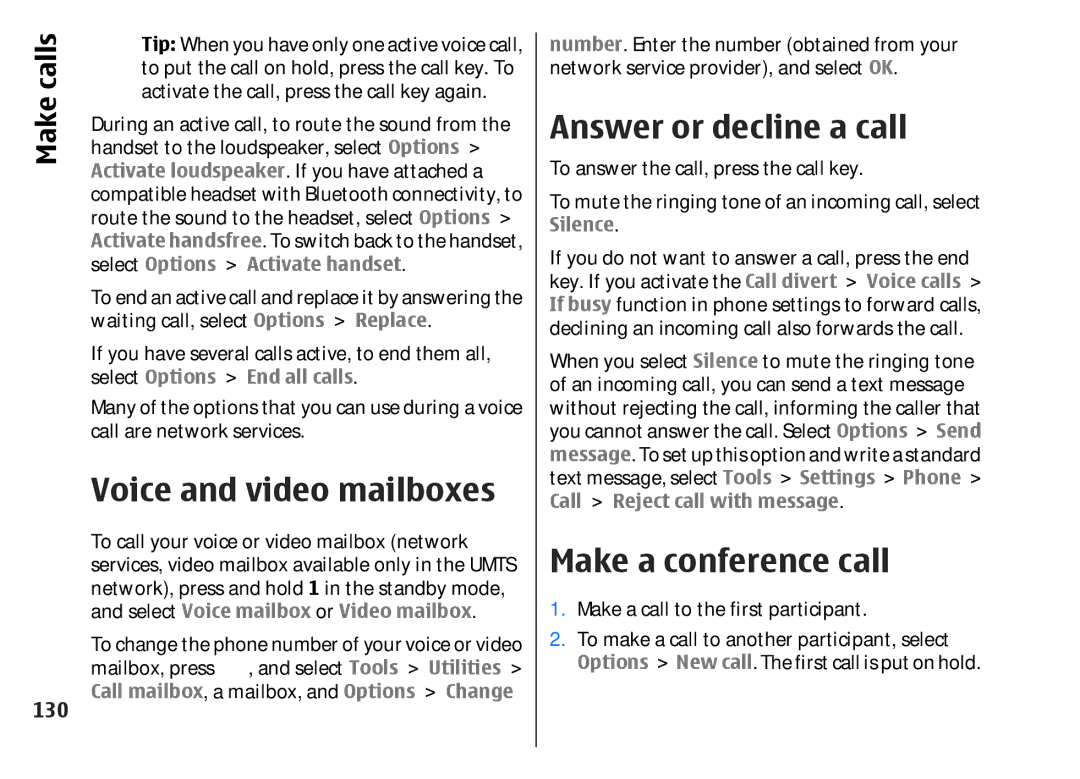Make calls
130
Tip: When you have only one active voice call, to put the call on hold, press the call key. To activate the call, press the call key again.
During an active call, to route the sound from the handset to the loudspeaker, select Options > Activate loudspeaker. If you have attached a compatible headset with Bluetooth connectivity, to route the sound to the headset, select Options > Activate handsfree. To switch back to the handset, select Options > Activate handset.
To end an active call and replace it by answering the waiting call, select Options > Replace.
If you have several calls active, to end them all, select Options > End all calls.
Many of the options that you can use during a voice call are network services.
Voice and video mailboxes
To call your voice or video mailbox (network services, video mailbox available only in the UMTS network), press and hold 1 in the standby mode, and select Voice mailbox or Video mailbox.
To change the phone number of your voice or video mailbox, press , and select Tools > Utilities > Call mailbox, a mailbox, and Options > Change
number. Enter the number (obtained from your network service provider), and select OK.
Answer or decline a call
To answer the call, press the call key.
To mute the ringing tone of an incoming call, select Silence.
If you do not want to answer a call, press the end key. If you activate the Call divert > Voice calls > If busy function in phone settings to forward calls, declining an incoming call also forwards the call. When you select Silence to mute the ringing tone of an incoming call, you can send a text message without rejecting the call, informing the caller that you cannot answer the call. Select Options > Send message. To set up this option and write a standard text message, select Tools > Settings > Phone > Call > Reject call with message.
Make a conference call
1.Make a call to the first participant.
2.To make a call to another participant, select Options > New call. The first call is put on hold.