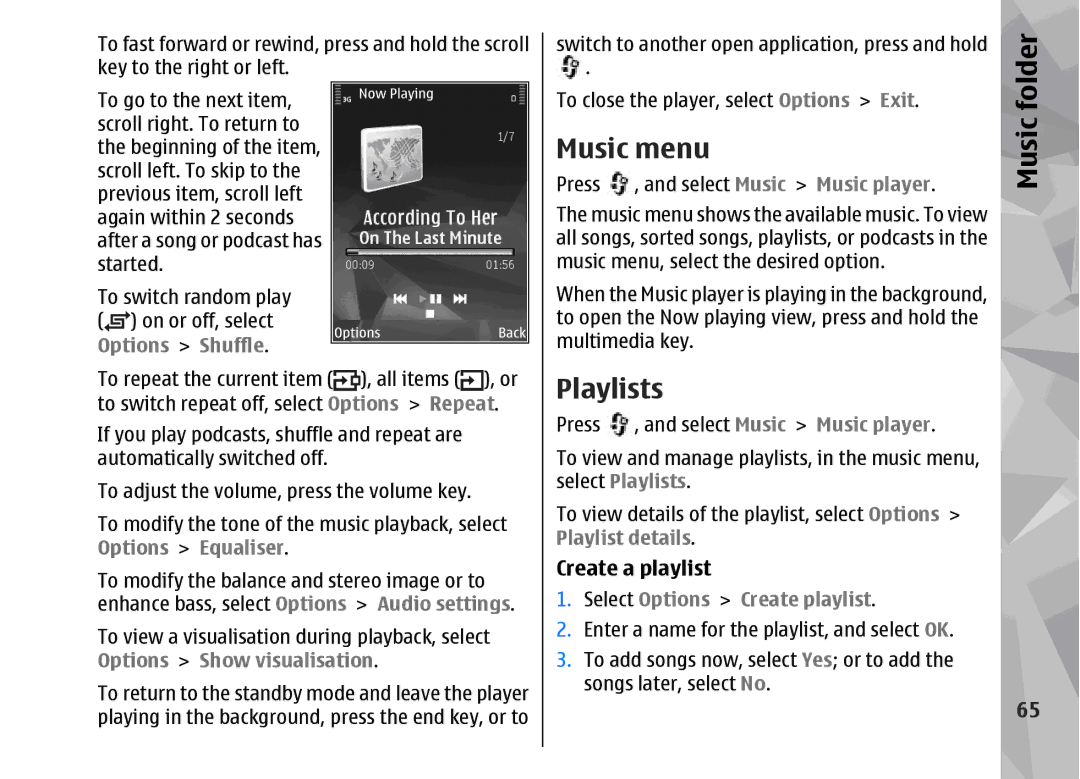To fast forward or rewind, press and hold the scroll | ||
key to the right or left. |
| |
To go to the next item, |
| |
scroll right. To return to |
| |
the beginning of the item, |
| |
scroll left. To skip to the |
| |
previous item, scroll left |
| |
again within 2 seconds |
| |
after a song or podcast has |
| |
started. |
| |
To switch random play |
| |
( | ) on or off, select |
|
Options > Shuffle. | ), all items ( ), or | |
To repeat the current item ( | ||
to switch repeat off, select Options > Repeat. | ||
If you play podcasts, shuffle and repeat are | ||
automatically switched off. |
| |
To adjust the volume, press the volume key. | ||
To modify the tone of the music playback, select | ||
Options > Equaliser. |
| |
To modify the balance and stereo image or to | ||
enhance bass, select Options | > Audio settings. | |
To view a visualisation during playback, select Options > Show visualisation.
To return to the standby mode and leave the player playing in the background, press the end key, or to
switch to another open application, press and hold ![]() .
.
To close the player, select Options > Exit.
Music menu
Press ![]() , and select Music > Music player.
, and select Music > Music player.
The music menu shows the available music. To view all songs, sorted songs, playlists, or podcasts in the music menu, select the desired option.
When the Music player is playing in the background, to open the Now playing view, press and hold the multimedia key.
Playlists
Press ![]() , and select Music > Music player.
, and select Music > Music player.
To view and manage playlists, in the music menu, select Playlists.
To view details of the playlist, select Options > Playlist details.
Create a playlist
1.Select Options > Create playlist.
2.Enter a name for the playlist, and select OK.
3.To add songs now, select Yes; or to add the songs later, select No.
Music folder
65